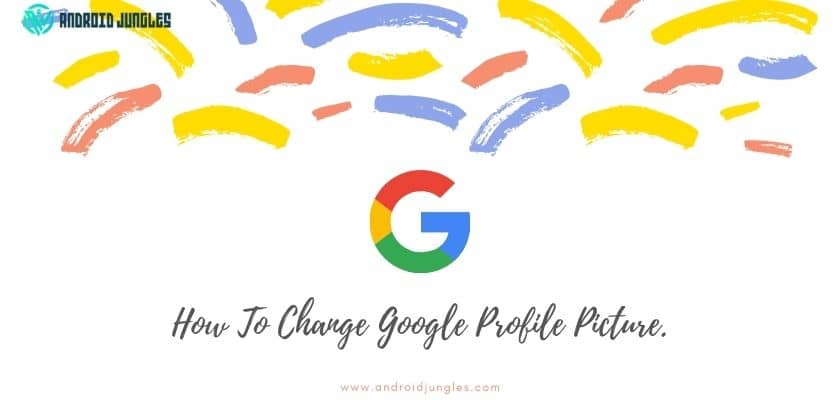Hey People, In this article I will be sharing the tutorial on how to change Google profile picture. You will get to know all methods on how to change Google profile picture from your PC and mobile phones.
So, let’s start.
What is Google profile picture –
Your Google profile picture appears in all places. For example, when you put a review in google or send an email to someone through Gmail, all the people will see your profile picture.
However, there is one big limitation that is You can only change the profile picture if you can control the account. However they can grant permission for you to change the image, so just get in touch with whoever controls the account.
Now, If you’re a fan of doing things the easy way, then you’ll be pleased to know that Google has simplified the process of changing your profile picture. No matter whether you’re doing this on your desktop browser, an iPhone, Android, or even Google Classroom, it’s the same procedure for all about how to change Google profile picture.
Also, read – How To Delete Watch Later On Youtube. Explained In Easy Steps.
Let’s learn how to change Google profile picture through different devices.
How To Change Google Profile Picture on the Desktop –
It’s easy to swap out a profile picture by accessing your Google account on your desktop computer.
- Go to myaccount.google.com and sign in to your Google account.
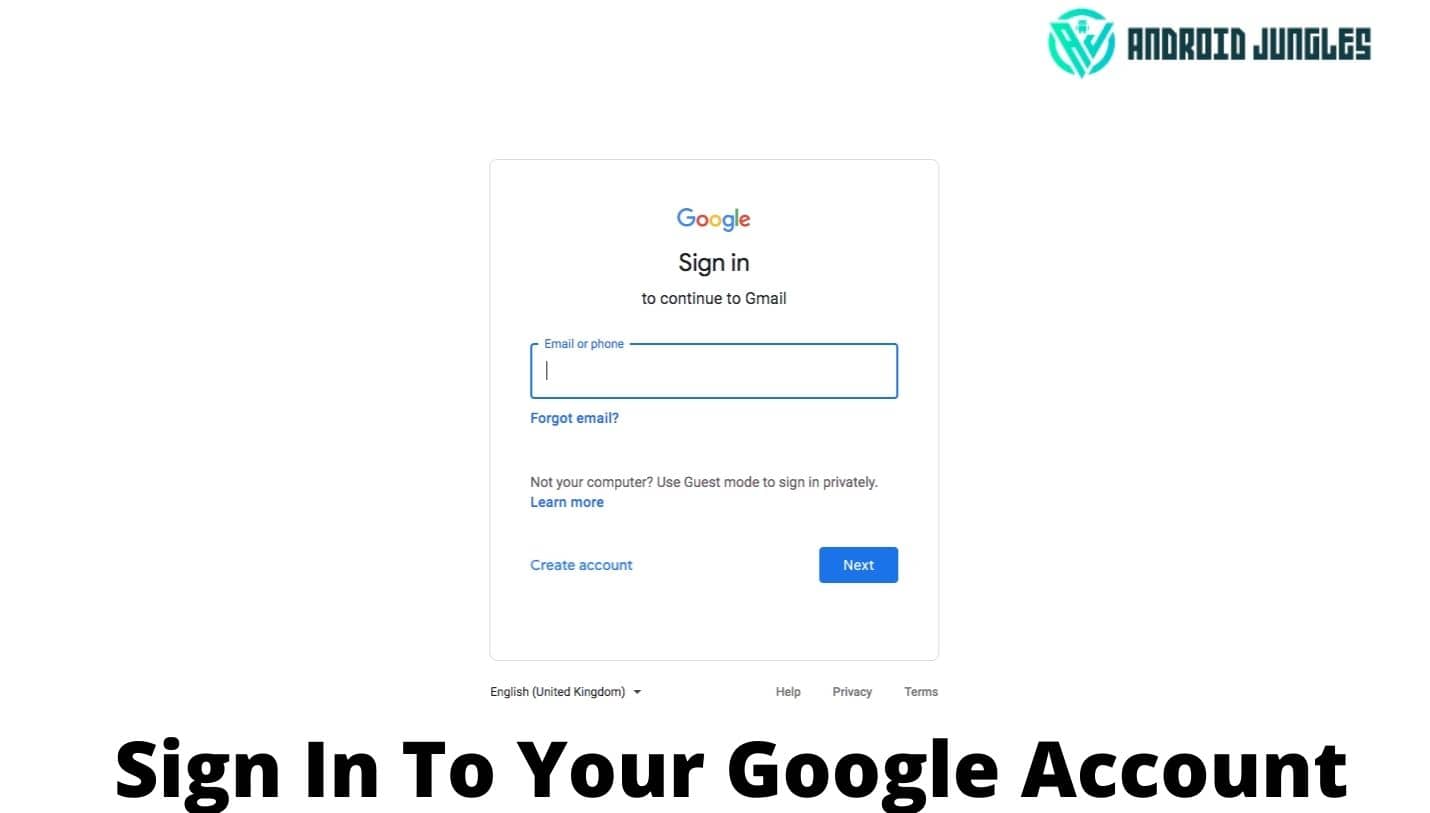
- From the left menu pane of your Google account homepage, select Personal info.
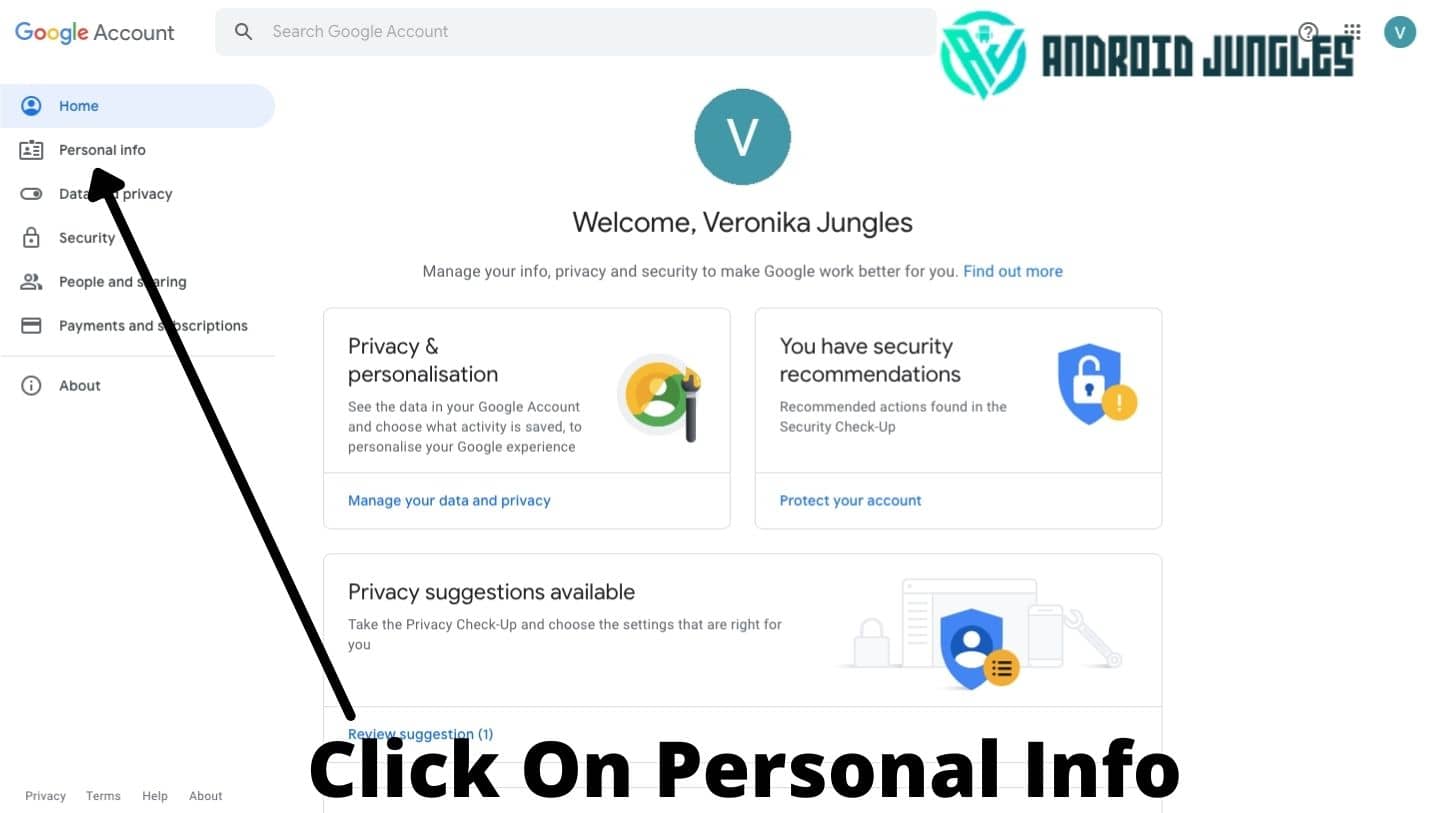
- You can also go straight to your Google account About Me page.
- In the Profile section, select Photo. (The Photo icon in Google Account)
- Select Upload photos, and then choose Select a photo from your computer, or drag a photo from your desktop to the upload box.
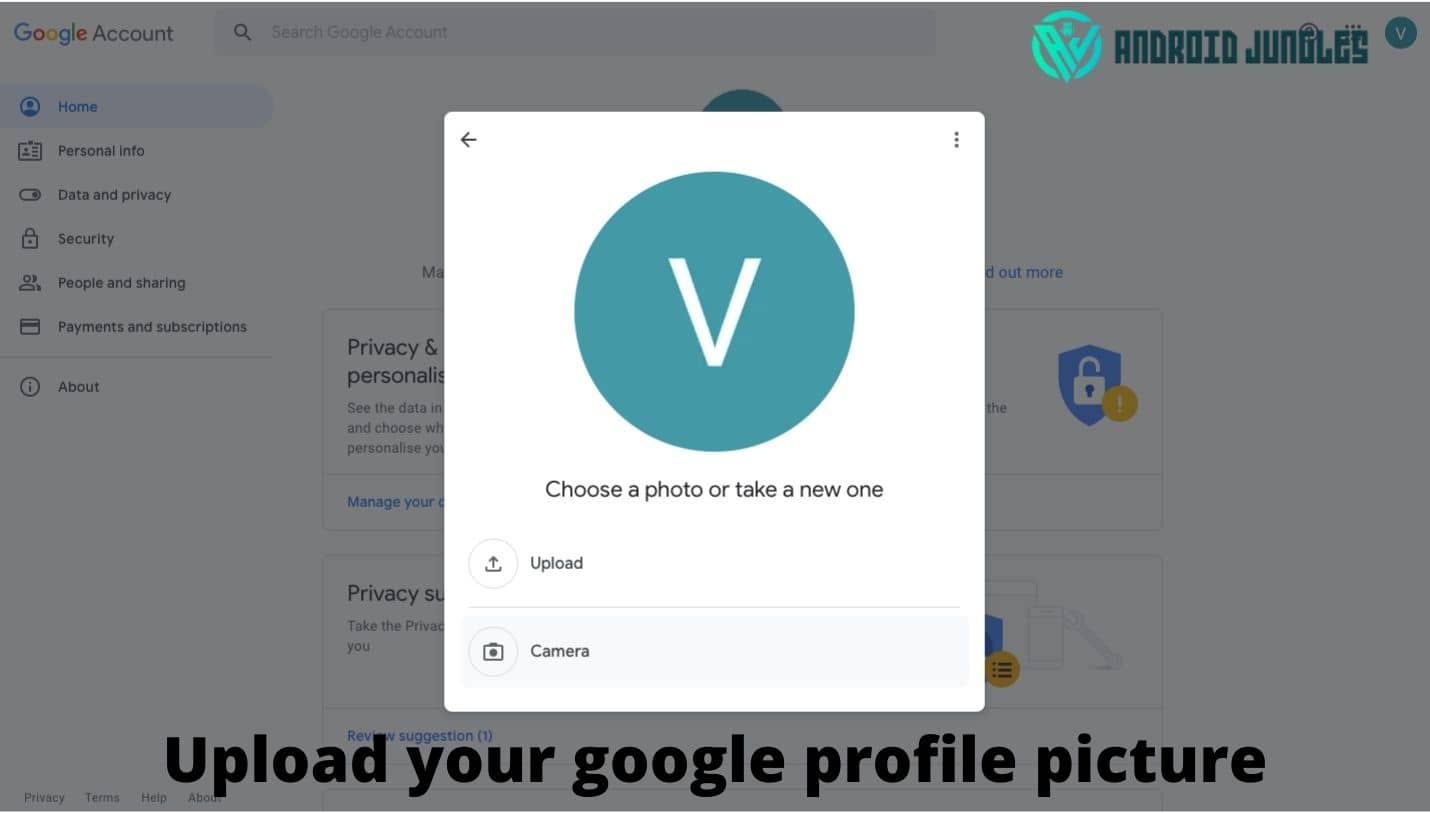
- Alternatively, select Your photos to choose from a photo you added to your Google account.
- You can expand, edit, and crop your photo as per your need.
- When you are fine with your editing select “Set as profile photo”.
- Your Google profile photo appears on your Google account homepage.
After following all the above steps your Google profile photo thumbnail is visible on all Google services. Now after setting your profile picture, anyone can see your profile picture when they share something with you with the use of any Google services.
Checkout – How To Fix Snapchat Camera Not Working. Solution With Easy Methods.
Note:
If you don’t see your profile picture change right away, clear the browser cache, refresh the browser, or close and reopen the browser. It will take few minutes to take the effect. When you send any email to someone or receive email from someone, the profile picture of your Google services is visible next to your email address.
Now, let me share the method of how to change Google profile picture through iOS devices.
How To Change Google Profile Picture From an iOS Device –
Use the Gmail app on your iPhone or iPad to change your Google account profile picture.
- Just open Gmail on your iPhone or your iOS device. And sign in.
- Tap Menu (the three lines).
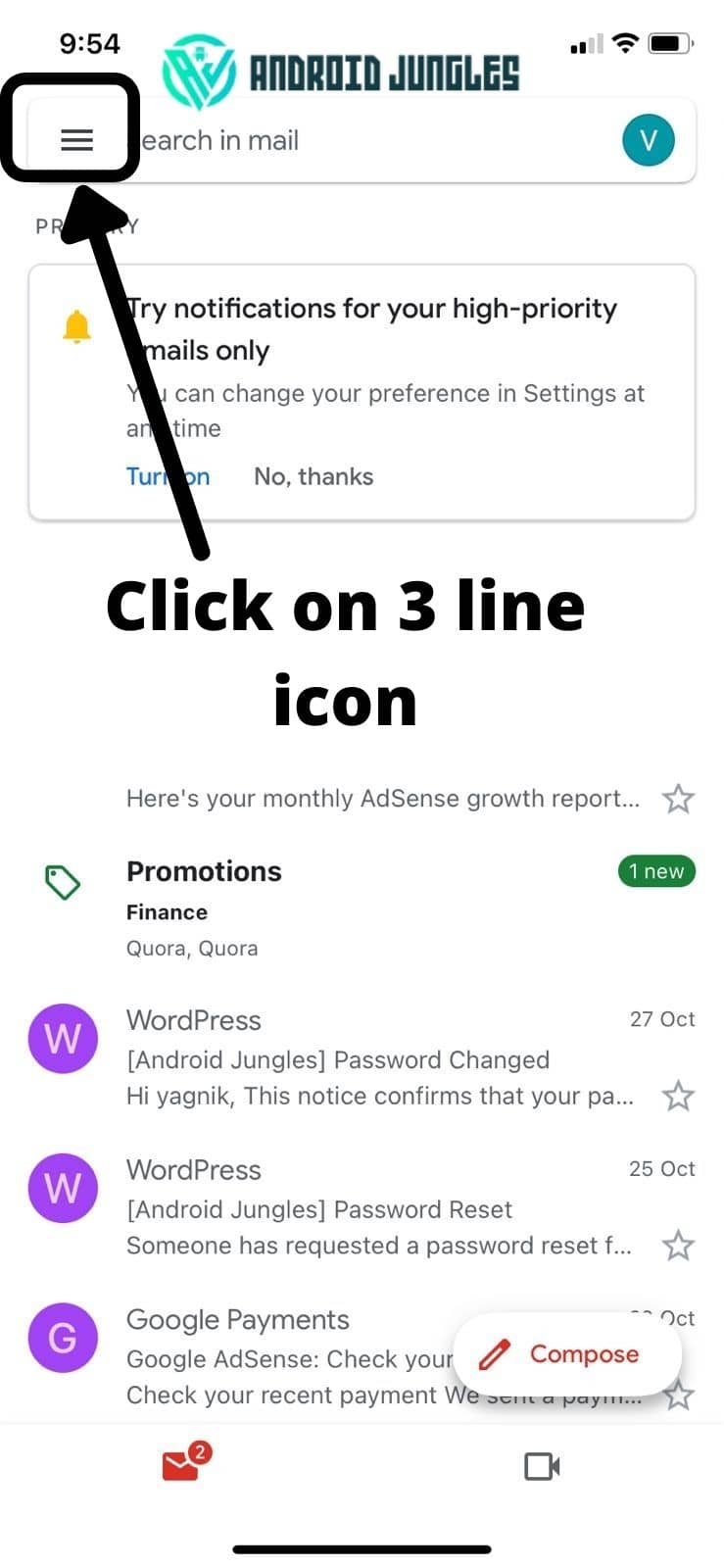
- Click on Settings in Gmail.
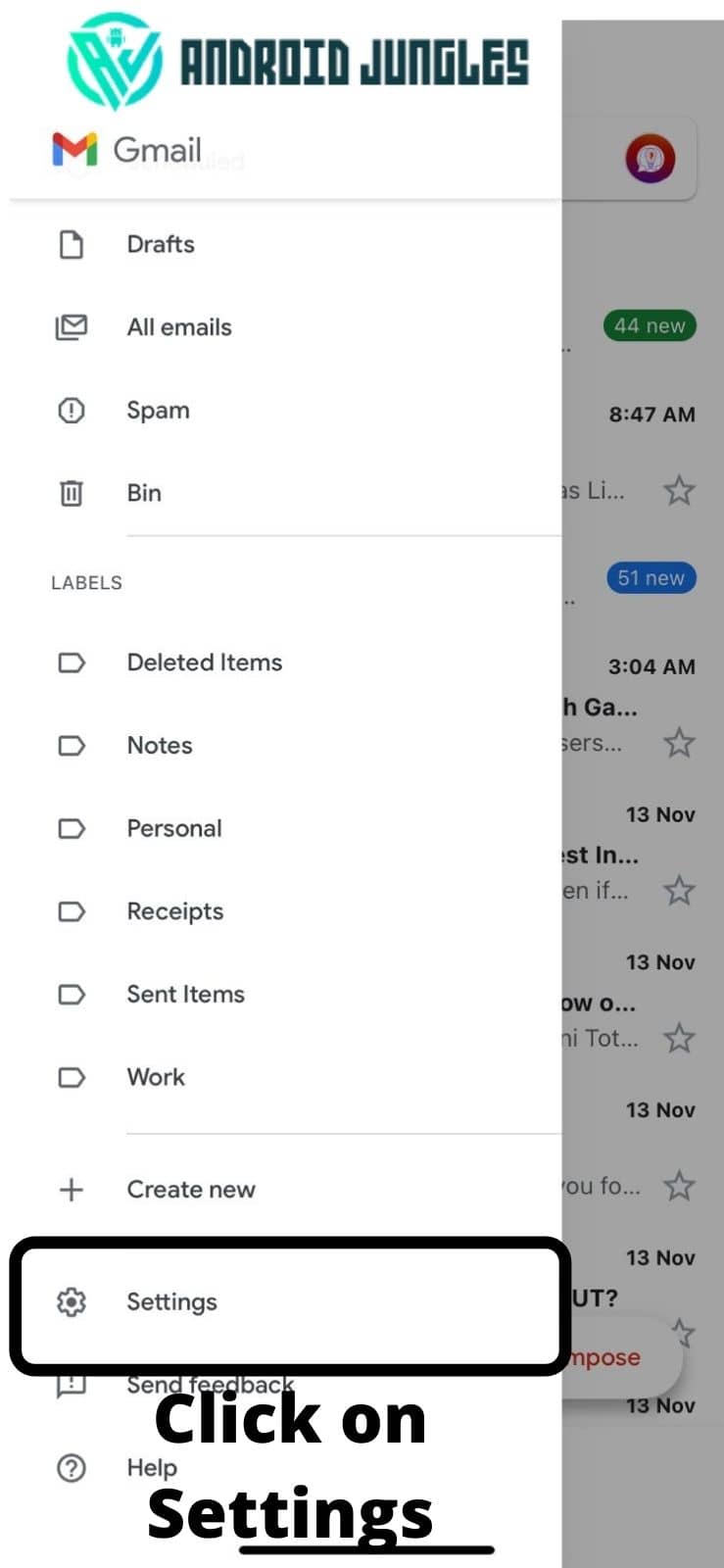
- Choose the Gmail account for which you want to change the profile picture.
- Tap Manage your Google Account.
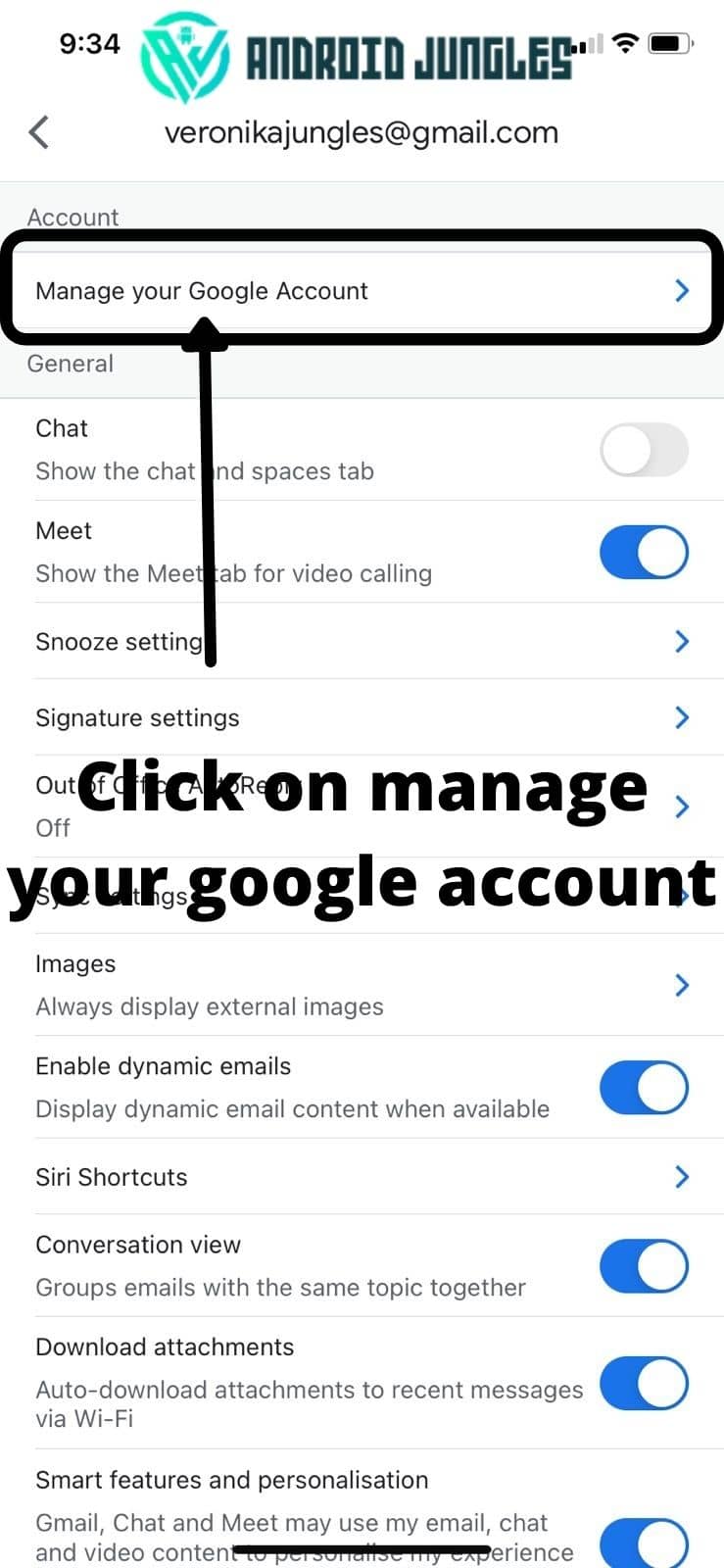
- Click on Personal info in the Gmail app.
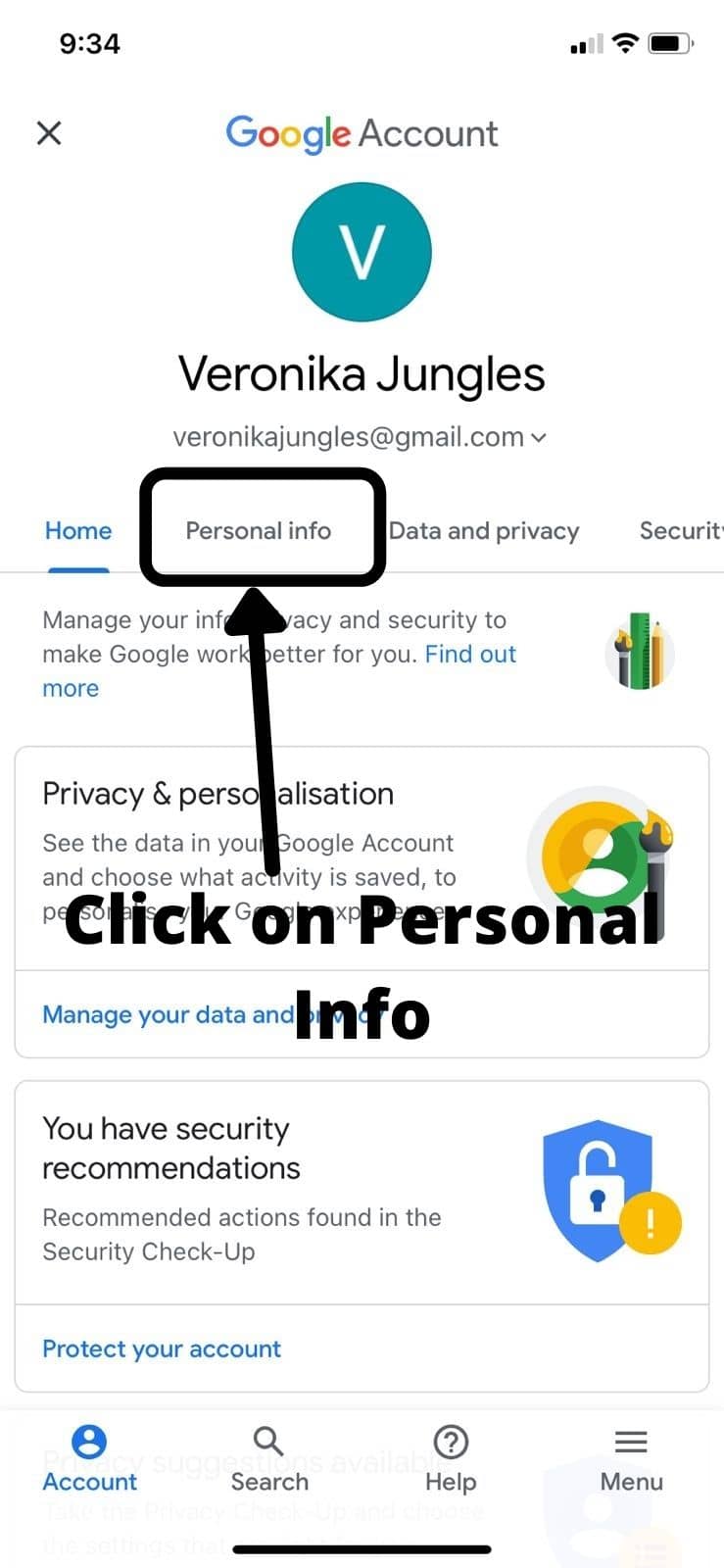
- Under the Profile, tap on Photo.
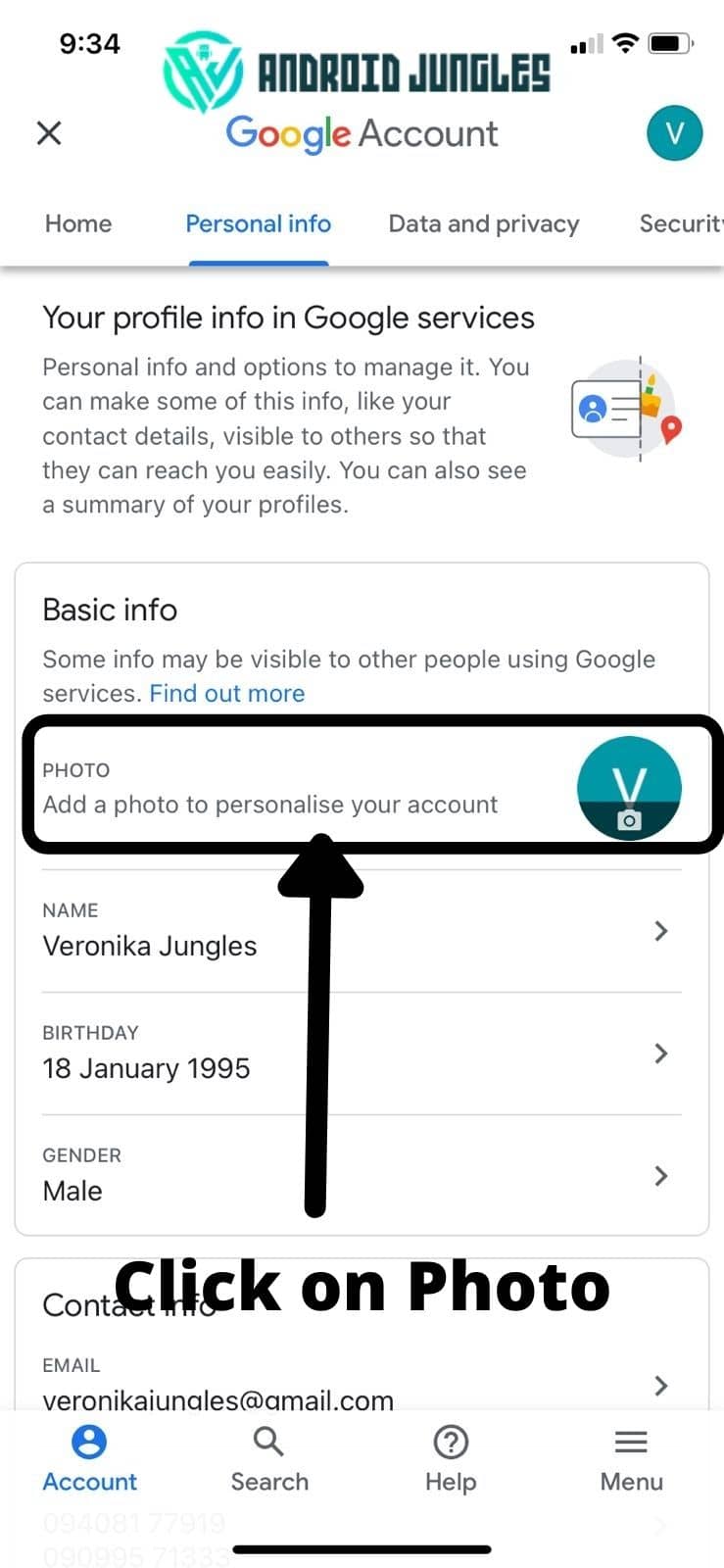
- You’ll see an explanation of your Google profile picture’s visibility. Tap Set Profile Picture to continue.
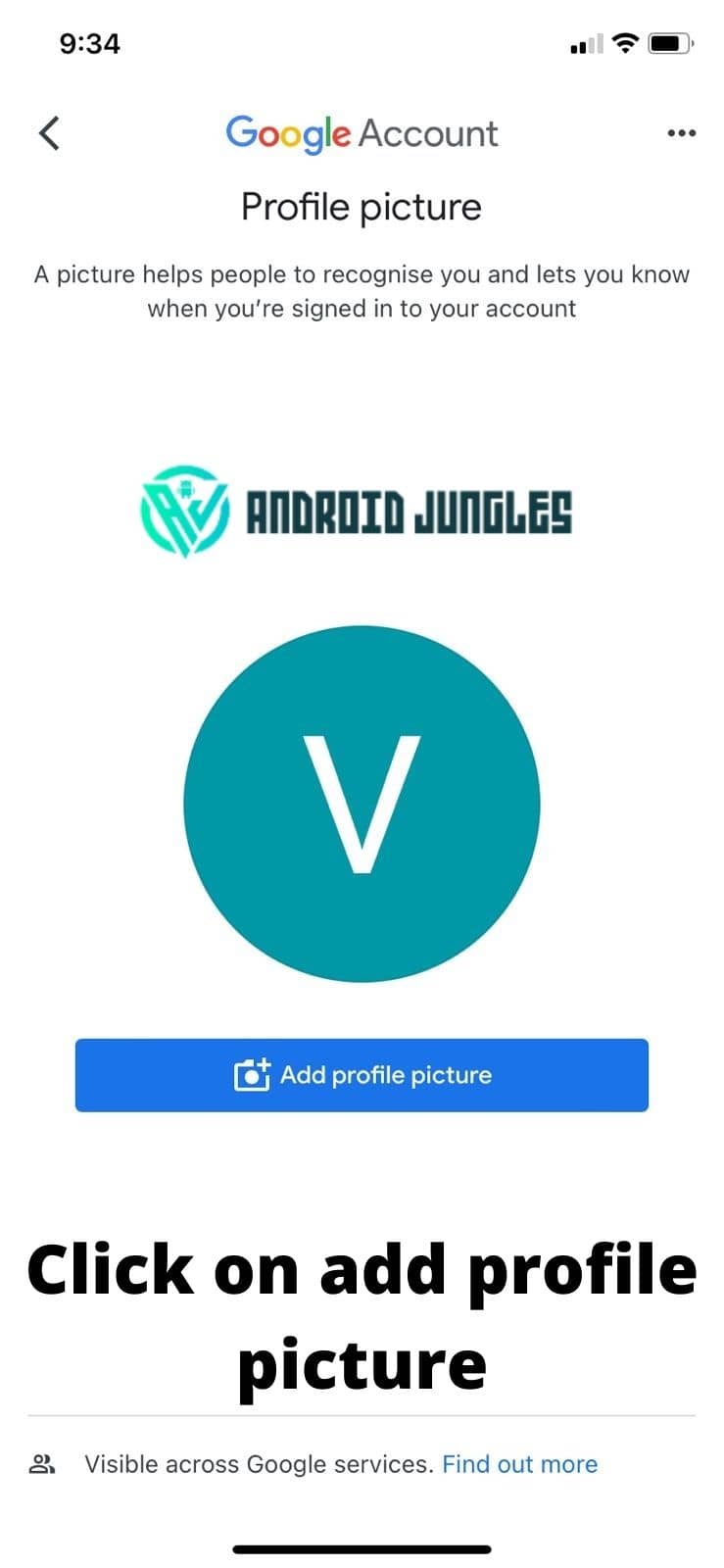
- Select Take photo, Choose from photos, or Cancel.
- If you want to take photo to upload as your profile picture then you will be asked to grant the permission to access your camera. Just allow it and you are good to go.
- Just take photo from camera and tap on use photo.
- After following the above steps your profile picture will be visible to all your Google services.
Now, let me share the method of how to change Google profile picture through Android devices.
How To Change Google Profile Picture From an Android Device –
Here’s how to change your Google profile picture from your Android phone or tablet.
- Open The Gmail app on your phone.
- Click on your profile picture located on upper-right corner.
- Tap Manage your Google Account.
- Choose Personal info.
- Click on manage your account.
- In the Profile tab, click on your current profile picture.
- Select to set profile photo, now follow the asked steps from “take a new photo” or choose from existing”.
Well, These are all three methods on how to change Google profile picture through PC, Android, and iOS devices.
Checkout – How To Cancel Crunchyroll Membership? Guide With Easy Steps.
Conclusion –
I Hope through these methods you can change your Google profile photo. It will take some time to make changes in Google services. That’s all.
If you want to check your previous profile pictures, you can check the “Profile Photos” album in your Google Photos Album Archive.
We hope that this article provided you with the huge amount of knowledge you are looking for.
If you have any questions ask us in the comments.
Happy Androiding….