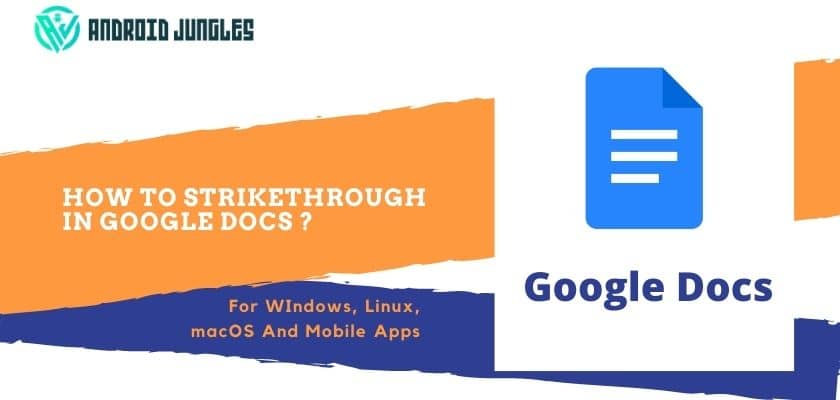Hello People, In this article, we will detail a guide on how to strikethrough In Google Docs. Many of you know about Google and its services Right? And you also know about Google docs which is the best alternative to MS WORD or Notepad. So, today I will share some amazing tips about Google docs. Well, for that keep reading this article which is about how to strikethrough in google docs.
I assume that you have an idea of google docs or if you don’t know have a look at the below details of google docs. If you know about google docs then you can skip that section. After that, we will get back to our main topic about how to strikethrough in google docs.
Basic Details You Need to Know About Google Docs –
Google Docs is a document application, which is available for both smartphones (Android & iOS) and PC. It is a web-based application, which allows you to create, edit, store, and share Word documents online. Being a web-based application, it can be accessed through any device (tablet or phone), anywhere with a working Internet connection and full-featured browsers from PC. It has all the necessary features a Word document should have.
Google Docs offers ready-made templates and features like inserting pictures, charts, graphs, and tables are all supported. There are various fonts to be used which are available by default. You can also add fonts of your choice. The documents created online through Google Docs can be downloaded and are compatible with other Word applications.
Google is amazing and also provides amazing services. So, google docs is a document editing and making service from google itself in simple words. You can add, delete edit documents using a wide range of fonts, styles, and features.
The wonderful feature that I like most is you can share that directly and also can give access to edit that file to the person whom you want to give access to edit the file. And the best part is you and your partner or whom you have given access to can work on the same document parallelly.
You can also change margins in google docs as well. We have a full guide on How To Double Space In Word.
This feature makes it stand ahead of Ms word.
I hope now you know enough about google docs. So let’s move ahead with the main motive of this tutorial.
How To Strikethrough In Google Docs
You can only imagine how happy astonished I am to see you! Why did I cross out the word “Happy” instead of using backspace and getting rid of it? Yes, it is intentional. So, let’s talk about it.
So, let’s move forward with the question of why I did it.
It is called strikethrough in google docs. Oh, you don’t have any idea about it. Don’t worry read the full guide below about How To Strikethrough In Google Docs.
How To Strikethrough In Google Docs.
Google Docs has this interesting feature of Strikethrough, which allows you to cross out a sentence or a single word, leaving them visible to readers like the word in the first sentence of this article. It will help you to show some words if you want to show that to readers with cross marks.
This amazing function really helps bloggers and article writers to make sassy comments and deliver their message in a light way.
Plus, strikethrough in google docs is great to show your to-do list crossed off. Anyway, this function is slightly highly useful in writing.
Now, you have an idea about how to strikethrough in google docs. So, let’s move on to the main solution.
How to strikethrough in Google Docs?
Strikethrough is a function not used very often and that is why it is not listed near in the toolbar. However, we are going to share step by step and detailed tutorial of how to strikethrough in Google Docs.
There are two different ways to strikethrough in Google Docs. I will share with you both methods here.
Here’s the first method:
In the first method, I will share with you the steps for all Windows OS, macOS, and Linux also. So, let’s start.
For Windows and Linux –
- Open any browser which has your Gmail ID logged in. Or you can log in to your Gmail id which you are using for google docs.
- Go to docs.google.com
- Select the word or sentence you want to strikethrough. You can use the mouse or use Shift + Arrow to select a word/sentence.
- Press the following combination of keys on the Keyboard together:
- Alt + Shift + 5
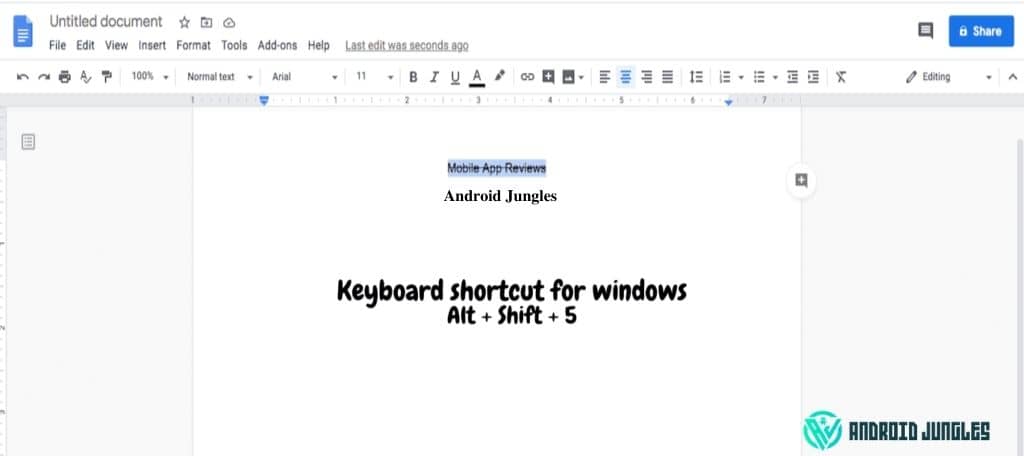
You can see that the selected word or sentence would have a line through it now. So, that is the way you can strikethrough in google docs in Windows and Linux.
For macOS –
- Open any browser which has your Gmail ID logged in. Or you can log in to your Gmail id which you are using for google docs.
- Go to docs.google.com
- Select the word or sentence you want to strikethrough. You can use the mouse or use Shift + Arrow to select a word/sentence.
- Press the following combination of keys on the Keyboard together:
- Command (cmd) + Shift + X.
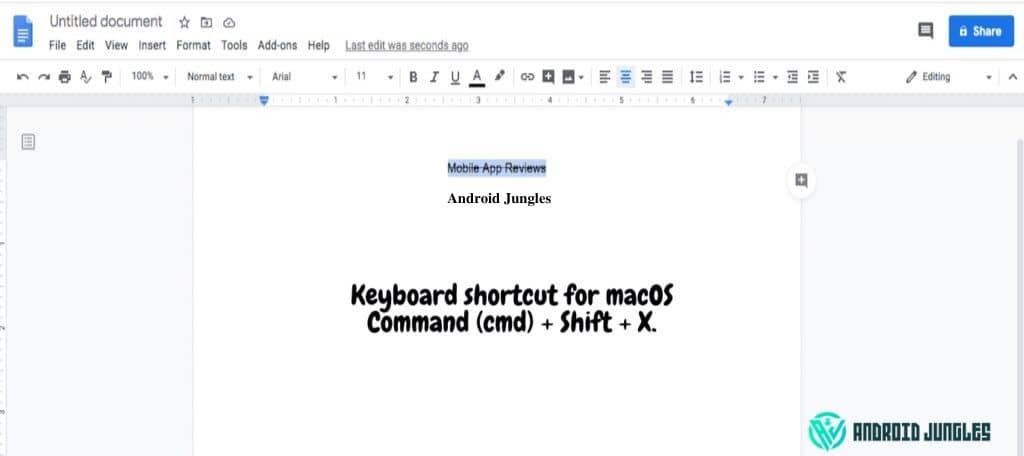
This is the method on how to strikethrough google docs in macOS.
The above one is the keyboard shortcut method and I hope you will have the idea now to do the task. Now, let’s move to the second method.
Here’s the second method:
This method suggests how to strikethrough in Google Docs using Toolbar.
- Open any browser which has your Gmail ID logged in. Or you can log in to your Gmail id which you are using for google docs.
- Go to docs.google.com
- Open the word file containing text and highlight the word or phrase you wish to strikethrough.
- Click on the “Format” tab from the toolbar (top of the screen).
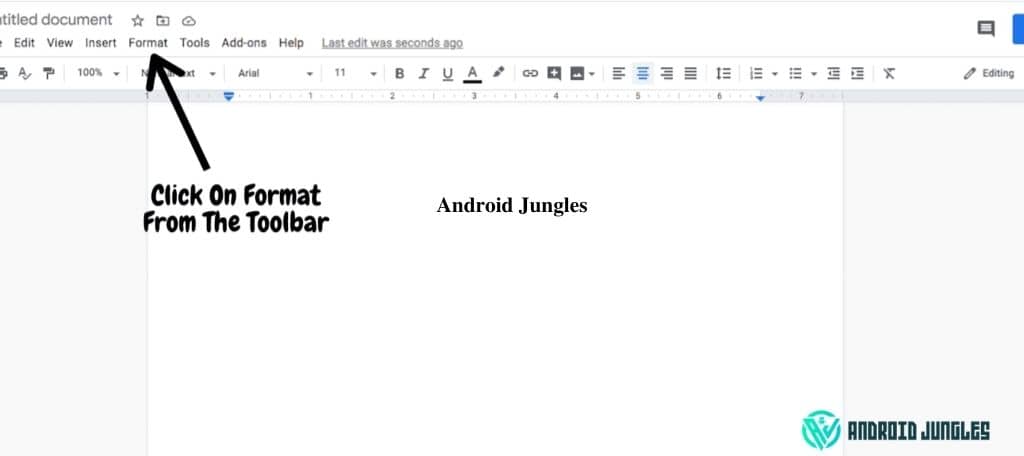
- A drop-down menu will appear, select “Text” from it.
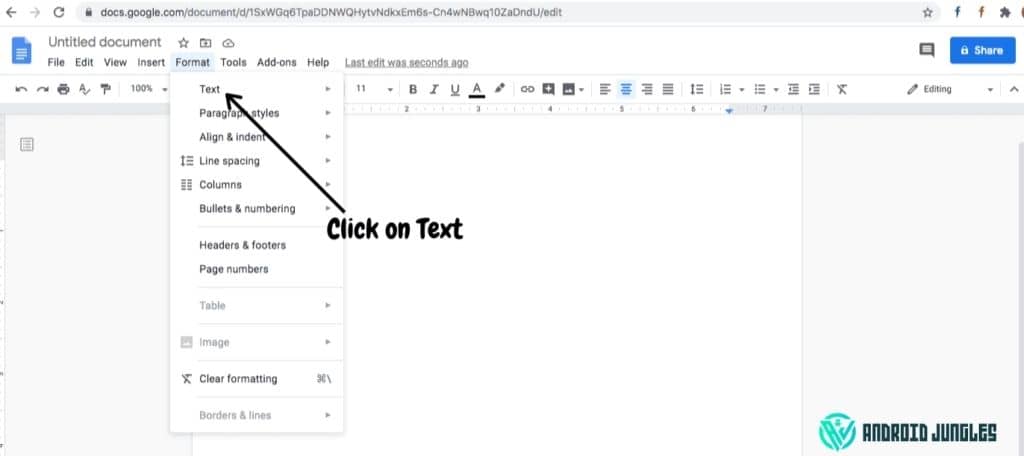
- Another drop-down menu appears containing the Strikethrough option. Hit strikethrough and you will see a line across the word or sentence.
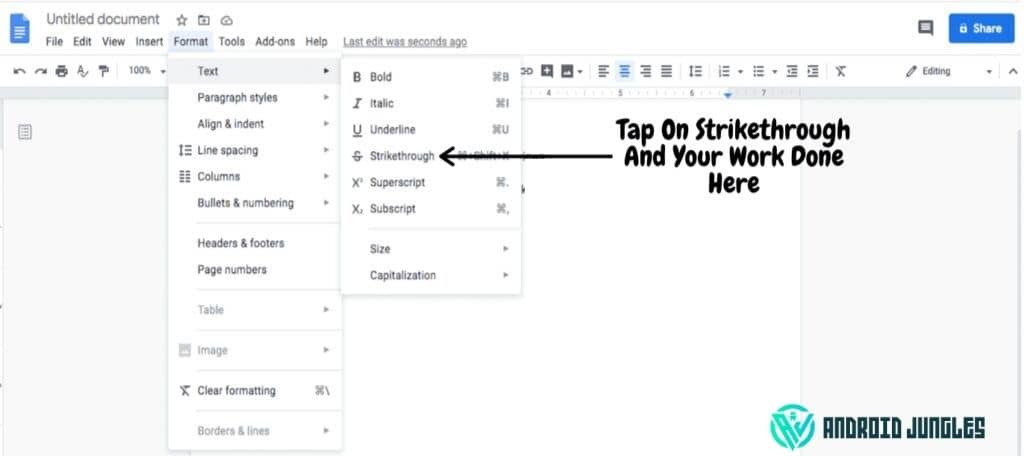
Well, the second method is a bit long. But I just need to give you all the methods so you can use any of the above methods to solve your question about how to strikethrough in google docs.
I will cover all the possibilities regarding this tutorial. Now, in the following section, you will get to know the steps for mobile apps also.
So, keep reading.
How to strikethrough in Google Docs using the mobile application?
If you are using an Android or iOS smartphone application, you can strikethrough in Google docs app using the following method:
- Open the application and long-press on the text you want to strikethrough. If you want to select a sentence, simply extend the cursor marks.
- Click on the Format icon in the Toolbar above the screen.
- Click the Text tab.
- There you can see the “strikethrough” icon. Click the icon and you will see a line across the selected word/sentence.
Well, that’s all for all the methods. I hope you will have learned all about how to strikethrough in google docs.
For more knowledge, I have mentioned some frequently asked questions related to the question about how to strikethrough in google docs. Please have a look.
FAQs –
Can Strikethrough be possible in different color lines?
No, Right now there is no color customization option available in strikethrough. You can use the default color only.
Can I remove/undo strikethrough in google docs?
Yes, you can. Follow the listed steps below the FAQ part to remove/undo the strikethrough in google docs.
Can I add strikethrough in the toolbar?
Yes, you can.
Is there any keyboard shortcut to strikethrough in google docs?
Yes, you can use the Alt+Shift+5 key in windows and Command+Shift+X on macOS.
Can I use Google Docs offline on a browser?
No, you need a working Internet connection to use Google Docs through your browser.
Will the changes carried in a document through the Google Docs browser appear in Google Docs mobile app?
Yes, when you make any changes in any document across any platform or app, it will appear on all devices.
Can I share documents from Google Docs?
Yes, any documents created in Google Docs can be shared with other Gmail accounts and also external applications.
Let me share with you some extra tips and guide so that you can have full knowledge on how to strikethrough in google docs.
How to remove/undo strikethrough in google docs?
You can undo or remove strikethrough in google docs. In simple words I can say that you need to repeat the same method you have used to do strikethrough. Let me give you quick steps.
- long-press on the text you want to undo/remove strikethrough.
- Click on the “Format” tab.
- Tap on the text option.
- Select the strikethrough and your work done here. But make sure to select the word or sentence which is already done strikethrough.
OR
- Select the text you want to undo/remove strikethrough.
- And hit the shortcut of keyboard Alt + Shift + 5 (Windows) and Command (cmd) + Shift + X (macOS).
Well, This is how you can undo or remove strikethrough in google docs.
So, I think that’s all for this tutorial.
Final Words From My Side –
I feel that google docs are very useful and far better than MS Word. And you may also know that it provides lots of features and options to work online or access the document from anywhere and everywhere.
Lots of features also include some guidelines or steps to follow to complete the task. And in this tutorial, I have explained enough about how to strikethrough in google docs.
If you are a blogger or article writer or someone who publishes content then the strikethrough feature will help you to convey your feelings with words without compromising your meanings. I think you can understand what I am trying to explain here.
Anyways that’s all about the tutorial on how to strikethrough in google docs. Let me know your views in the comments.
Happy Androiding…