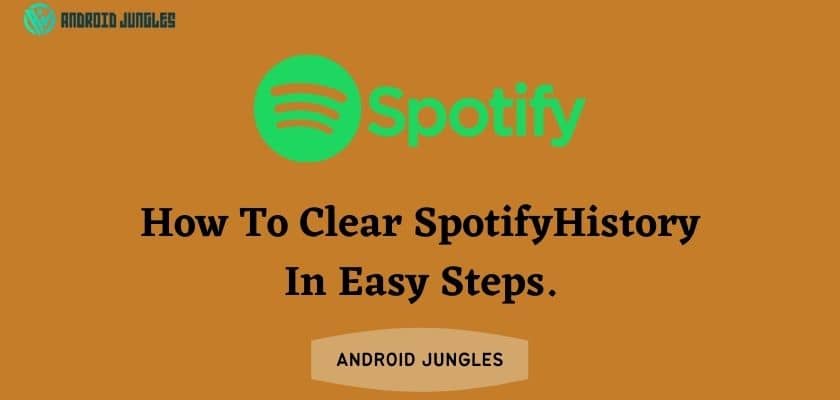Hey People, In this article, I will be sharing with you a tutorial on how to clear Spotify history. All the steps and details are explained on how to clear Spotify history here. So, let’s start.
Basic Details –
Spotify’s “Recently Played” section makes it impossible to hide your secret music addictions. By clearing the entries from your Spotify “Recently Played” list if you want to keep your music habits private. So, if you are looking for how to clear Spotify history then you are at the right place.
This is only available to Spotify users who use the Windows or Mac desktop app. Unfortunately, clearing your history list via the mobile app or Spotify web player is not possible; however, clearing the entries via the desktop app will also remove them from any linked apps, including mobile.
Well, you might have the question that if clearing history is not possible then how to clear Spotify history using your mobile phone. So, let’s go to that question.
Must check out our article on – How To Turn Off Shuffle On Spotify. Explained In Easy Steps.
Is it possible for you to delete my Spotify history from your phone?
No, Spotify does not allow you to delete the history of your recently played songs, and if you are concerned about your privacy, don’t be because only you can view your Spotify history and no one else can, and it only stores the history of your last 50 songs.
But if you are still paranoid then we would suggest you set a strong password to your Spotify account, so that no one can break in. So, in the next section let me share the guide on how to clear Spotify history.
How To Clear Spotify History –
Yes, you can remove recently played songs history from your Desktop Spotify app. Here are the steps to follow to clear Spotify history.
- Start your PC or Mac, and then open Spotify.
- On the left side of your screen, click the “Recently Played” tab.
- Browse the content you’ve recently listened to and find the song, album, playlist, or podcast you want to delete in the “Recently Played” section. Hover your mouse over the cover and click or right-click on the “…” icon.
- From the drop-down menu, choose “Remove from Recently Played.”
Now, let me share the method on how to clear Spotify history from your iPhone.
Also, read – How To Export Spotify Playlist In 2022. Explained In Easy Steps.
How To Clear Spotify History From Your iPhone –
- Launch the Spotify application on your iPhone.
- In the bottom-right corner of the screen, click the Your Library tab.
- To the right of the Recently Played section, tap the Edit button.
- Tap the red circle to the left of the song, album, or playlist from the Recently Played section that you want to remove.
So, this is the answer to your question and a tutorial on how to clear Spotify history. Now, as you know the solution let me share some more information that will help you to know the process of deleting the Spotify history well.
Must read – How To Set Sleep Timer On Spotify. Explained In Easy Steps.
Here are some questions and solutions to that questions about Spotify.
How to view your Spotify on your desktop –
Yes, you can view your history of recently played songs on Spotify’s desktop app, and here’s how –
- First, open the Spotify app from the Start menu and log into it, if you are already not.
- Next click on the queue button beside the song player control keys.
- Then a new page will open with the play queue in it, it will show the now playing song and the upcoming songs and there you will see the history option right beside the queue option.
How do I view Spotify history on my phone?
Yes, you can view your recently played songs on your mobile phone using the Spotify app. Because there is no direct option to view your recently played songs, we discovered a clever trick to do so, and here’s how you can also view your history on your phone.
- Go to your library and open one of your playlists, or create one if you don’t already have one.
- After you’ve finished creating your playlist, click the ‘Add Song’ button, or if you already have a playlist, you can find the ‘Add Song’ option inside the three dots menu.
- After that, cards with song recommendations will appear; keep swiping left to find the ‘Recently Played’ card, and you’ll have the history of your recently played songs on your phone.
Also, let me share some more information on how you can clear the Spotify cache. Please follow the steps.
How to clear Spotify cache –
- Tap on Home .
- Tap on Settings .
- Click on Storage.
- Find and click on Delete cache.
So, this is all from my side. Now, let me share my final words on how to clear Spotify history.
Final Words –
So, these are the steps that you need to follow to clear history on Spotify. So you have to delete each content separately, one at a time. We also mentioned other related details which you may look for.
Well, this is all from my side. If you have any questions ask us in the comments.
Happy Androiding….