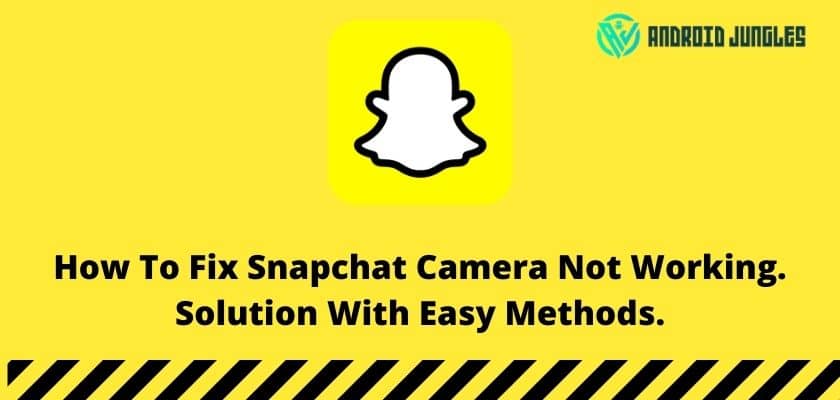Hey People, In this article You will get to know the solution about how to fix the Snapchat camera not working. Sometimes there is an error with Snapchat because of that you will face the issue of the Snapchat camera not working. So, here we have shared all possible methods to fix the Snapchat camera not working error.
So, let’s get started.
Some details about Snapchat –
Snapchat is a photo-sharing application that allows you to add friends or followers. You can click pictures or make videos and post them on the Snapchat story or send it to your friends on a group or personal chat.
Snapchat has various filters on the camera. Some issues like image quality, and sound issues may be in Snapchat camera. There could be various reasons behind the arising issues in Snapchat cameras.
Read our article on how to fix Snapchat camera not working issues.
Also, Read – What Does Grey Arrow Mean On Snapchat? 8 Arrow Explained.
Snaps and chats are two of the most used features on Snapchat and if you’re seeing the “Snapchat camera not working” error, you have got a serious problem on your hand as none of your snaps or photo stories will go through.
If you’re facing a camera issue on Snapchat, that’s not a big deal as such glitches are common in online and tech platforms.
Must checkout – Best Signal App Tips For More Secure Chat
The Snapchat app still remains popular amongst early teens and they still continue to make this app a fun place to connect with your friends. But what if you find the error Snapchat camera not working?
Firstly let’s have a look at the causes of the Snapchat Camera Not Working –
- Technical issues from the Snapchat side.
- Too many apps are running for too long, slow app or device performance.
- May be the installed version of Snapchat is outdated.
- An outdated mobile operating system.
- There’s a slow internet connection.
- Settings related to your mobile camera, microphone, or sound are unstable.
- Older devices.
These are the reasons for the Snapchat camera not working on your mobile phone or any other device before going deep into the solving part. Let’s use some easy steps, which help your Snapchat camera to function normally.
How To Fix Snapchat Camera Not Working –
Some basic steps you can use to fix Snapchat camera not working issues.
- Switch to a different network and try.
- Restart the Snapchat.
- Restart your device.
These are basic steps. Please follow the above steps to fix the error. Even if you can’t able to solve the error from the above steps, You can try out the below steps for advance digging into the problem.
Snapchat is facing widespread issues: Sometimes the problem is on Snapchat’s end, affecting many users all at once. If some issues are there from Snapchat end you will have that news on their Social media handle like Twitter or Facebook.
Update your Snapchat app: Snapchat continually updates its apps with optimizations, bug fixes, and new features. If your Snapchat app version is outdated, you are likely to experience performance issues. So, I would recommend updating Snapchat app to fix Snapchat camera not working issue.
Internet connection issue: Check your internet connection, may be by checking mobile data or wifi settings. Sometimes due to poor internet connection there will be Snapchat camera issue.
Device settings: Check for the permissions from your phone’s settings. If the camera and microphone permissions is disabled for Snapchat, please enable it.
Update your mobile operating system: If you can’t update your Snapchat app or you’re still experiencing issues, you may need to update the device.
Final Words –
Snapchat is one of the leading social media platforms and people are now obsessed with this app and facing such issues may be a problem for them.
Here we have shared some tricks that help to make the camera run and you can also find the reason which is causing this issue so to help you with this.
We have shared this really interesting and informative problem-solving article, just take a glance at the article and make yourself a problem solver.
If you have any questions ask us in the comments.
Happy Androiding…..