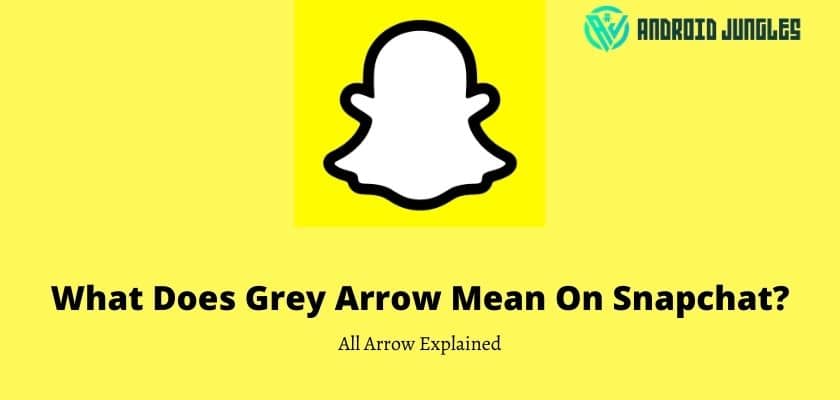Hey people, In this article, we will share all details about what does grey arrow mean on Snapchat. With that, we will also share all details with explanations for all types of arrows in Snapchat. So, keep reading.
Snapchat is a widely used social chat mobile application to share the instant moment with friends. Snapchat is a widely used Mobile app with approximately 1,000,000,000+ active installs. Well, Snapchat offers many features. From that features, some are very useful.
Today, I will share one tutorial about “what does grey arrow mean in Snapchat?”
To get the proper solution to your question regarding the question, please read the full tutorial article.
What Does Grey Arrow Mean On Snapchat?
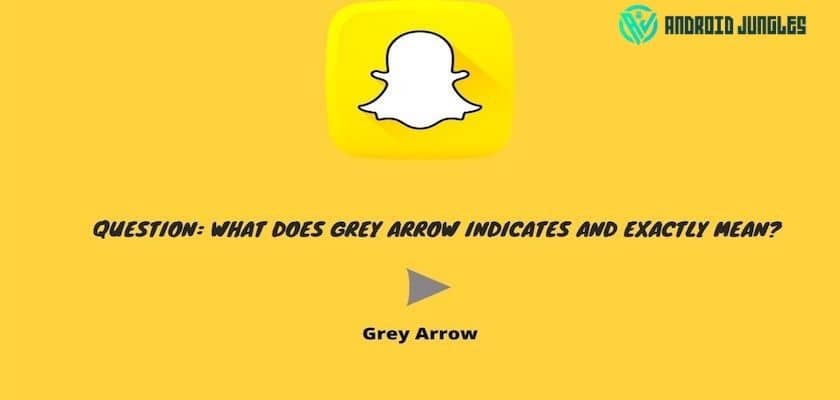
There are many indicators in social media or chat app, which indicates some of its features like delivered or not delivered, read, not read, and many more. Same as others, in Snapchat, many signs or indicators allow you to understand and use Snapchat more effectively.
So the answer is, Grey arrow on Snapchat indicates that your content or media is not delivered.
Now, you might question why the grey arrow means snap can not be delivered to the recipient.
Well, this one is a tricky one to know. Let me share some information regarding this grey arrow on Snapchat.
So, there are two possibilities for which you will get the grey arrow on your Snapchat.
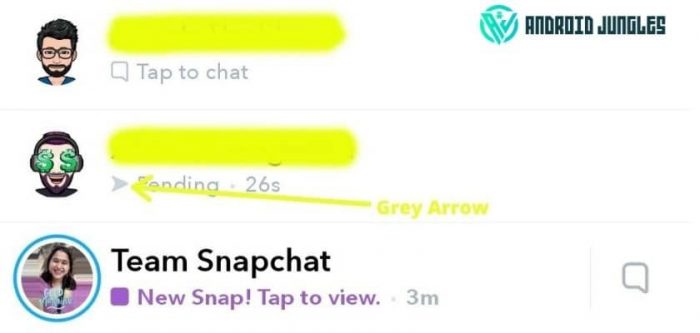
Grey Arrow (Second possibility) – The first possibility is you are not on the friend list of the recipient to whom you are sending content or snap. So, you will get a grey arrow if your friend or family person has not accepted your friend request.
The second possibility is that the opponent or recipient has unfriend or blocked you from the friend list. So, if you are unfriend from the list, you will get the grey arrow while sending content.
Grey colour opened arrow (outlined) Second possibility – This arrow indicates that the request you sent to your recipient was not accepted or was pending yet and expired.
Also, read – 5 best photo editing apps for android.
What is the clear indication of a grey arrow?
The grey arrow clearly indicates that someone has unfriend or blocked you on Snapchat. So, now I think that is the perfect answer to your question.
But another question you may have here is the grey arrow is an indicator of unfriend, but what if the person has re-friend you on Snapchat? After re-friend, what is the colour of the arrow indicator? You will get it changed or not?
The arrow colour changed after someone re-friends you?
Yes, the arrow colour will be changed for your sent content as per the snap that you send to your friend or family. So, you will get to know that you are re-added to your recipient list of friends from the arrow’s colour.
This is all about the tutorial on what does grey arrow mean on Snapchat.
There are some other arrows and icons that have indicated other features. Let me explain some of them to give you a simple overview.
There are approximately 7 different types of arrows. Let me explain to you one by one.
Arrows on Snapchat –
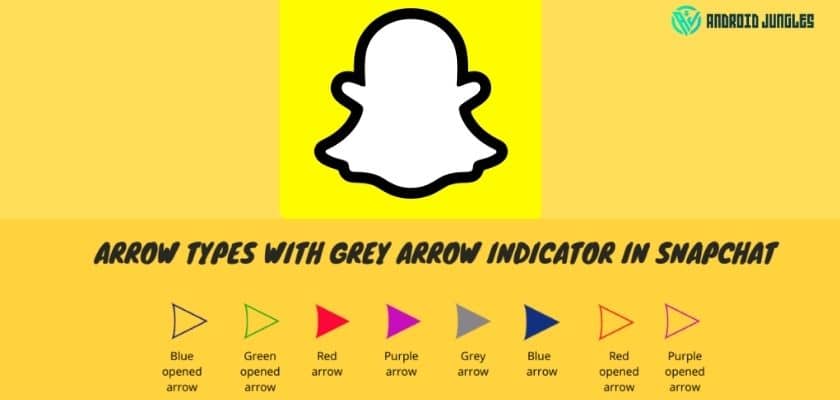
- Purple colour arrow.
- Red colour arrow.
- Blue colour arrow.
- Opened red colour arrow.
- Opened a purple colour arrow.
- Blue colour opened arrow.
- Green colour opened arrow.
Let’s understand every arrow one by one.
Also, read – How to transfer WhatsApp chat to Signal app?
After a detailed answer of what does grey arrow mean on Snapchat, this is the other arrow not in detail but an overview.
Purple colour arrow – Purple colour arrow indicates that you have sent the media or snap to your recipient with the audio file. This arrow is one of the indicators for Snapchat. So, the purple colour arrow is for media with audio.
Red colour arrow – Red colour arrow informs that the sent media is not included with the audio. So, it clearly indicated that the media with the red arrow that you have received does not contain the audio files.
Blue colour arrow – This colour arrow indicates that the snap is sent to your friend or recipient. This type of arrow or indicator you have seen in Whatsapp maybe. It suggests the same as the blue tick mark suggest in Whatsapp messenger. This blue arrow indicates you are directly opposite of the grey arrow on Snapchat.
Purple colour opened arrow – This arrow indicates that someone or your recipient has opened the message or media with audio included with it.
Opened red arrow – Red colour opened arrow shows that your recipient opens the sent snap or media, but it does not include an audio file. In short, it shows opened media without audio.
Blue colour opened arrow – Blue colour arrow indicated that the chat is sent as explained above. But opened blue colour arrow shows that the chat is opened and read by your opponent user. It’s the opposite of the grey arrow in Snapchat. The Grey arrow on Snapchat means you can not send any snap to your friend because you are blocked or unfriend.
Green colour opened arrow – green colour opened arrow indicates that your recipient has viewed and received your sent media or snap. So, it will be an indicator for viewed and received snaps in Snapchat.
Grey arrow on Snapchat (filled and outlined) –
As I have explained above, the colour indicates you are not delivering media or blocked contact information on your Snapchat.
So, you have the solution or answer to your question, but let me give you information about one more point that I think you might want to know.
Do we have any solution for grey arrow indication or unblock the contact in Snapchat?
Bad Luck, there is no way for that. The only way is to contact the person somehow and tell them to re-add or unblock on Snapchat. This is the only way to overcome the grey arrow on the Snapchat app.
My words –
This article is all about the Snapchat arrows, and I hope that I have explained in a better way to your question what does grey arrow mean on Snapchat. Snapchat is now most popular among youth for sending media and photos called snaps. So, I should share some information that you might wonder about, and some of you don’t know about.
So, that’s all from our side. Let me know your views in the comments. I hope you all like this article.
Happy Androiding:-)