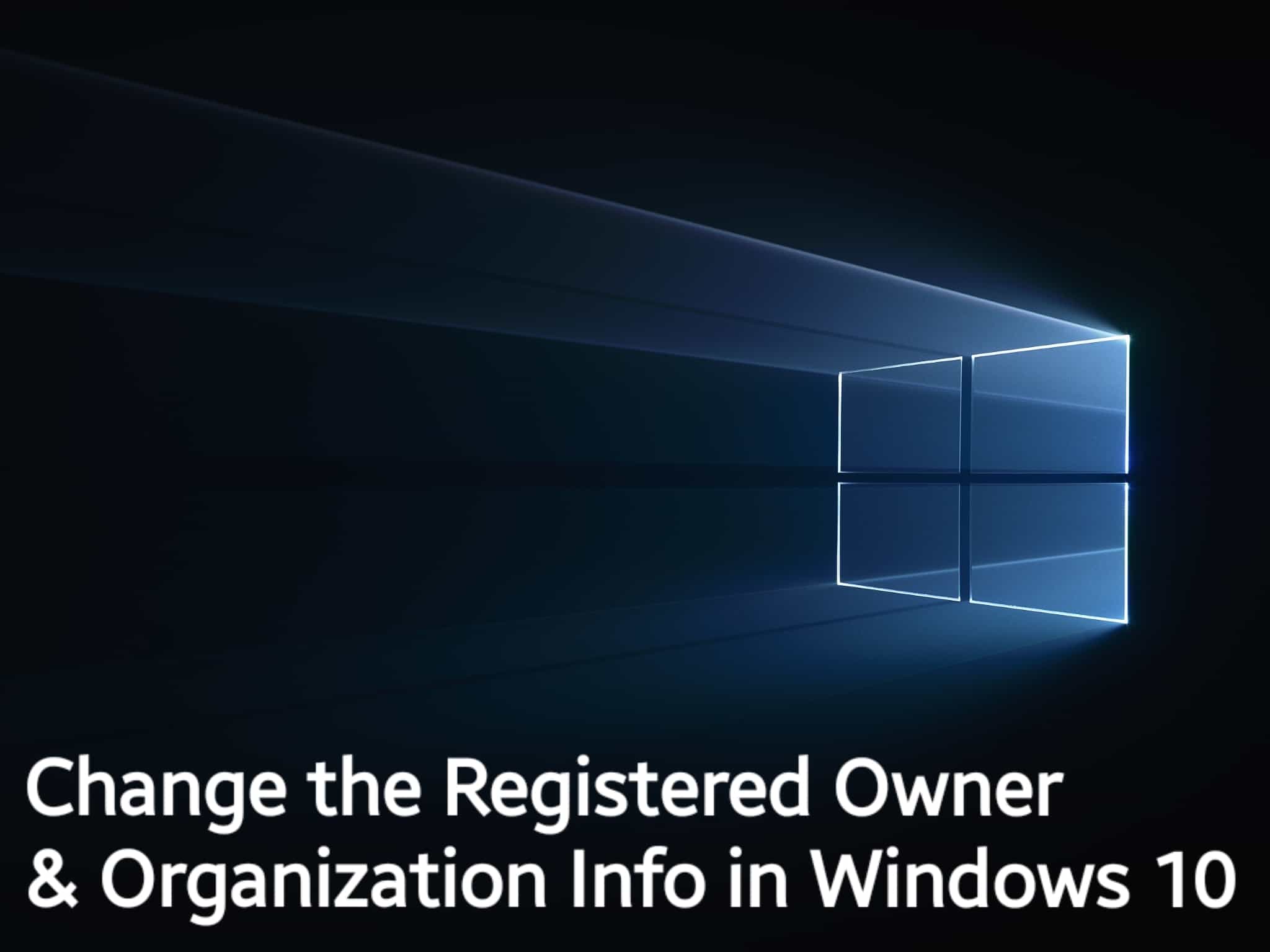The Windows License, when installed and activated by the owner, is technically on the name of the owner. However, when one opens the Run dialog box and enters winver, the license reads – The product is licensed under the Microsoft Software License Terms to the OEM or Windows User.
So if you want to change this registered owner and organization info in Windows 10, then here is an article to help you all –
Change the Registered Owner & Organization Info in Windows 10
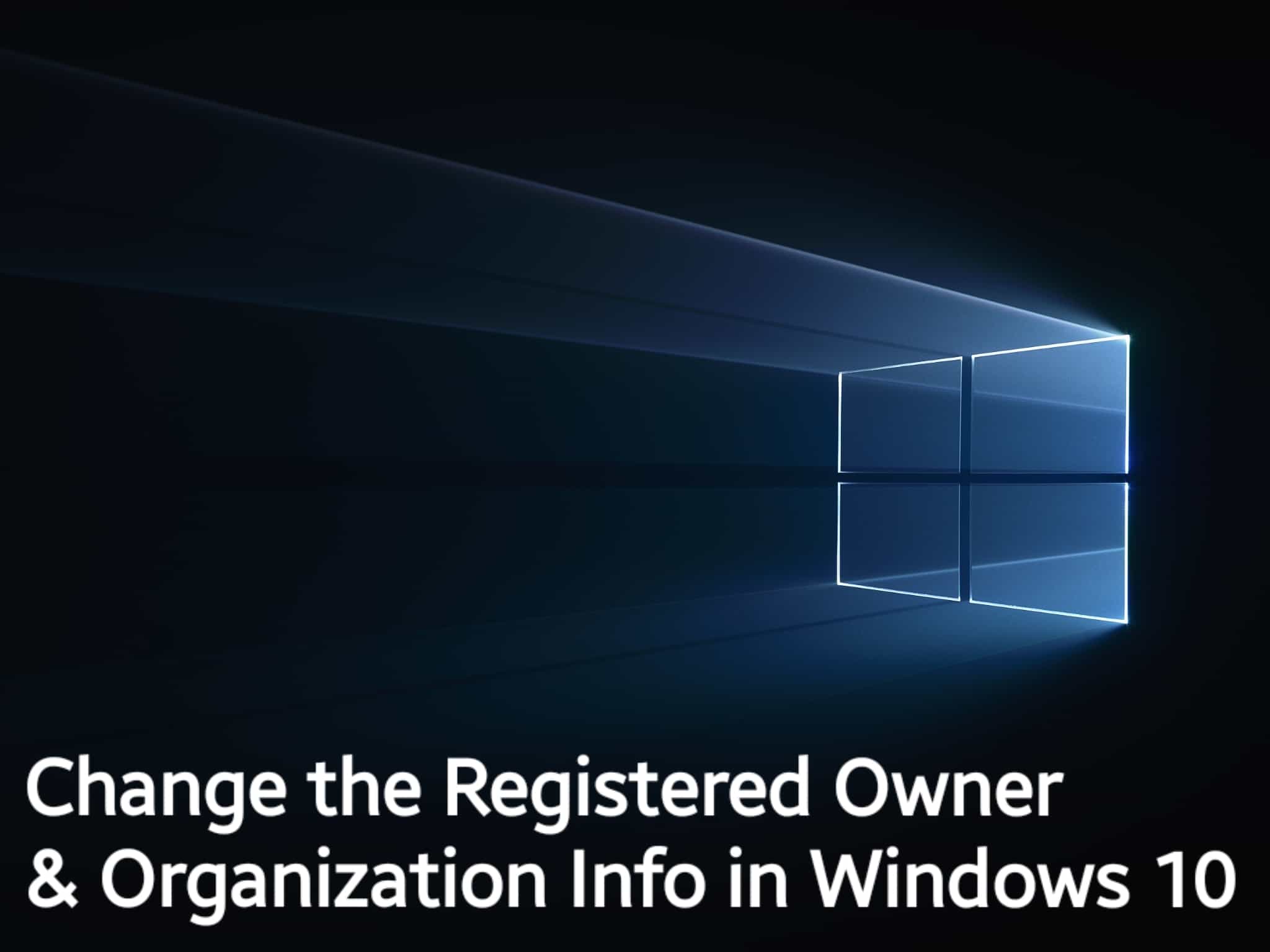
Even though the Windows does not show you as the owner, but you are the owner and the below methods will only change the displayed information.
Given below are two different methods to change registered owner and organization info in Windows 10.
Change registered owner and organization info using Registry
- At the time of installing a new copy of Windows, you are asked to enter the name and Information of the owner. Many people tend to skip this step. But if you have filled that up, you do not need to follow this guide.
- Open the Run dialog box by pressing together Windows + R key and then enter regedit.exe and hit enter.
- Go to the HKEY_LOCAL_MACHINE\SOFTWARE\Microsoft\Windows NT\CurrentVersion key.
- Then go to the RegisteredOwner key.
- Double click on it to edit and enter the name you want to there.
- Likewise, change the Organization info by double clicking on the RegisteredOwner key.
- That’s it. You have successfully changed the registered owner and organization info on Windows 10.
Change registered owner and organization info Using Windows Ultimate Tweaker
- Download and open the Windows Ultimate Tweaker.
- Go to the option of Additional. There you will see the Edit OEM information link. Click on it to edit.
- A pop up window will now appear on the screen. Here you will be able to change- Manufacturer, Model, Support URL, Phone and Hours, Registered Owner and Organization information.
- Lastly click on ok.
That is it. These were the two methods one can use to change the registered owner and organization info in Windows 10.
Stay tuned for more such posts.
Thank you for visiting:-)