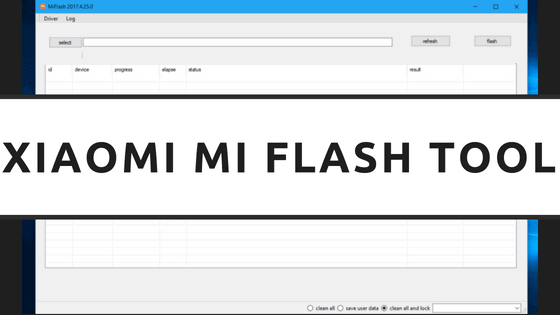If you are looking for a way to download the Xiaomi Mi Flash tool for Windows PC/Laptop, then an article might be helpful. In this article, we are sharing with you all the links to download the Mi Flash tool for Windows and an installation guide, and an install guide for Fastboot ROM with the help of MiFlash Tool. So here you go –
What is the Xiaomi MiFlash Tool?
Xiaomi Mi Flash Tool is a flashing tool developed by Xiaomi Inc. With the help of this tool, you can flash the stock MIUI 8, MIUI 9, MIUI 10, etc. All the older and latest versions of MIUI ROM of any Mi Smartphone.
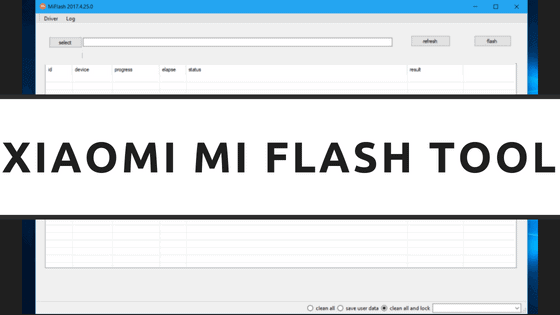
If you have, by mistake, a soft-bricked or hard-bricked Xiaomi Phone, then you can take the help of this Mi Flashing App to bring the device back to life. It also allows you to flash the new updates, both beta, and stable MIUI ROMs’ on the Xiaomi phone.
The Xiaomi Flash Tool can only flash the Fastboot ROM files, so Recovery ROM or OTA ROM Package cannot be flashed by the Xiaomi Flash Tool. The fastboot files can be flashed through this tool in Fastboot Mode or EDL Mode.
Xiaomi develops Xiaomi Mi Flash Tool to flash Stock Firmware (Fastboot ROM) on the Mi and Redmi Phones. It comes in handy during the situation when you want to revert to MIUI from Custom ROM.
The MIUI Flash Tool can also be used to unbrick the Xiaomi Smartphone. It is also helpful when the device is stuck at Mi Logo (Boot Loop).
Points to Remember –
- Xiaomi Mi Flash Tool is compatible with devices that have been launched after Xiaomi Mi 3 only.
- The tool only supports devices that the Qualcomm Chipset has powered.
- You may have to Unlock Bootloader to flash fastboot ROM files.
- Mi Flash Tool and forward ones support 32-bit and 64-bit versions of Windows 7, 8, and 10.
- Make sure you have uninstalled the previous version of Mi Flash Tool before installing Mi Flash Tool Latest from your PC.
Compatible Devices –
- All Latest Models
- Redmi Note 3
- Redmi 3S
- Redmi Pro
- Mi Max
- Mi 5
- Mi 5S Plus
- Mi 5S
- Mi Mix
- Mi Note 2
- Mi 6
- Mi A1
- Mi Mix 2
- Redmi Note 5 Pro
- Redmi 2
- Redmi 4
Features of Xiaomi MiFlash Tool
Multiple Flashing Options
There are three available flashing options for you: Flash All, Flash All except Storage, and Flash All except Data and Storage. Flash All except Storage functions as the default method of flashing the fast boot files on Xiaomi Devices.
Inbuilt Drivers
There come inbuilt Xiaomi Mi USB Drivers including Google ADB Tools and Drivers, Microsoft MTP and RNDIS Driver, Qualcomm USB Serial Driver. This means that you will not have to install drivers manually to work with the tool.
Installer
The Xiaomi Flash Tool is available for you with an installer feature that elaborates that you will have to install it first on the computer for using it further.
When you are installing the tool, you will see packages that come with the tool, including ADB Tool, Drivers, and Mi Tool.
How to Install Mi Flash Tool on Windows
- Firstly Download MiFlash Tool zip file or MSI Installer version on your Windows PC.
- Extract the downloaded zip to get the installer file.
- Now double-click on the ‘MiFlashSetup.msi’ file to run the installer.
- Then click on Run when you are asked with a Windows Warning.
- Now in the XiaoMiFlash installer window, hit ‘Next.’
- The installer will not choose the installation folder automatically.
- In case you want to change it, click on ‘Browse’ and then choose the folder location.
- Hit Next again.
- Now when you are asked to confirm the installation, just hit the ‘Next button once again to confirm.
- The installer will now start, and MiFlash Tool will begin installing on your Windows PC.
- When the installation procedure is completed, hit the ‘Close’ button to exit the installer.
That is it. You have successfully installed MiFlash tool on your Windows PC. Given below is a guide on how to install fastboot ROM on Xiaomi devices –
How to Flash MIUI Fastboot ROM Using Mi Flash Tool?
You can make use of this method given step-by-step for flashing Your MiUi using the Flash tool. However, before actually getting into the process, here are some of the requirements you got to meet.
Pre-requirements
- A working PC running on Windows.
- A USB cable to connect your Phone
- Your phone must be at least 50% charged.
- Unlock Bootloader on your Xiaomi device.
- You must have to enable the Developer option. You can do this by navigating to Settings>> About Phones>> Tap on the MIUI Version 7 times.
- You must have to enable USB debugging. To do this, you have to navigate Settings>> Developer Options>> Enable USB Debugging.
The fastboot method is actually the best method to flash MIUI whenever an MI device is bricked, soft-bricked, or you want to flash MIUI directly from your PC. The Fastboot MIUI ROM comes with .tz or .tgz formats. Here is a complete guide to flash MIUI fastboot ROM using Mi Flash Tool.
How to Flash Fastboot ROM using Mi Flash Tool
Step 1. To begin with, Download the Latest Version of the MiFlash Tool from the link given below.
Step 2. Now that you have finished downloading Mi Flash Tool and ADB, you will have to install them both on your PC.
Step 3. After installation, restart your PC.
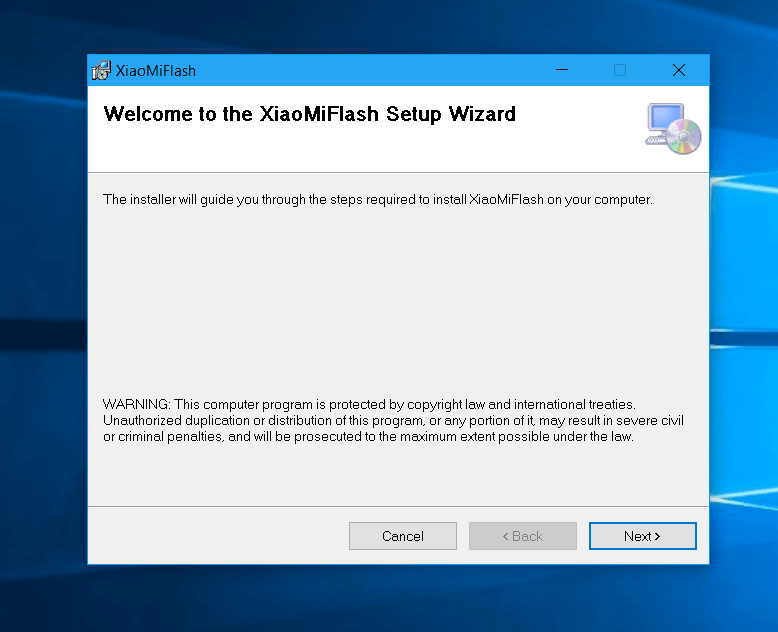
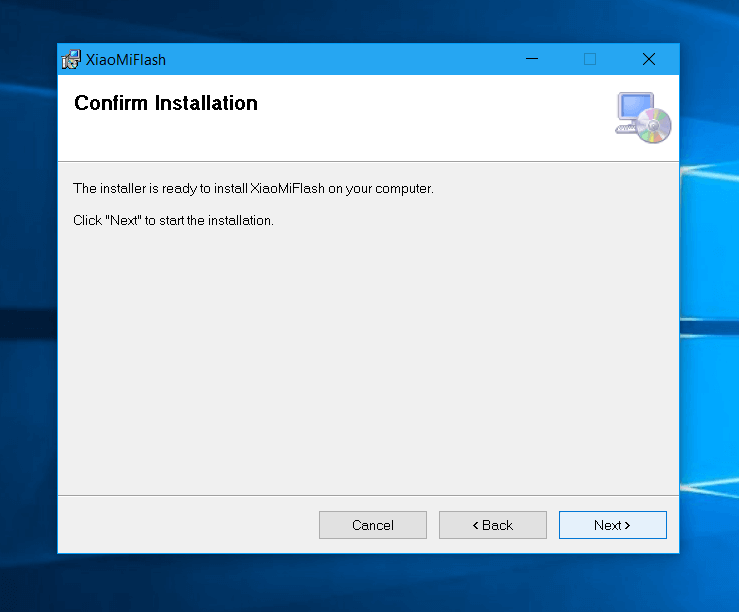
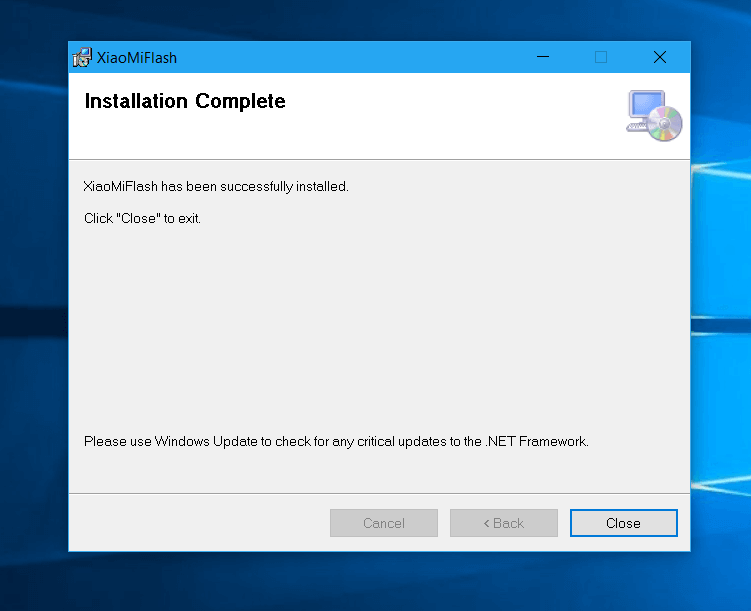
Step 4. Now switch your Phone Off and enter into fastboot mode by pressing the volume key down and the Power button simultaneously. Now connect your device to the PC through a USB Cable.

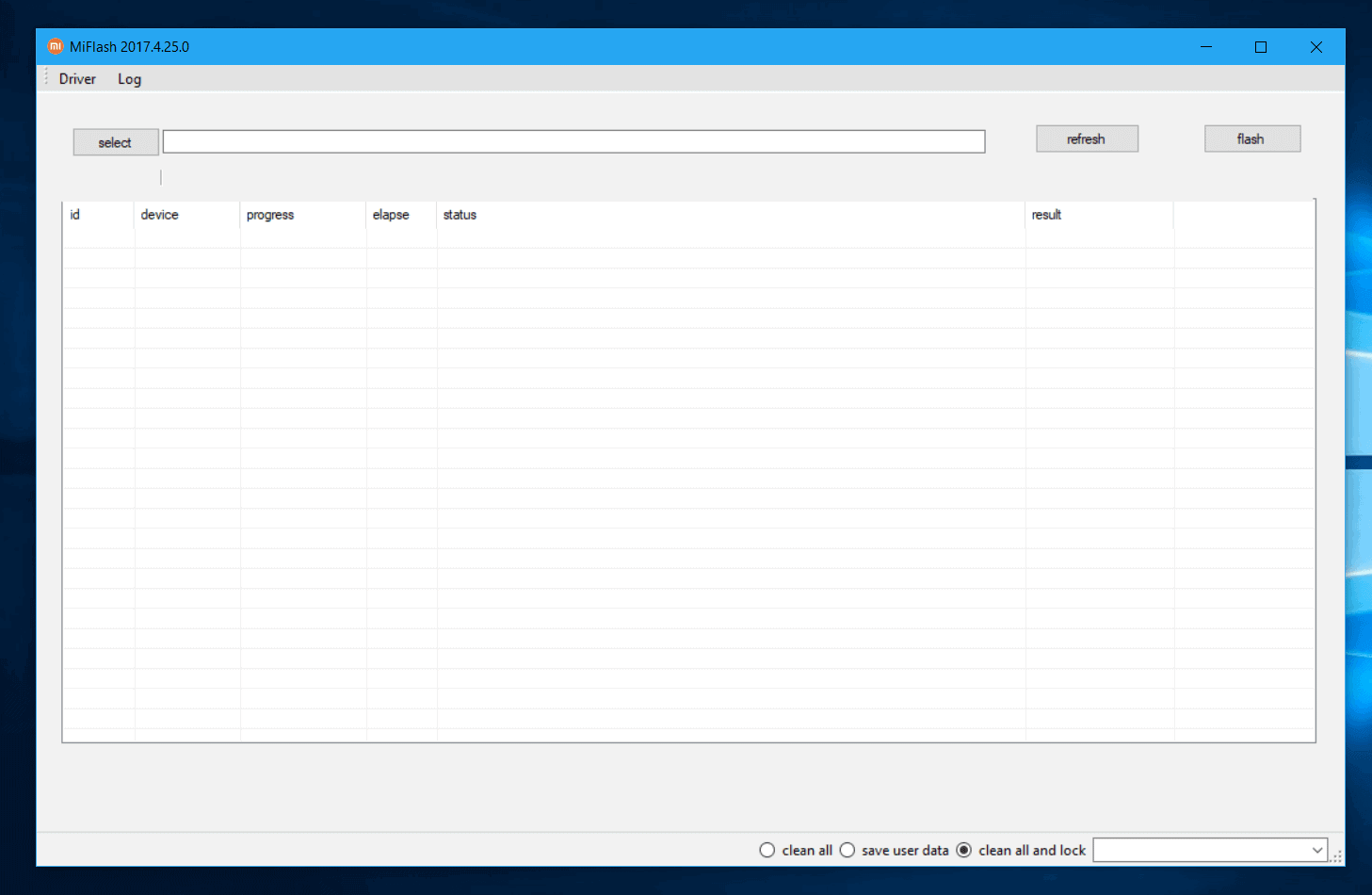
Step 5. Then launch the Flash Tool when it is fully connected with the USB cable. The screen will pop up with your device ID. You will have to click on the Browse button in the Mi Flash Tool and navigate to the Fastboot ROM folder that you wish to flash. Press OK on finding the same.
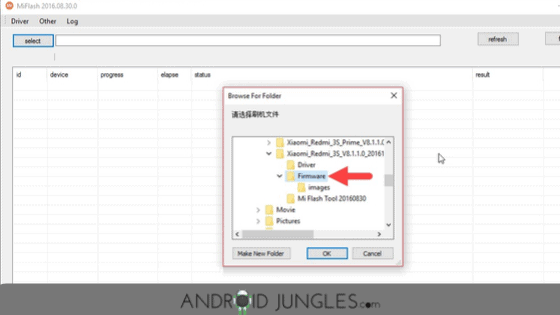
Step 6. Now click on the refresh button to make sure that the Mi Flash Tool can recognize your device and ROM properly. Then you will have to click on the FLASH button to initiate the flashing process.
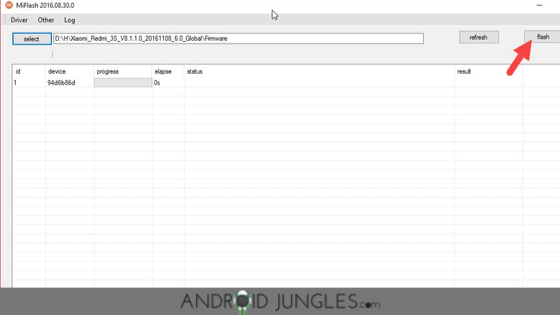
Step 7. Wait until the flashing process proceeds and finishes. The progress bar displayed grows green, and once the process is completed, you will have to disconnect the phone and then turn it on.
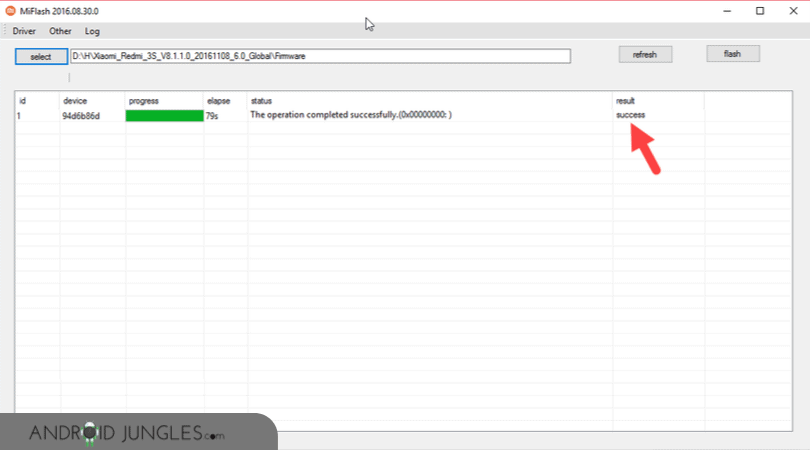
And you are all done! The installation has been completed successfully. You have installed MIUI Fastboot ROM on your device.
Final Word
So, guys, this was all about downloading and installing MiFlash Tool to flash MIUI Fastboot ROM. I hope you guys found the article useful. For more such updates and tech-related articles, make sure that you have subscribed to our newsletter.
If you get any doubts or queries regarding the procedure or have any suggestions for us to write on, you can let us know in the comment section below.
Happy Androiding:-)