In this Article, You will be able to learn How to Unblock Bootloader of Huawei. We have shared 4 methods to unlock bootloader.
An Android device consists of several pieces of software, which include the bootloader, radio, recovery, and system. The bootloader is the first piece of software that is run when your device turns on. It decides whether to load the recovery or load Android and the radio. It packages the instructions to boot operating system kernel and most of them are specifically designed to run their own debugging or modification environment. And so does Huawei.
People who want to get rid of third party OS add-ons like HTC’s Sence and Samsung’s TouchWiz normally prefer to install a pure form of OS. Fortunately, there are a number of developers are developing the most user-friendly OS like CyanogenMod etc. So if you are among those who wish to root your device, unlocking bootloader is an essential step for you to perform. And here we are! to help you with that. in this article today, we have mentioned for you four different methods through which you can unlock bootloader in Huawei.
Unlocking bootloader is a risky process if you do not carefully perform the given guide. www.androidjungles.com is not responsible for any of the damage caused to your device.
What is Bootloader?
A bootloader is a code that is present in every Operating system so that the system can function. It is just a bunch of instructions package to launch the operating system once the device’s power is on. All gadgets that are powered by an operating system, conduct a bootloader. Now as we know Android is an open-source operating system developed by Google, the bootloader of Android devices is changed by the manufacturer.
It thus varies from manufacturer to manufacturer. The main reason for this being that the manufacturing companies make devices with different hardware types in it. Let us take a Huawei of the Nexus Series the device gets an upgraded version of hardware whenever the new version of the phone is launched
How to Unlock Bootloader of Huawei?

A word of advice from me would be to not perform the task if you are not familiar with the tactics of android and if you are a newbie. Unlocking bootloaders may cost you more if you perform it carelessly. Here we have mentioned for you four methods through which you can unlock bootloaders on Huawei. However, do read them all and follow whichever you choose with the utmost attention.
What is fastboot?
Fastboot is a powerful tool that works only in the bootloader or fastboot mode. It makes it possible for you to re-flash the system partitions on your Android Device and requires a device with an unlocked bootloader. When you wish to update your device suddenly or when you by mistake soft-brick your device and need to install a clean stock system image, you can make use of this great tool.
Pre-Requisite for Unlocking Bootloaders on your Huawei:
- Laptop or a PC.
- Fully or nearly fully charged a phone.
- Working and latest USB Cable.
- Download ADB Fastboot Tools.
- Backup your Huawei so as to not lose any data just in case.
- Download the Huawei ADB Fastboot tool.
- Download Mediatek VCOM Drivers.
- Register on the Huawei Website to get the Unlock Code.
- Note the IMEI number of your Huawei by dialing *#06 # and make a note of the Product ID as well by dialing #*#1357946#*#* on the dial pad.
Before you proceed to unlock the bootloader of your device, you should do a complete back-up of the system. The unlocking process will sweep all the data of Android. So it is important to back up any photos, videos, app data, or other files on your device to a computer, an SD card, or the online cloud. Backup everything you want to keep, then continue to the next step.
Unlocking the bootloader will trigger a factory reset that erases all device settings, user data, third-party applications, and associated data from the device’s hardware storage. If your Huawei, or part of it, is encrypted, the keys used for decryption might also be erased, leaving contents cryptographically inaccessible. Pre-installed applications and data stored on removable storage (such as a micro SD card) will not be affected. The factory reset will return the device to the condition it was in when shipped from the factory.
How to Unlock Bootloader of Huawei ( Official Method)
Step 1. To actuate with, Enable the Developer Option of your Huawei.
Step 2. You will have to go to the Settings> System>About Phone> Tap on the Build Number for 7-8 times until you come across a pop up displaying- Developer Option Enabled to enable the developer option.
Step 3. Go to the Developer option in the settings and then Enable OEM Unlock.
Step 4. Head to the Huawei Unlock Bootloader Tool and Extract it.
Step 5. As said before, now take down your IMEI number by simply dialing *#06# also make note of the Product ID by dialing # *#*1357946#*#*.
Step 6. You will now have to register on the website of Huawei.
Step 7. Log in with your Huawei ID or you can Sign Up for a new ID as well.
Step 8. In the Huawei Portal Unlock, Click on the Download Button.

Step 9. After that, Click on the Bootloader Unlock Page Bootloader.

Step 10. If you are asked to, then Enter your Nick Name.
Step 11. Now click and agree to the Unlocking Agreement and enter the device information unlocking product information.
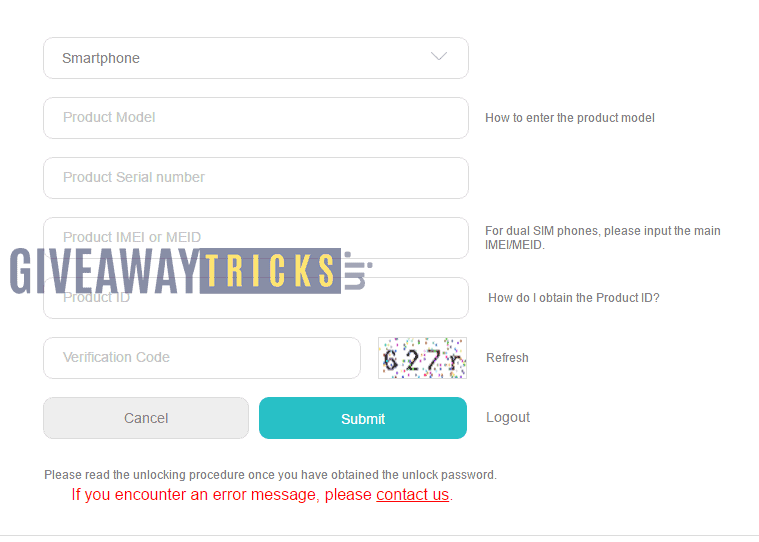
Step 12. If you do not succeed somehow in the process of Unlocking, you can click on the option of CONTACT US on our page and email us the details of your Product information we will send you the Unlock code in a few days.
Step 13. If you are lucky enough and receive the Unlock code, Save it someplace safe.
Step 14. Then, open the folder you extracted of the Huawei Unlock Bootloader Tool in step 4.
Step 15. Open the Command .bat and choose the language.
Step 16. Once you select the language, hit the enter button twice.
Step 17. You will here be asked for a code.
Step 18. It’s the time you switch your Phone Off and, Press the Volume Up and Power Button together so as to open the Fastboot Mode.
Step 19. You will now have to connect your phone to the PC via USB cables.
Step 20. Paste the code you received from the Huawei Unlock Website and then You are done!
You have finally unlocked your phone.
How to Unlock Bootloader of Huawei Using PC / Computer?
For this method, you will need the unlock code that you will get by contacting the manufacturer. Some of them do not provide the code so it isn’t even worth a try, you can rather look for another option. However, if you get the code, here is the further procedure to follow:
Step 1. To begin with, you will need the unlock code which you can get by contacting the manufacturer as I said earlier. Once that you got it, Enable the developer option. You can do that by:
Go to Settings> About> Software Information> More> Tap on the Build Number 7-8 Times until you see a toast message- “Developer Option Enabled”.
Step 2. Now go back to settings and enable the OEM Unlock. You can do this by-
Settings> Developer Options and Enable OEM Unlock and USB debugging.
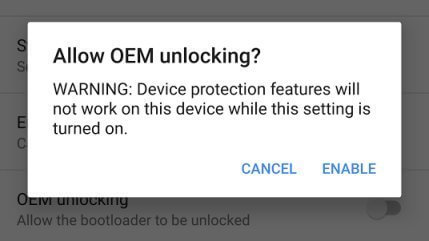
Step 3. Nextly, Download and Extract the Download ADB Fastboot Zip file on your Windows PC.
Step 4. Through the USB Cables, connect your phone to the PC.
Step 5. Once you have connected your Huawei to the computer, wait until the drivers get installed.
Step 6. In the ADB Fastboot folder, open a command prompt Window by pressing Shift Key+ Right Mouse Click.
Step 7. Type the following command in your Window:
adb devices
Step 8. If you come across one pop up to allow USB Debugging on your phone, Click OK. And then, type the command given below:
adb reboot bootlader
Step 9. Now that your Phone reboots into bootloader, check if your phone shows the bootloader locked and then type the command given below so as to know that the fastboot drivers are installed properly.
fastboot devices
Step 10. With this command, you will see a list of the connected devices. If the serial number of your phone shows up, you are on the right way and ready for the next step. If your phone is not listed this shows that the drivers are not installed. For a further process, you will have to continue fixing your drivers then your phone may be listed in the list.
Step 11. Once that your phone is recognized by the command above, get back to unlocking the bootloader with the following command:
Note: This will wipe everything from your phone.😢
fastboot oem unlock
Step 12. Once the above command finishes executing, run the below command:
fastboot reboot
Step 13. Now your phone will reboot. Wait until it’s booted completely. Once it’s done, you are good to go and have fun.
How to Unlock Bootloader of Huawei Via PC?
Step 1. To Begin with, set up ADB and fastboot on your PC.
Step 2. Now Enable the USB Debugging and OEM Unlock on your Huawei.
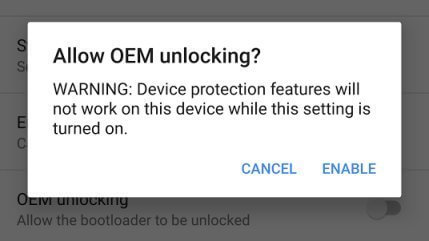
Step 3. Through the USB Cables, connect your Huawei to the PC.
Step 4. Nextly, open the command window on your PC.
Step 5. Now is the time to boot your device into bootloader mode with the help of the command given below.
adb reboot bootloader
Now you may receive a request to authorize USB Debugging on your Huawei, all you have to do is, accept it.
Step 6. So we can say that now your Huawei is in bootloader mode. For unlocking the bootloader, issue the command mentioned below.
Step 7. This is quite an optional step. If you get a confirmation screen on your device, press the Volume Up button to highlight YES and press the Power button to select it. This initiates the bootloader unlocking process. This would take no more than a couple of minutes.
Step 8. Now that the bootloader is unlocked, Huawei will reboot into bootloader mode. You will have to boot it into your system by using the given command:
fastboot reboot
Step 9. While the process of a reboot, your device will be going through a factory reset and gradually boot into a system of it.
And you are done! Your device has a bootloader is now unlocked!
How to Unlock Bootloader on Huawei Without PC
Now in some of the MT6580 SoC devices, you get an option of unlocking the bootloader. For this purpose, all you got to do is, Go to Settings> Developer Options or in Settings> About Phone and Turn Off the “OEM Lock”.
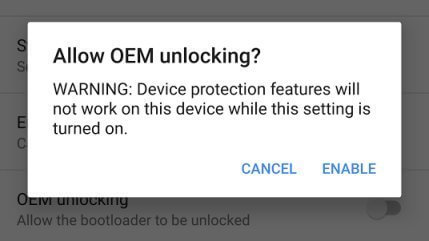
Why are bootloaders Locked?
The bootloaders generally come as in a locked form. The reason being, the companies want to blend their device with the Operating system. Each android device has a specifically designed bootloader to match its hardware. If you wish to flash a custom ROM like CyanogenMod on your device it is impossible to install when your device bootloader is locked. Unlocking a bootloader will open opportunities to install ROMs on Android.
What is Unlocking Bootloaders?
A Bootloader is a code which initializes some hardware and then loads the kernel and RAMdisk and gets the boot process going. It runs when we turn on our device. This whole process is termed a bootloader. This process is common for other devices as well. Be it a computer, laptop, or Smartphone.
Basically, Unlock Bootloader makes it possible for you to Root your Android Smartphone. So by rooting your device, you can perform various tasks as Flashing TWRP and also Custom ROM in a much easier way. Now since the Manufacturers do not want the device to be rooted as they want you to use the Stock ROM, they made a policy. According to this policy, the smartphone is built with a locked Bootloader because of which the warranty of your device will be voided if you try to root it.
So if you wish to try any sort of Custom ROM, it is a necessity for you to unlock the bootloader. For the whole procedure of unlocking the bootloader using Fastboot, keep reading further.
What are the advantages of unlocking Bootloader?
- The main advantage of unlocking the bootloader on Huawei and any other Android device is rooting.
- If you want your Huawei rooted or if you want a custom ROM to install the unlocking bootloader is an initial step.
- You will be free to install a number of numerous Custom ROMs on your Huawei.
- However it has advantages, you must be ready to prepare for disadvantages too. Bootloader unlocks can cause the loss of warranty.
What are the disadvantages of unlocking Bootloader?
- The warranty of your Huawei may void if you unlock its bootloaders.
- A custom ROM might not work properly on your device, and certain functions and offerings may cease to work. The performance of the device might also be affected, and you may damage your device permanently.
- In a worst-case, unlocking the bootloader will cause physical injuries or material damage, for Huawei, due to the device overheating. Certain pre-loaded content on your device may also be inaccessible due to the removal of DRM security keys.
- The secure user data partition may also become inaccessible, and you will not be able to get any more official software upgrades if you unlock the bootloader.
Rounding Up:
By unlocking the bootloader, it’s possible to put custom ROMs on your Huawei device. However, it is not as much essential to unlock bootloader, as you know its future consequences, the choice is all yours. We are proud to deliver great software experiences through our rigorously tested and official software releases. If you are not familiar with the risks involved, you should not proceed further.
Hope you guys found the article useful in Unlocking the Bootloaders in Huawei. If you have any doubts or you are stuck at any of the steps given above, do let us know, we would be glad to help you all. Also, let us know if you want us to write on any of the tech-related topics. Keep visiting our page for more such posts. You can also subscribe to our newsletter to receive timely notifications of our updates.
