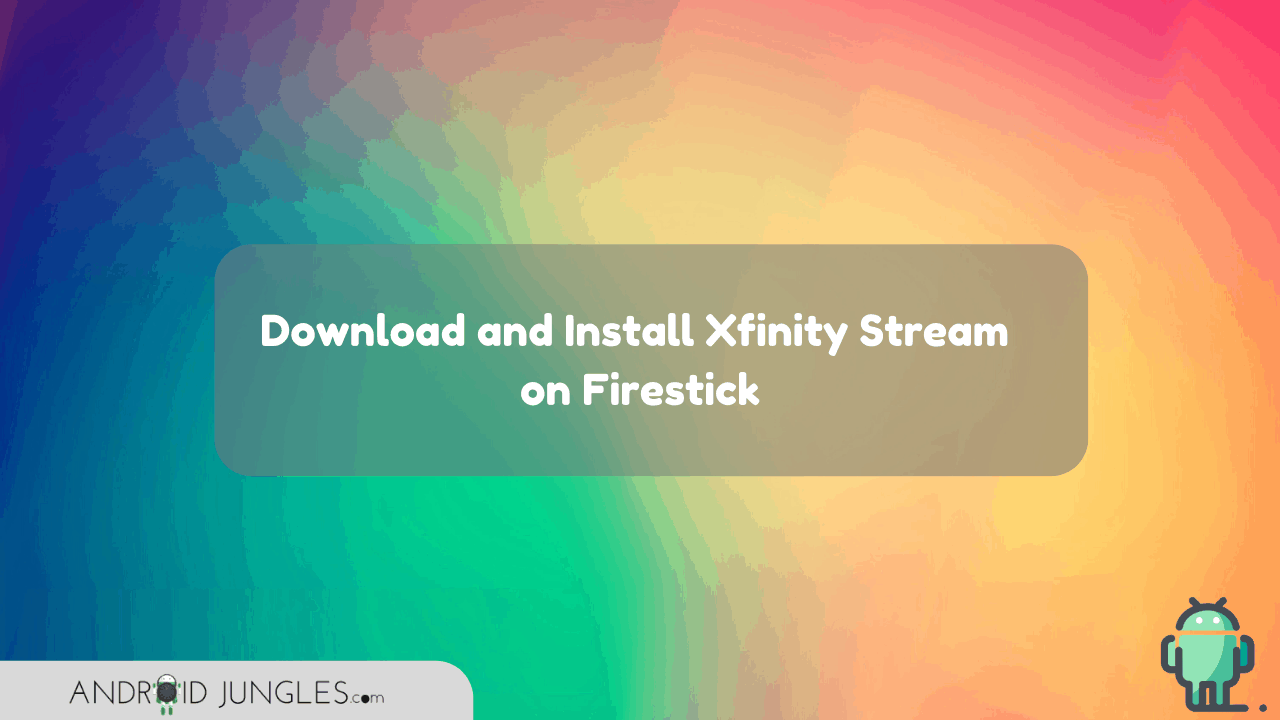Here is how you can download and install Xfinity Stream on Amazon FireStick. In this article, we are sharing with you the two methods to install Xfinity Stream on FireStick. Xfinity Stream is an app that lets users watch Live online content on TV. So what are you still waiting for? Let’s hop into the article!
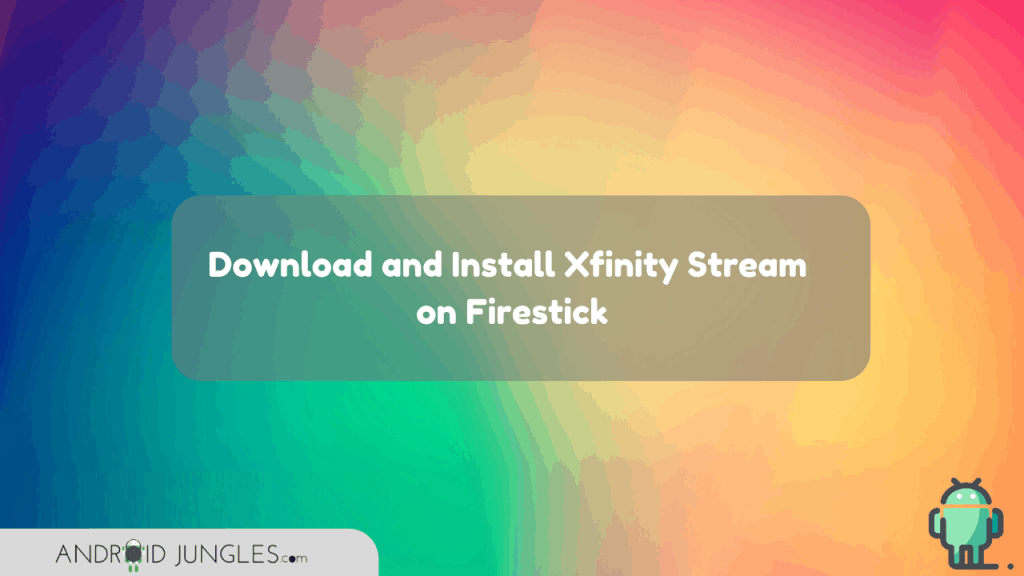
Install Xfinity Stream on FireStick TV
Xfinity is one of those geo-restricted apps in many countries and hence it cannot be installed through the Amazon App store as well. Thus, users will have to install Xfinity Stream as a third-party app. Given below are the two different methods one can use to install Xfinity Stream on FireStick TV.
Install Xfinity Stream on FireStick TV using ES File Explorer
- To begin with, enable Unknown Sources on your FireStick. You can do so by going to the Settings> My FireTV> Developer Options> Apps from Unknown Sources> Turn ON.
- Open ES File Explorer App.
- Click on Downloader Icon in the app.
- Then click on the + button at the bottom of the page.
- Now enter URL –https://bit.ly/30aPvy1 and in the name add – Xfinity Stream.
- Then click on the ‘Download Now’ option.
- Once the app is downloaded, click on ‘Open File’ and then click on ‘Install’ so as to move the installation page.
- Then once again click on ‘install‘.
Once the app gets installed, click on ‘Open‘. That’s it. This is how you can download Xfinity Stream app using ES File Explorer.
Install Xfinity Stream on FireStick TV using Downloader
- To begin with, enable Unknown Sources on your FireStick. You can do so by going to the Settings> My FireTV> Developer Options> Apps from Unknown Sources> Turn ON.
- Now install the Downloader app for FireStick.
- Open Downloader app and then enter the URL – https://bit.ly/30aPvy1 and click on ‘Go‘.
- Now the app will begin the download process. After it is downloaded, it will be moved by itself to the installation page.
- Once the app is installed click on ‘Open’.
- The Xfinity Stream app will now open on your FireStick. All you have to do here is click on ‘Get Started’.
You can now enter your Login details and then start using Xfinity Stream App on FireStick.
That is how easy it was to install Xfinity Stream app using Downloader App!
I assume you have successfully downloaded and installed the Xfinity Stream on FireStick and are having fun with it right now.
In case you are stuck at any of the above steps, do feel free to ask us. We will be glad to help you out.
Alternatives to Xfinity Stream
If you want to check something else out than Xfinity Stream, given below are some great alternatives to Xfinity Stream –
- Netflix MOD APK Premium Download Latest Version (2019)
- Download Tubemate for Android; install TubeMate Downloader
- Download Cartoon HD APK for Android And PC (2020)
- YouTube Vanced Apk Latest Download For Ad Blocking and Background Playack
FAQs
What is FireStick?
FireStick is a small device nearly of the size of the flash drive that can be plugged into the HDMI Port of TV. This lets the users watch any of the online content like YouTube , Netflix, Amazon Prime, Hulu, HBO, Pandora, etc. on the TV over a WiFi connection. Basically it is kind of a substitute to Google Home , Roku, etc.
What is Xfinity Stream?
Xfinity Stream is an application from Comcast that lets the users watch Live TV along with Movies, Video Contents, etc. The app lets you see the content you want irrespective of the time, place and device.
This amazing app is compatible with a number of OS like Android, Amazon Fire TV Stick, iOS, etc. However, this app might not be available in some counties since it will be blocked due to geo-restriction.
Also see –
- Install TWRP and Root Android WITHOUT PC (Using Bugjaeger mobile ADB)
- How to watch Netflix on Nintendo Switch
- How to use Google Home App for PC and Mac
Happy Androiding 🙂