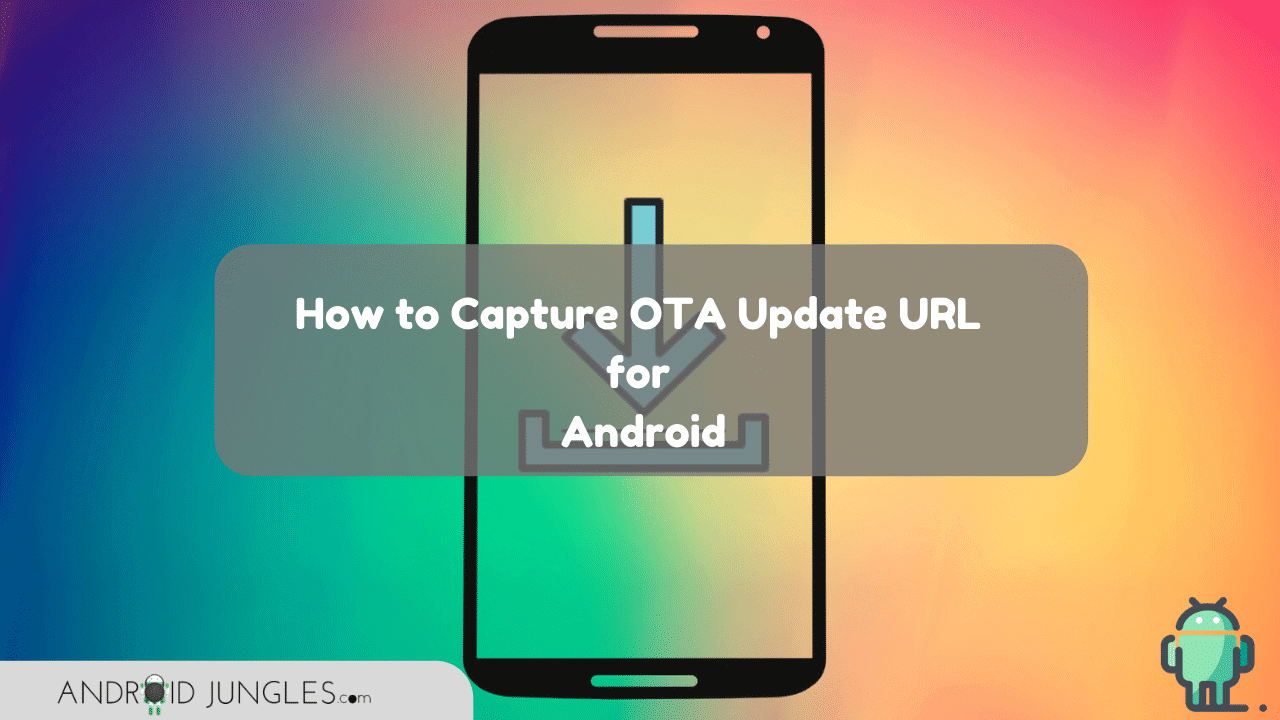Every Android device gets OTA Updates at one or the other point. Be it the form of Monthly security Patch levels or major Google Android OS Versions. So, in this article we will share How to capture OTA Update URL for Android. Keep reading.
OTA update make a crucial part as they come with many bug fixes, stability improvements and/or latest features. As one might know, OTA Updates do not come for all at once. They are released in patches and one might not get it as soon as the other gets.
Hence if you have not got an update soon enough and are not patient too, then you can ask someone you know or the Online community to capture OTA Update URL of the latest update that you want to install on your device.
Once you get the ORA Update zip, you can manually side-load it on your phone.
In this article, we are sharing with you how you can capture the URL i.e., download link of an OTA Update. Thus, when you get your hands on it, you can share this link on Social media platforms or forums of your device.
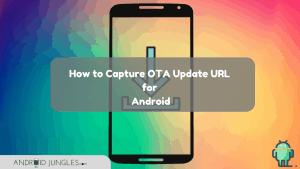
How to Capture OTA Update URL for Android devices
Here are two methods through which you can Capture download link of OTA Update. One method uses a PC while the other does not. So even if you do not have a PC, you can easily capture the URL.
To capture the URL of an OTA Update, we use the ADB Logcat Command-line tool so as to fetch a log of the entire system. This command debugs all the currently running processes on your system. Just follow the steps below and you will get everything easily!
Prerequisites
- Enable Developer Options on your Android device.
- Enable USB Debugging. (For Method 1)
- Download ADB and Fastboot tools. Or you can also download the ADB and Fastboot Minimal tools.
- In case of a device rooted using SuperSU or Magisk, or if it has a TWRP Recovery installed, then you cannot download the OTA Update. Anyhow, the OTA Update download process will be intact.
- Note that the OTA Update notification should have arrived on your device. But DO NOT DOWNLOAD it now. For preventing the update from installing, just go to ‘Settings> System>Developer options’ and then turn off the ‘Automatic system updates’ toggle.
Method 1. Capture OTA Update URL via PC
- To begin with, connect your device to the PC via USB cable.
- Navigate to C:\adb on your PC. In this folder, all the ADB and Fastboot binaries are present.
- Now press the SHIFT key and at the same time, right-click on the empty space in the folder.
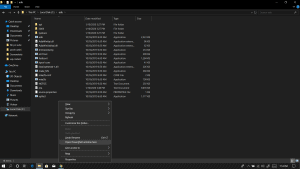
- Choose the option of either ‘Open PowerShell window here’ or ‘Open Command window here’.
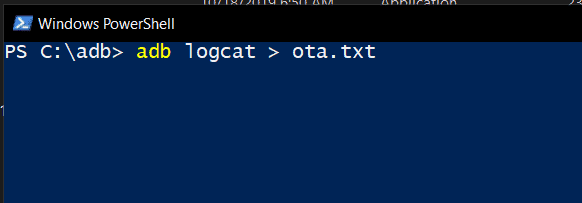
- Now the command-line window will open on your PC.
- You can no enter the command to capture OTA update URL on Windows –
adb logcat > ota.txt
- When you enter this command, take your device but do not disrupt the USB Connection yet.
- Now open system update window and start downloading the update.
- In a few seconds, pause/cancel the download.
- Now go back to the command-line screen and press the Ctrl + C key.
- Navigate again to C:\adb and open the ‘ota.txt‘ file.
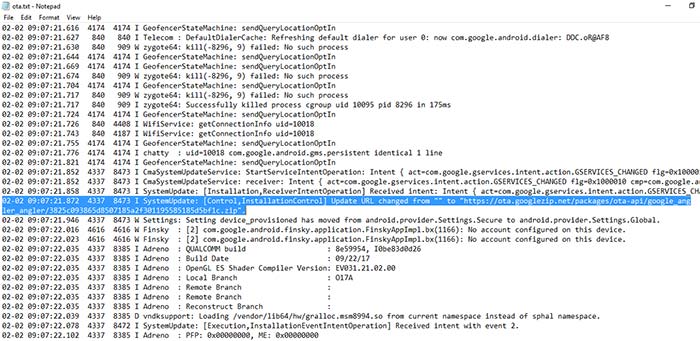
- Now search (Ctrl + F) the text file for keywords like “.zip”, “googleapis”, or “OTA”.
- By using these keywords, you will be able to locate and capture OTA URL.
- When you get the URL, paste in your browser’s address bar and download the file.
For Rooted device –
- Install a terminal emulator (Termux) on your phone.
- Use a terminal emulator to capture OTA update URL.
- Then use the ‘logcat > /sdcard/ota.txt‘ command to capture a full logcat of the system.
- Just make sure to only push the download button when you have executed the command.
- The ota.txt file will be placed on the root of the storage of your device.
That is it! You have captured the URL. Remember that this method only allows you to capture Android OTA URL. You will not be able to sideload the .zip file on a rooted device.
Method 2. Capture OTA Update URL via ‘Take bug report’ Option
- Assuming that you have followed the prerequisites, we can begin with installing Solid Explorer on your device.
- Navigate to Settings> system updates and start downloading the new update.
- Now go to ‘Setting>Developer options’ and tap on ‘Take bug report’.
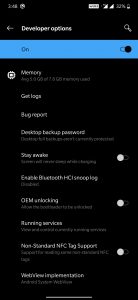
- When asked, choose an ‘Interactive report’.
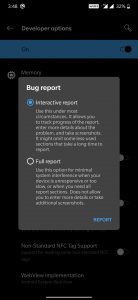
- Lastly, click on ‘REPORT’ to capture OTA update URL of the latest firmware update.
- This will automatically take a capture of a complete log of your system. You will be able to see the progress in the notification.
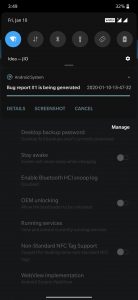
- When done, click on the notification to share the bug report.
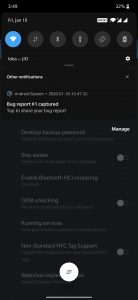
- Tap on ‘Solid Explorer’ in the share menu and save the bug report to the storage.
- Once you save the report, open the file and search for Keywords like ‘OTA’, ‘.zip’, etc.
You will see that you did capture Android OTA Update URL in that file. That is it. That’s how easy it was to capture OTA Update URL.
I hope that the above article was of use. In case you are stuck at any of the above steps, feel free to ask us in the comment section. We are here to help you!
Happy Androiding:-)