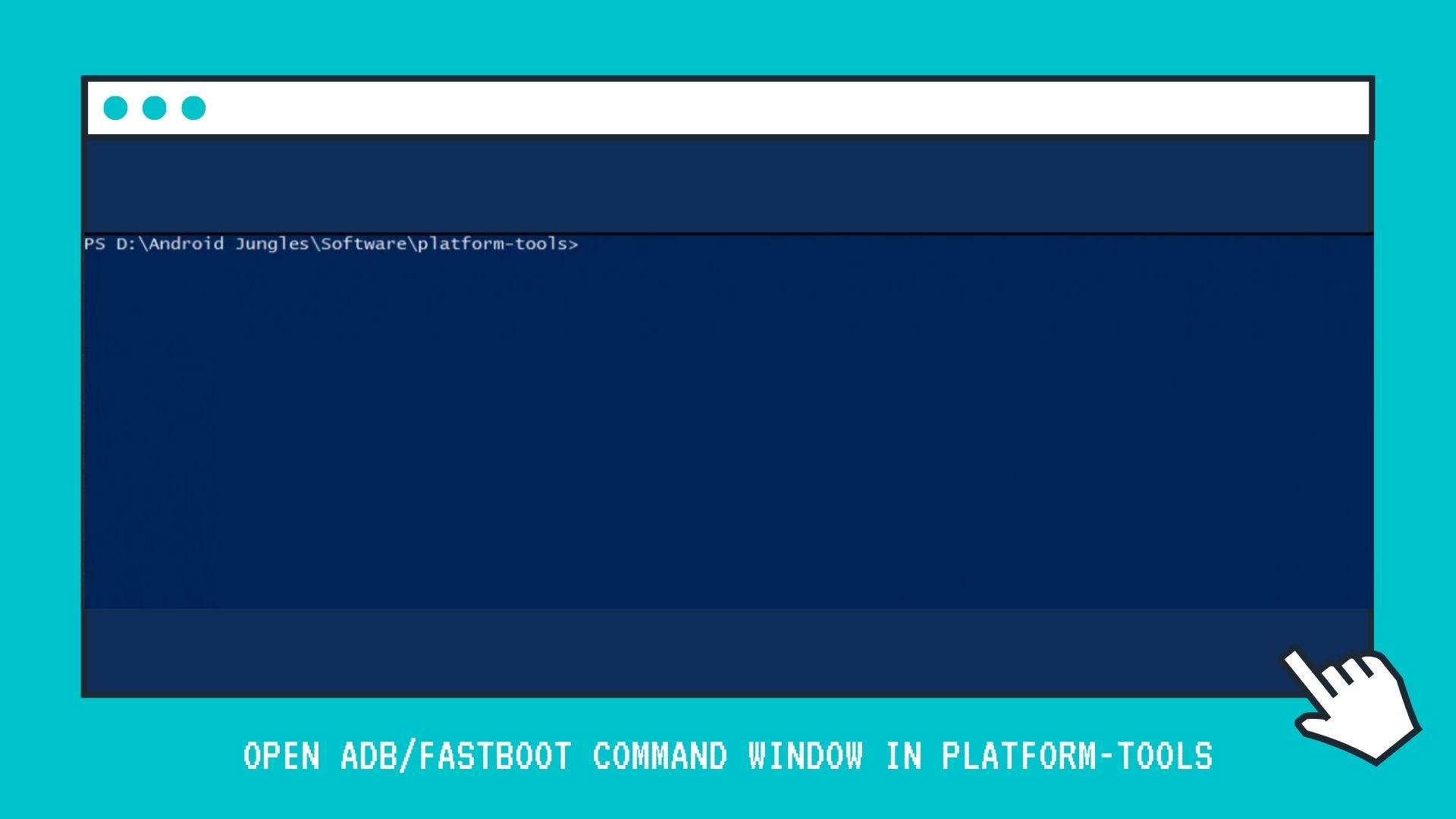In this article, we are sharing with you all How to Open ADB/Fastboot Command Window in Platform-Tools on Windows, Linux, and macOS. If you are a techie, you know for sure about the crucial role that ADB and Fastboot commands play. They are practically unavoidable if you are into Android development, software modding, or even advanced-level Android processes.
Whether it is Unlocking Bootloader on Android devices or Fixing Unauthorized Device with ADB Commands, most of the processes on Android require the use of ADB and Fastboot commands. So if you are someone looking to use advanced level android features, then the below guide can be of help to you.
If you are looking for some useful ADB and Fastboot commands that make the complex of procedures easier, then here is a list of ADB Fastboot Commands for Android, Windows, Mac, and Linux.
What are ADB and Fastboot tools?
ADB and Fastboot are Android SDK tool binaries that help you with access to Android OS when your device is connected to a PC with a USB cable. ADB stands for Android Debugging Bridge. So basically these binaries act as a bridge between your phone and PC and let you control your device through the PC.
One can copy system files to and from their device with the help of ADB and also use ADB Sideload to install updates on their device. Fastboot is more useful when your android is not running. Through fastboot, one can access all partitions of their device like system partition, data partition, boot partition, etc.
Both of these tools run on Windows, Linux, and macOS. Check the below uses of ADB and fastboot commands to know more. Further, you can use the guide mentioned to open ADB Fastboot Command window on your Windows PC, Linux Machine, or Mac system.
Uses of ADB and Fastboot Commands
The most important use of ADB and Fastboot commands is that they make any Android process much simpler. All one has to do is simply enter the respective command for that process and you are good to go. Some of the important functions ADB and fastboot commands can carry out are –
- Useful to Unbrick device.
- Reboot your phone into Recovery Mode using the command – ADB reboot recovery
- Reboot your phone into bootloader mode using the command – ADB reboot-bootloader
- Copy files from your computer to your phone using the command – ADB push [source] [destination]
- Copy files from your phone to your computer using the command – ADB pull
- install APKs on your phone using the command – adb install
- Create a full backup of your phone and save it on the PC using the command – ADB backup
- Restore a backup to your phone using the command – adb restore
- Unlock your bootloader using the command – fastboot OEM unlock
- Check the connection between your device and PC after connecting via USB Cable – fastboot devices
You might also want to see – How to Execute Android ADB Fastboot Commands Over WIFI
How to Open ADB/Fastboot Command Window in Platform-Tools
As you might have understood by now about the importance of ADB and Fastboot commands, here goes a complete guide on how to access and open ADB fastboot command window in platforms tools folder on Windows, Linux, and Mac.
There are 2 ways using which one can open ADB and Fastboot commands on Windows/Linux/macOS system –
- Adding Platform-tools folder to the PATCH variable on
- Open Command Line Window from inside of the Platform Tools folder.
The first method is somewhat lengthy for me so, in this article, we will be covering the second method. Note that the second method differs a little for Windows and Linux, macOS as the later two have the Terminal app to execute commands. Read below for a detailed guide.
Open ADB/Fastboot Command Window on Windows
There are 2 ways to open Command Prompt Window on Windows PC. The first method is for Windows 10 version where we will be using the address bar of platform tools folder whereas the second method is for other Windows versions where we will be using Shift key in Platform tools folder.
In order to open ADB/Fastboot Command Window in the Platform-Tools folder on Windows, just follow the below steps –
Windows 10 CMD Method –
- To start with, download Android SDK Platform-tool’s latest version on your Windows PC.
- Now go to File Explorer and open the folder where you saved the downloaded tools.
- Extract this folder by right-clicking on ZIP Package and then selecting ‘Extract all. When asked to choose the location to extract files, simply click on Extract.
- This extracted folder will have another folder by the name ‘Platform tools’. This folder will have all the ADB and Fastboot Binaries.
- Open Platform tools folder and in the address bar of that folder, type ‘cmd. Then hit the Enter key.
-
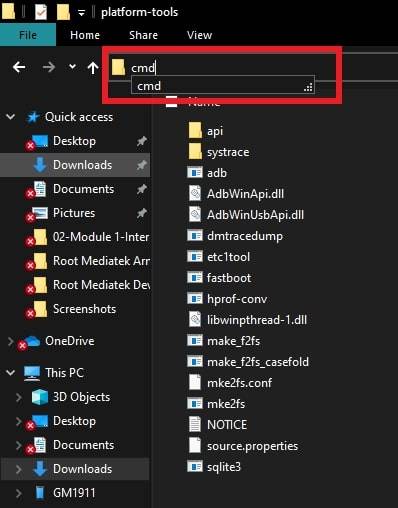
ADB Fastboot cmd window - This will open the Command prompt window. You can now execute commands on your Windows 10 using this window.
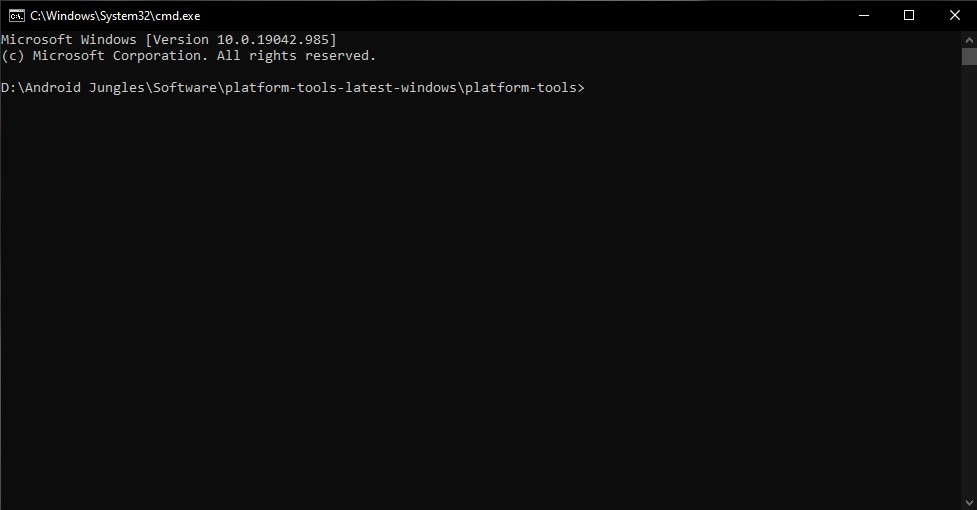
Other Windows Version method –
- To start with, download Android SDK Platform-tool’s latest version on your Windows PC.
- Now go to File Explorer and open the folder where you saved the downloaded tools.
- Extract this folder by right-clicking on ZIP Package and then selecting ‘Extract all. When asked to choose the location to extract files, simply click on Extract.
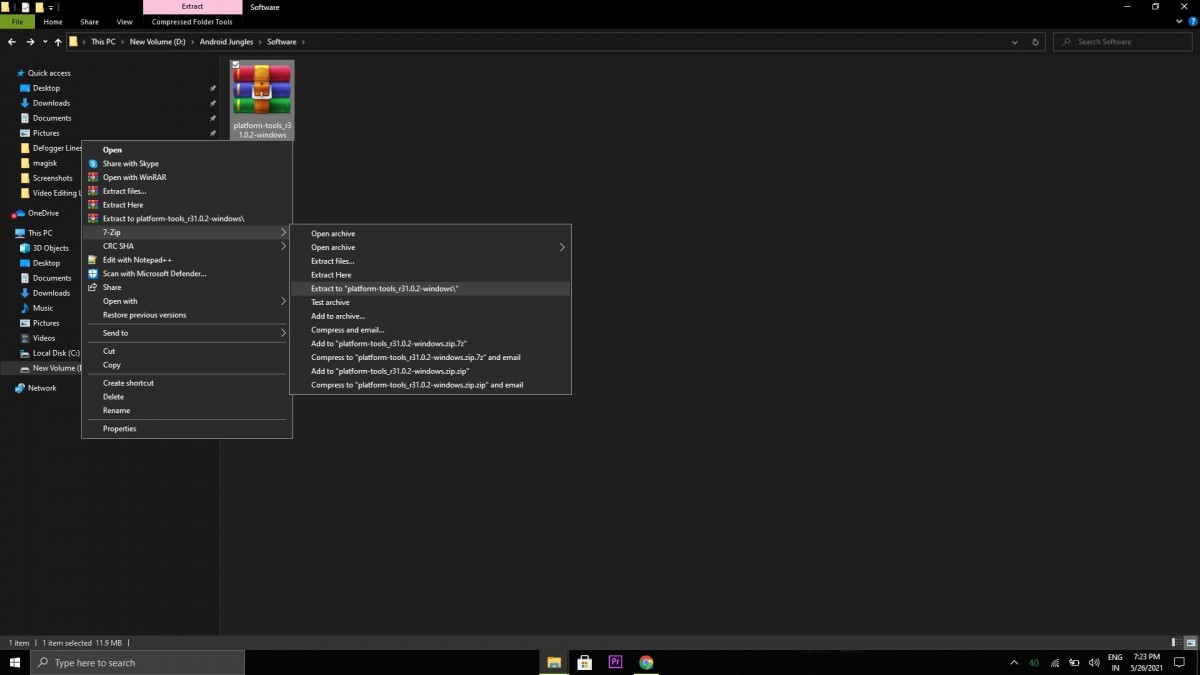
- This extracted folder will have another folder by the name ‘Platform tools’. This folder will have all the ADB and Fastboot Binaries.
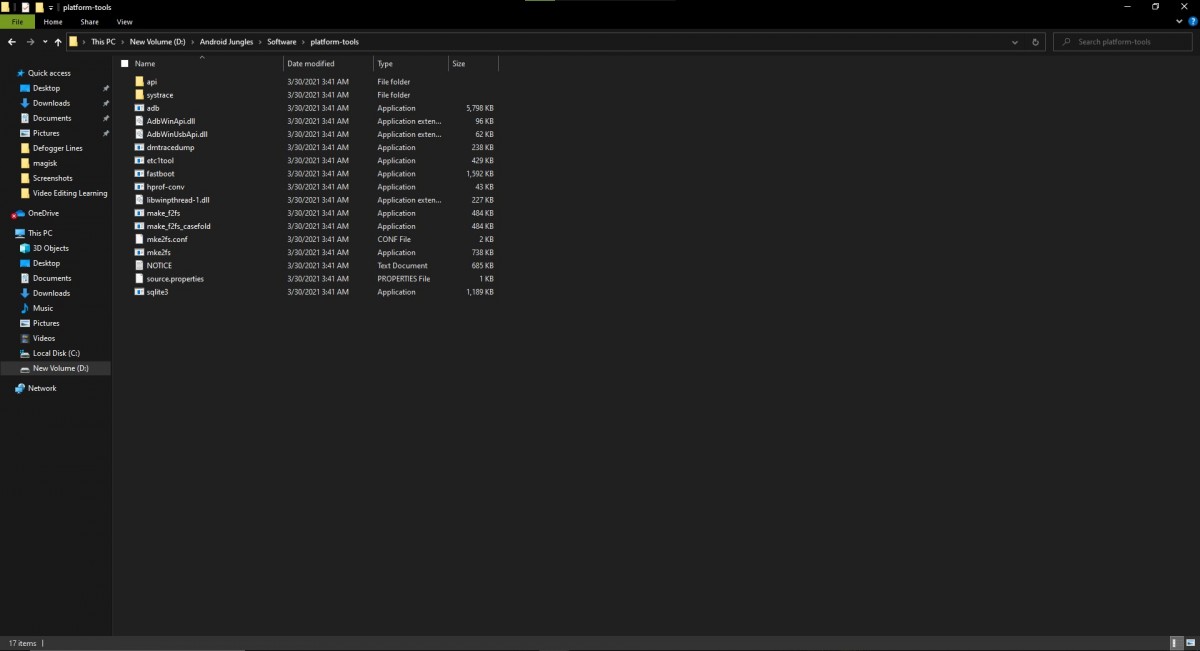
- Open Platform tools folder and press the Shift key on your keyboard. While pressing the shift key, right-click inside the folder to open the menu and from there choose the option of – “Open command window here” or “Open PowerShell window here”.
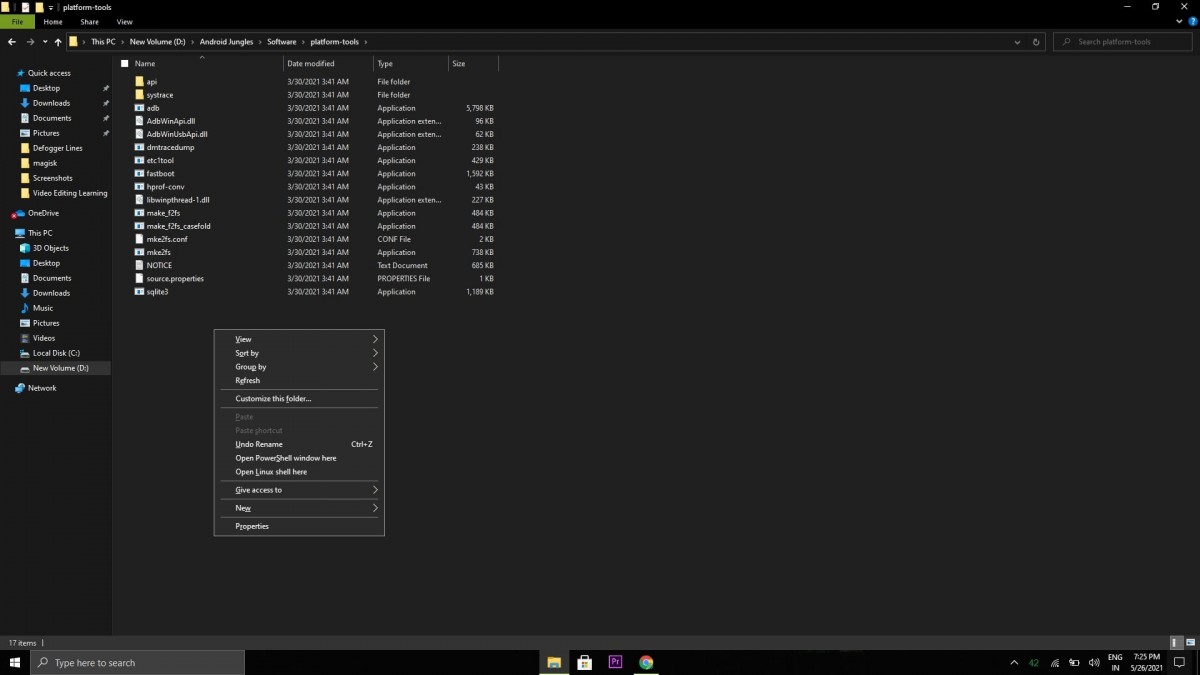
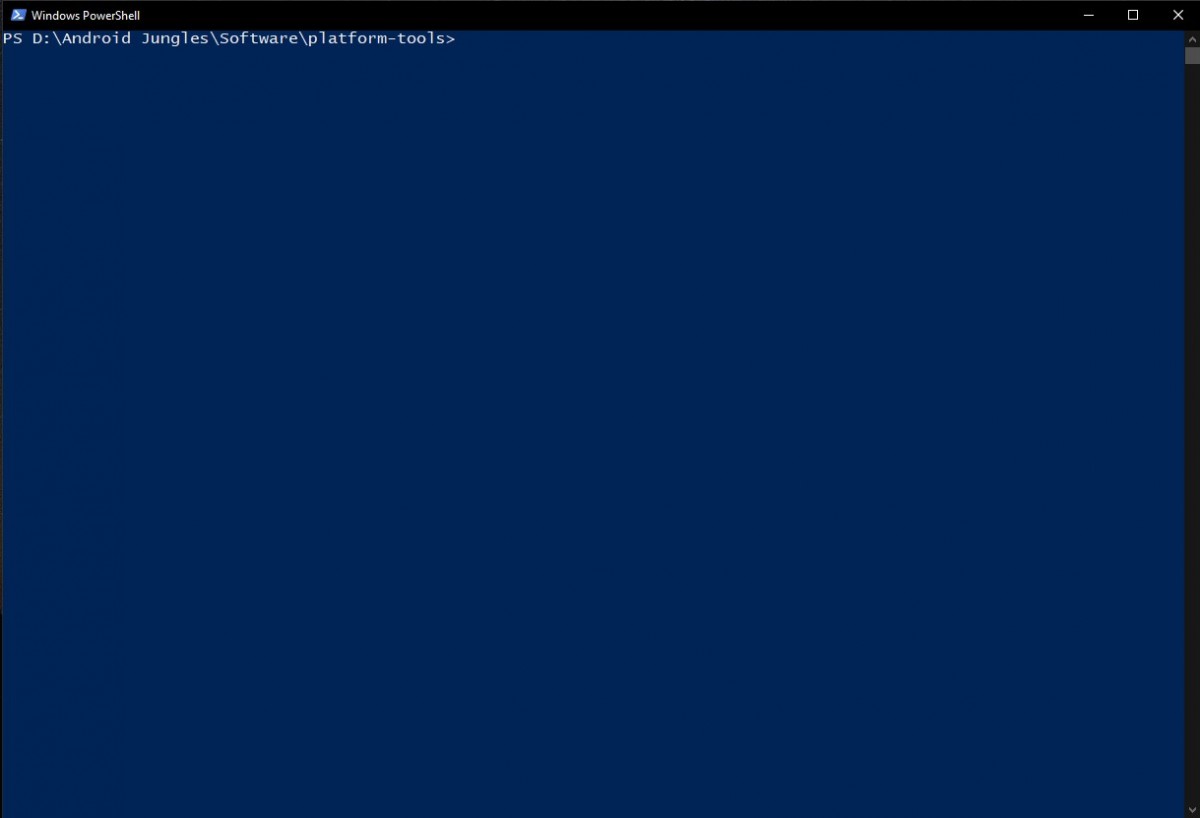
And that is all. You have successfully opened ADB Fastboot commands on Windows PC.
Open ADB/Fastboot Command Window on Linux and macOS
Given below is how you can open ADB fastboot cmd window on Linux and macOS –
- To begin with, Download Android SDK Platform tool’s latest version on your Linux machine or macOS computer.
- Now go to the location where you saved these Platform tools. It will mostly be the downloads directory in the File Explorer of your PC. The downloaded files will be named “platform-tools_v31.0.1-darwin.zip” in Mac and “platform-tools_v31.0.1-linux.zip” in Linux.
- Now extract the Zip file to get Platform tools folder. You will find the ADB and fastboot binaries inside this folder. Move this folder to the desktop in order to access it with ease.
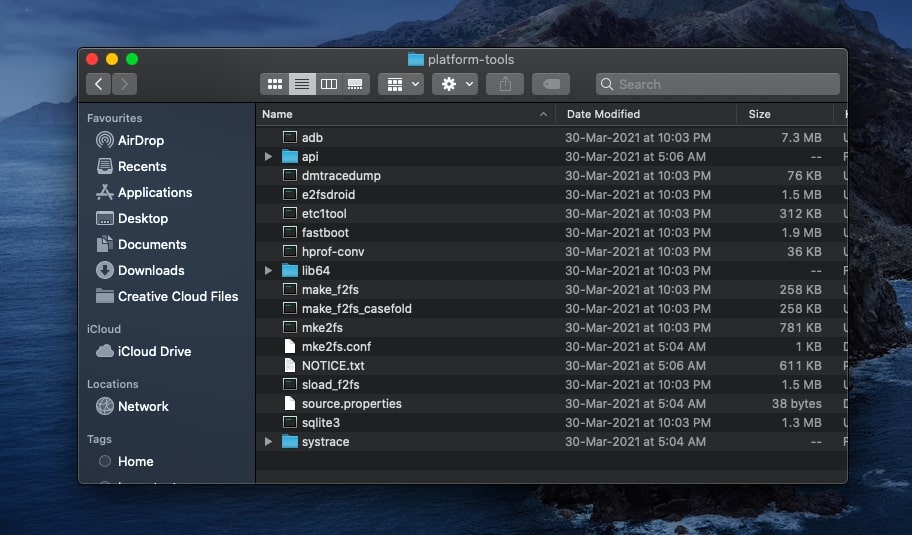
- Now open Terminal app on your PC. To do so, go to the Current user directory.
- Then enter the below command in the terminal to change the terminal’s current directory to ‘Platform tools’ folder. Just make sure that you have moved the Platform tools folder to the desktop for the below command to execute.
cd /Desktop/platform-tools
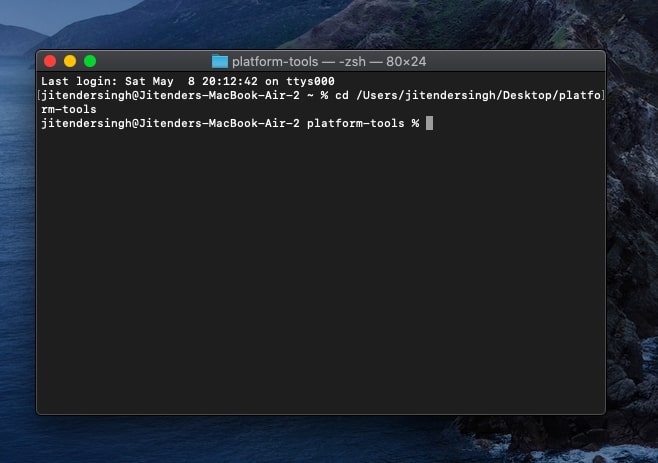
- If it is not on the desktop and still in the downloads directory, then you will have to use the below command –
cd /Downloads/platform-tools
And you are done here! You have successfully opened ADB/Fastboot Command Window in Platform-Tools folder on Linux or macOS.
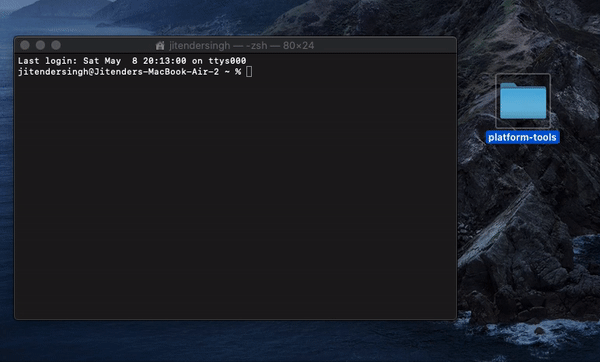
Concluding Words
I am hoping that the above article was of use and you could easily Open ADB/Fastboot Command Window in Platform-Tools folder on Windows, Linux, or macOS.
In case you are stuck at any of the above methods, feel free to let us know in the comment section below. We will get back to you as soon as possible.
Happy Androiding:-)