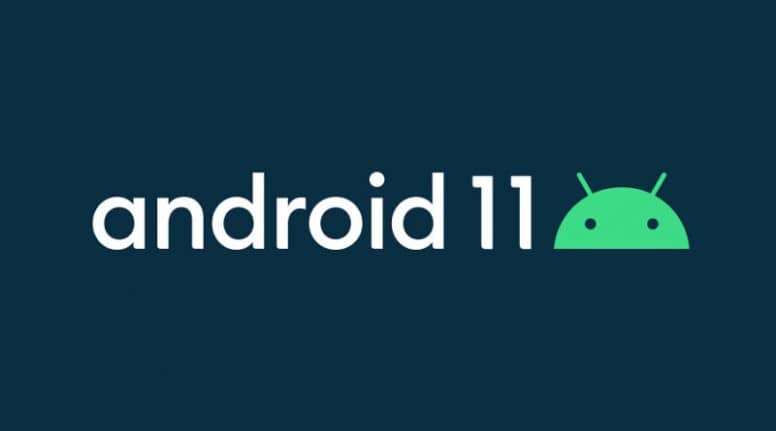While most OEMs are busy rolling out Android 10 for their devices, Google has already released Android 11 for Google Pixel devices.So if you too are willing to try out the latest Android OS iteration, here are the Android 11 Generic System Image that you can download and install on your Android Project Treble supporting device using the below guide.
This Android 11 that has been released is just a developer preview build as of now but includes a wide range of features like speech balloon Bubbles, Bubbles API, better user privacy protections, advanced app permissions, waterfall screens support, camera native image decoder and new camera features, new Pixel Launcher, Pinhole, up pointing backhand index Biometrics, support for 5G and Foldable phones and so on.
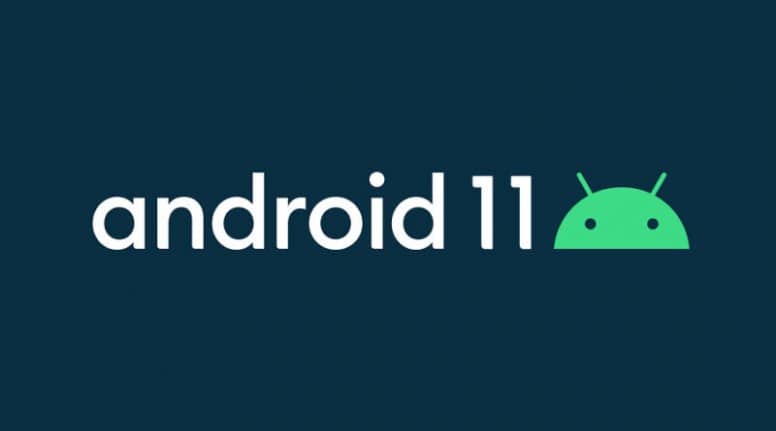
So what are you still waiting for? Hop into the article to get your hands on this latest Android OS version!
Do not forget to see – Download Install Android Pie 9.0 Generic System image (GSI) – Project Treble Device List
Download Android 11 Generic System Image for Project Treble
Android 11 R GSI (Generic System Image) is now available for download on Android devices. When the world devices are busy getting Android 10 updates, Google has already released the Android 11 for its Pixel devices. Given below are the links to download this latest Android 11 GSI and installation method for the same.
Download Official Android 11 R GSI from Google
Given below is the official Android 11 GSI from Google for the Pixel devices. One can install the below on any Android device provided that it supports Project Treble. The below images have GMS i.e. Google Mobile Services.
Date: February 19, 2020
Build: RPP1.200123.016.A1
Build Type: experimental
Security patch level: March 2020
Google Play Services: 20.04.14
| Android 11 Type | Download Link |
| ARM64+GMS | gsi_gms_arm64-exp-RPP1.200123.016.A1-6209321.zip |
| x86+GMS | gsi_gms_x86-exp-RPP1.200123.016.A1-6209321.zip |
Download Android 11 R GSI from Erfan Abdi
Given below are the custom Android 11 GSI for various Android devices. The Android 11 GSI is for now available only for Google Pixel but the developer Erfan Abdi is constantly developing and releasing more versions of this Android 11 GSI ROMs. You can bookmark our page so as to keep updated with it. For now, here are the latest files –
Version: R
Brand: google
Model: Pixel 2
Codename: walleye
Build Type: walleye-user
Build Number: RPP1.200123.016
Incremental: 6203814
Tags: release-keys
Security Patch: 2020-03-05
Fingerprint: google/walleye/walleye:R/RPP1.200123.016/6203814:user/release-keys
Description: walleye-user R RPP1.200123.016 6203814 release-keys
Raw Image Size: 2.70 GiB
Android 10 Q GSI for AB arm64
Android 10 Q GSI for A-only arm64 | Direct downloads (coming soon…)
Full Downloads repository for EfranGSI
Do see – How to Install Android Q GSI on Project Treble devices
Install Android 11 R GSI on Project Treble devices
Here are two methods you can use to install Android 11 R GSI on Project Treble devices. One is by using Fastboot mode and another via TWRP Recovery.
Prerequisites –
- Just note that before you get into the installation guide, check if your Android device is compatible with Project Treble. For this purpose, you can make use of the apps like Treble Check.
- In case your current firmware is not compatible with Project Treble, you can install an already existing Project Treble ROM. Thus you can have a project treble enabled ROM and then flash using TWRP Recovery.
- Just note that, when your are installing Android 11 GSI using the Fastboot mode method, TWRP Recovery is advised for non-pixel devices as a precaution.
- Also check if your device has a system partition of AB or A only.
- Unlock Bootloader
- Enable OEM Unlock
- Enable USB Debugging
#1. Flash Generic System Images using Fastboot Mode
Step 1. To begin with, factory reset your device. For this, just go to Settings and search for Factory Reset option. Or you can also boot your device into Recovery Mode and then select Factory Reset option.
Step 2. Now from Settings> Developer Options> Enable USB Debugging. Also, enable OEM Unlock.
Step 3. On your Windows, Linux or Mac, Setup ADB and Fastboot tools.
Step 4. Now download Android 11 GSI from the above links. Move this file to your PC and then extract it so as to get image file.
Step 5. Then using USB Cables, connect your Android device to the PC.
Step 6. On the folder where you the GSI is located, open a command prompt or terminal window. For that, just type cmd in address bar and then hit the enter key.
Step 7. Now reboot your Android device into fastboot mode or bootloader mode. For this you can enter the below command –
adb reboot bootloader
Step 8. Then enter the below command so as to erase system-
fastboot erase system
Step 9. Now with the help of following command, flash Android Q System Image –
fastboot -u flash system <name_of_system.img>
Step 10. Lastly, after the installation is done with, reboot your device. You can do this either manually or by entering the below command –
fastboot reboot
That is it. You have successfully installed Android 11 GSI on your Android device.
Do not miss – Download Android Qualcomm USB Driver [Official]
#2. Flash Generic System Images using TWRP Recovery
Before getting into this method of flashing Android 11 GSI, make sure you have followed the prerequisites.
Step 1. To start with, download Android 11 Generic System image from the above links and then move it to the storage of your device.
Step 2. Now extract the ZIP so as to get Android 11 GSI file.
Step 3. Reboot your device into TWRP Recovery and then take a complete Nandroid Backup.
Step 4. Except for the internal storage, wipe everything. You can go with the option of Factory reset as well.
Step 5. Now click to install and change the file format from ‘zip’ to ‘image’.
Step 6. Now select the option to flash system partition.
Step 7. If you want Google apps, you can also flash the Open GApps.
Lastly, reboot the system. And you are good to go!
I hope the article above helped you to download and install Android 11 Generic System Image on your Android device.
Happy Androiding:-)