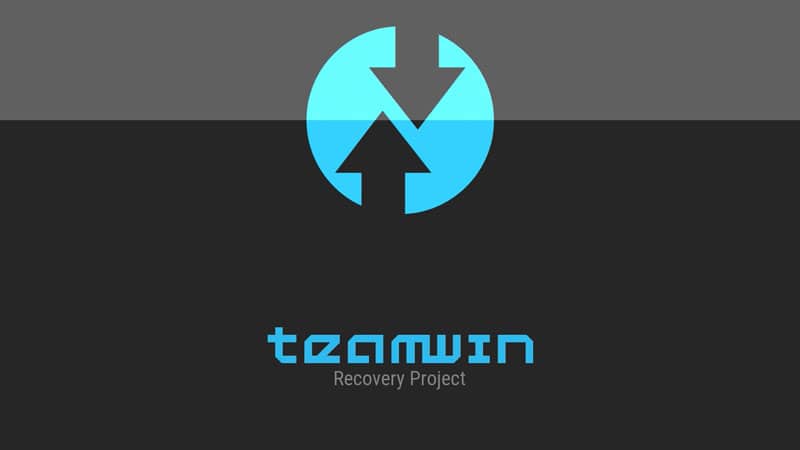The latest version of TWRP V3.3.1 is now available for download. Now that you are here, I assume you might know what TWRP Recovery is. In this article, we are sharing the links to download and Install TWRP Recovery on Android devices. Keep reading to know more!
What is TWRP Recovery?
The team win recovery project is the most known open-source software custom recovery for Android-based Devices. it gives a touchscreen-enabled user interfaced. TWRP Recovery allows users to install third-party custom firmware.
With TWRP Recovery, it is possible to flash Custom ROM as well as mod zip files so as to customize your device. It also becomes possible to easily install SuperSU and Magisk so as to root your Android device.
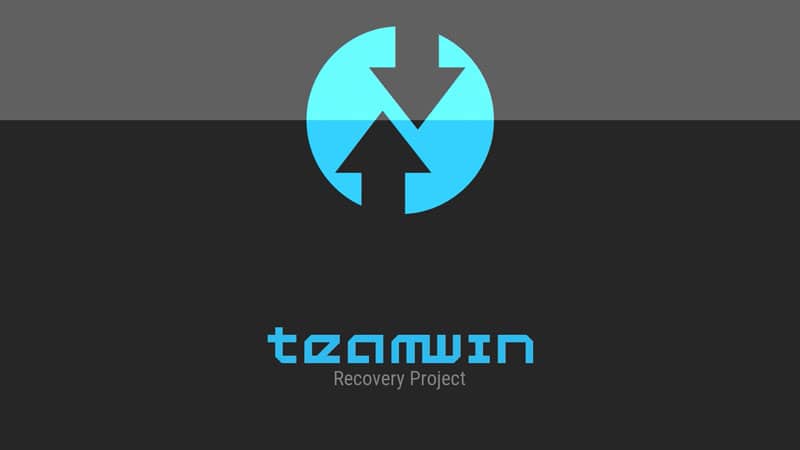
What’s new in TWRP V3.3.1?
Here’s what the Changelog of the latest TWRP Recovery 3.3.1 looks like –
*Fix selinux issues during formatting - dianlujitao
* Various fixes for toybox and toolbox builds - CaptainThrowback and bigbiff
* Flash both A and B partitions when installing a recovery ramdisk - Dees_Troy
* Add option to uninstall TWRP app from /system - Dees_Troy
* Create digest for subpartitions - bigbiff
Why should I use TWRP Custom Recovery?
Custom Recoveries like TWRP make it possible for users to gain the complete access of their device. OEMs restrict the users on using their device entirely. But also keep a part of it as Locked bootloader for the tech geeks to tweak with.
Such modifications include flashing custom ROMs, Root device using Magisk, Flash custom kernels, install ZIP, IMG files, Magisk Modules, Flash mods, Substratum themes and so on. And to perform all of these functions you need custom recovery. The most popular of which is TWRP Recovery.
Download TWRP Recovery on Android Devices
Given below are device-specific TWRP links that will lead you to the TWRP Official website. Here is a list of all the device companies that support TWRP. All you have to do is click on the device you own from below and then download TWRP Recovery image as well as installed zip for that device.
- Download Poco F1 TWRP Recovery
- Alcatel
- Allview
- Amazon
- Amlogic
- Arcos
- Asus
- Barnes & Noble
- BQ
- Cat
- Dell
- Elephone
- Fairphone
- HP
- HTC
- Huawei
- Infinix
- IUNI
- Kazam
- LeEco
- Lenovo
- Letv
- LG
- Marshall
- Mattel
- Micromax
- Minix
- Motorola
- Nextbit
- Nubia
- Nvidia
- Omate
- OnePlus
- Oppo
- Pantech
- Quanta
- Razer
- Samsung
- Silentcircle
- Sony
- Wileyfox
- Wingtech
- Xiaomi
- Yu
- ZTE
- ZUK
Install TWRP Recovery on Android Devices
Assuming that you have downloaded the TWRP Recovery Image and installer zip for your device, you can now begin installing TWRP Recovery on Android device by following the below guide, but first, don’t forget the requirements!
Prerequisites
Before getting into the installation method, you will have to first follow the below requirements –
- When performing any unusual methods on your phone there are chances the device data might get wiped. To prevent any such mishaps, it is crucial that you take a complete backup of your device.
- While installing TWRP, you will need a device with an unlocked bootloader. For unlocking the bootloader of your device with ease, you can follow the method here.
- Make sure your device has a sufficient battery percentage. Do not forget to charge your device with at least 60% for a smooth process. Or else you might have to repeat everything again!
- USB Drivers are essential to forming a secure connection between your device and the PC. Having the latest USB Drivers is necessary. So make sure to install USB Drivers on your PC.
- Download Odin Tool (For #2. only)
- Install ADB and Fastboot tools or you can also install Minimal ADB and Fastboot Tools. (For #3 only).
- USB Cables play an important role in establishing a connection between your device and the PC. At times when there is a problem in connecting to the PC, the fault might be mostly in the USB Cables or outdated USB Drivers. Hence, working and reliable USB Cables are essential!
- Download the latest TWRP Recovery Image for your Android device from the links mentioned above.
#1. Install TWRP Recovery on Android devices Using TWRP Recovery
The first method is where you flash the TWRP Recovery image directly from the recovery. This is the simplest and most convenient way to update TWRP to the latest version. Hence, if you are on the previous TWRP version, you can easily upgrade to the latest TWRP version by following the below easy steps –
- Assuming that you have followed all the requirements, you can now move o transfer the downloaded TWRP file to the internal storage of your device.
- Now reboot your device into TWRP Recovery Mode.
- Head to the option of ‘Install’>’Install Image’.
- Go to the place where you moved the TWRP image file. Then select it.
- Now from the menu list that appears, choose the ‘Recovery‘ option.
- Lastly, swipe the toggle to Confirm Flash.
- Once the latest TWRP recovery is installed, head to the ‘Reboot‘ menu and then choose the ‘System‘.
That is it. The TWRP Recovery has been updated Tour device.
Root Android Phone Using Supersu
Root Android Phone Using Magisk
#2. Flash TWRP on Samsung devices using Odin Tool
Using Odin Tool to flash TWRP is a method you can use for flashing TWRP Recovery image but this method is highly restricted to only Samsung devices. Hence, make sure that you do not perform this method on any other device than Samsung.
- After following all the requirements mentioned above, firstly, extract the Odin Tool zip file that you downloaded from the prerequisite section.
- Extract this file to a location that is easily accessible location on the PC.
- Go that location where Odin has been extracted and then double click on the Odin file ‘Odin3 3.13.1.exe’, so as to launch it.
- Then boot your Samsung device into Download Mode.
- Connect your device to the PC via USB cables.
- Soon Odin will detect your device and the COM port will be highlighted as well.
- On the screen that appears, click on the ‘AP’ button so as to install TWRP V recovery on your Samsung device.
- Just make sure that you do not make any other changes than this in the Odin Settings Menu.
- Lastly, click on the ‘Start‘ button so as to install TWRP Recovery on your Samsung device.
- When the Flashing procedure is done with, you will receive a message on your screen saying ‘PASS’.
Soon your device will reboot by itself into the OS.
Root Android Phone Using Supersu
Root Android Phone Using Magisk
#3. Flash TWRP IMG with Fastboot
In this method, we will use the ADB and Fastboot tools to flash TWRP Recovery image.
Note: If you are using Mac OS or Linux, then it is essential that you add a dot and a forward slash after every command. (./)
- Assuming you have followed all the essential prerequisites, copy the TWRP Recovery Image to the folder where you have saved ADB and Fastboot tools.
- Then press down the Shift Key and right-click anywhere on the empty screen in the same folder.
- Now choose the option of ‘Open command window here’ or ‘Open PowerShell window here’ from the given list of options.
- Then boot your phone into Fastboot or Bootloader mode using a key combination or the below command when USB Debugging is enabled on your device.
adb reboot bootloader
- Using the USB Cables, connect your device to the PC.
- Then enter the below command so as to make sure that your device has been detected by Fastboot –
fastboot devices
- You should see a device ID in the command now. In case you do not see a Device ID, try to repeat the method with updated USB Drivers installed or proper USB Cables attached.
- Then enter the below command so as to flash and install TWRP Recovery on your device –
fastboot flash recovery <file-name.img>
- Make sure that you replace the <file-name.img> from the above command to the actual file name of the TWRP Recovery image.
fastboot flash recovery twrp-3.3.1-0-angler.img
- In the case of a few devices like the Google Pixel 1/2/3 (XL), Mi A1/A2/A2 Lite, etc, it is not possible to permanently flash the recovery. The reason is that these devices support the A/B partition scheme. Hence you will require to boot TWRP recovery img on such devices using –
fastboot boot <file-name.img>
- Once your device boots into TWRP Recovery, you can flash the installer zip with the ‘Install‘ menu.
That is how easy it was to install TWRP on your Android device!
Root Android Phone Using Supersu
Root Android Phone Using Magisk
How to Boot to TWRP Recovery on Android
Now that you have installed TWRP Recovery on your Android device, here is how you can boot your device into TWRP Recovery mode.
In case you do not want to get into the detailed guide, then you can also use key combinations or here is how to you can boot device into TWRP recovery mode using ADB or Fastboot commands in few steps – Use adb reboot recovery command or the fastboot reboot recovery command.
How to Update TWRP on Android?
One of the best parts about using TWRP Custom Recovery is that it gets frequent updates to fix the bugs and make it work smoother than before. Although you do not get these updates very often, they are rolled when needed. But if you have downloaded the unofficial TWRP Build, then you might have to update the recovery at times.
Advantages of TWRP Recovery
- With TWRP, it is possible to Install Custom ROMs on your Android device.
- You can install the Xposed Modules.
- it’s allow flashing modding Zip files.
- You can Install MODs, Kernel.
- You can remove all bloatware.
Also see –
- How to Change Language in TWRP Recovery?
- Fix TWRP Error 7 (While Flashing Custom ROM via TWRP)
- Install TWRP and Root Android WITHOUT PC (Using Bugjaeger mobile ADB)
- How to Install TWRP on MediaTek using SP Flash Tool
Concluding Words
That was all about TWRP Recovery and how you can download and install it on your Android device. In case you are stuck at any of the above steps, do let us know how we can help.
Happy Androiding:-)