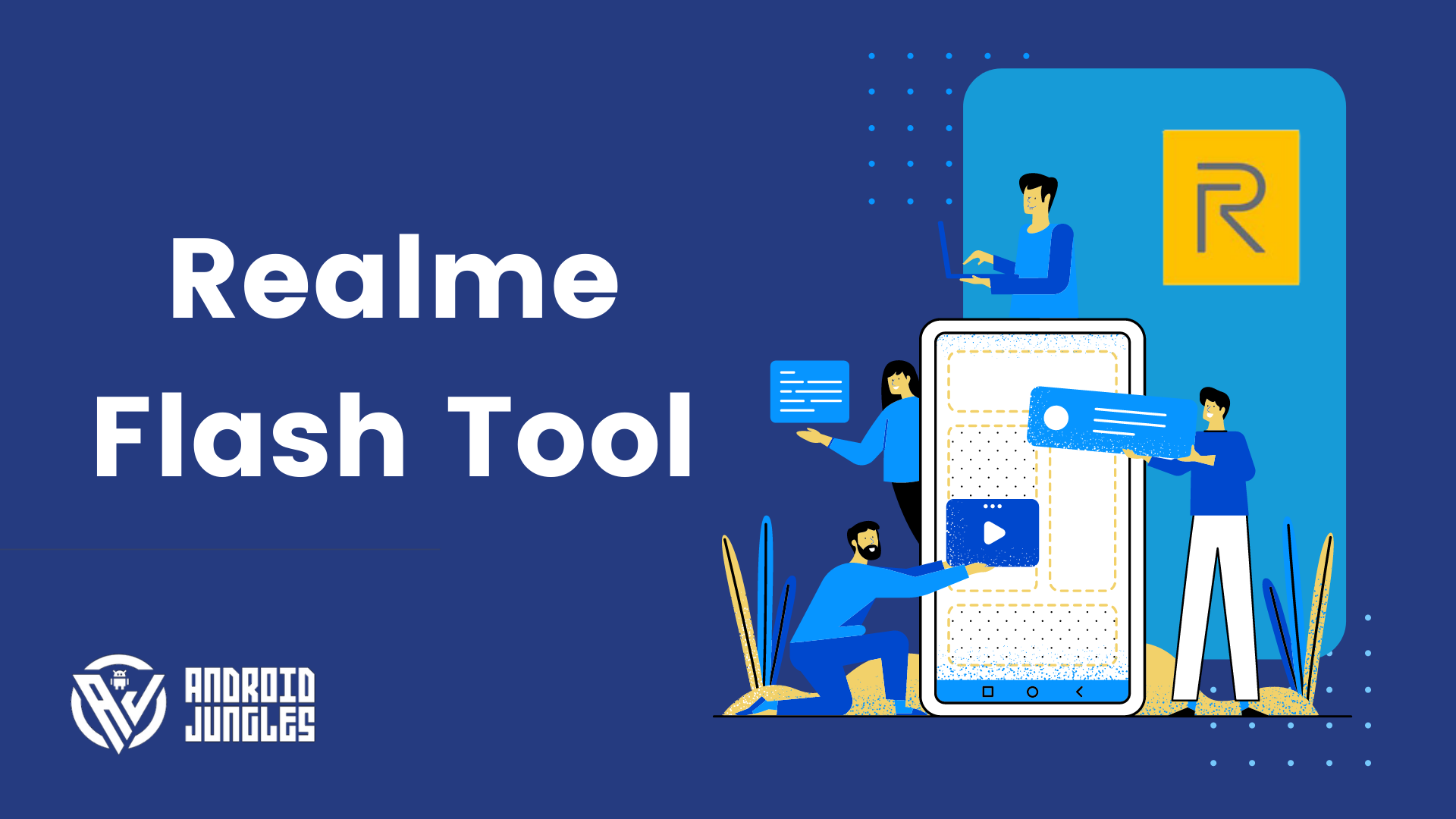In this article, we are sharing with you all the Realme Flash Tool Download links and a guide on How to Flash Stock Firmware on Realme smartphones.
Realme devices are one of the most popular smartphones. One of the contributing factors to the high sales of Realme phones is that the company allows Unlocking Bootloader of its devices. It also releases its kernel codes and thus users can experiment with it.
However, if users want to come back to the stock firmware or if someone gets their device bricked while unlocking Bootloader, they had to earlier visit the Realme customer service. But now, even that is not necessary.
Realme has now released its own Realme Flash Tool. This flashing tool lets Realme users unbrick device, update software, go back to stock firmware, downgrade software, and so on. Hence this is a must tool for Advanced Realme users.
You can download Realme Flashing Tool and flash Stock firmware files using it with the help of the below guide.
Devices Compatible with Realme Flash tool
You can use Realme Flash tool to flash Stock Firmware on below Realme devices –
- Realme 3i
- Realme 3
- Realme X2 Pro
- Realme X2
- Realme X
- Realme X50 Pro
Realme Flash Tool Download
Simply tap on the below links to download Realme Flash Tool –
Download Realme Flash Tool V2.zip (latest)
Realme Flash Tool.zip Download V1
Download Realme OFP Package
From the links given below, download the Realme OFP package for your device.
- Realme 3
- RMX1821EX_11.C.13: 18601_RMX1821EX_11_C.13.ofp
- RMX1821EX_11.C.14: 18601_RMX1821EX_11_C.14.ofp
- Realme 3i
- RMX1821EX_11.C.13: 18601_RMX1821EX_11_C.13.ofp
- RMX1821EX_11.C.14: 18601_RMX1821EX_11_C.14.ofp
- Realme X
- RMX1901EX_11_C.01: RMX1901EX_11_C.01.ofp
- RMX1901EX_11_C.02: RMX1901EX_11_C.02.ofp
- RMX1901EX_11_C.03: RMX1901EX_11_C.03.ofp
- Realme X2
- RMX1992EX_11.C.05: 19671_RMX1992EX_C.05.ofp
- RMX1992EX_11.C.06: 19671_RMX1992EX_C.06.ofp
- RMX1992EX_11.C.07: 19671_RMX1992EX_C.07.ofp
- RMX1992EX_11.C.08: 19671_RMX1992EX_C.08.ofp
- RMX1992EX_11.C.09: 19671_RMX1992EX_C.09.ofp
- RMX1992AEX_11.C.05: 19671_RMX1992AEX_C.05.ofp
- RMX1992AEX_11.C.06: 19671_RMX1992AEX_C.06.ofp
- RMX1992AEX_11.C.07: 19671_RMX1992AEX_C.07.ofp
- RMX1992AEX_11.C.08: 19671_RMX1992AEX_C.08.ofp
- RMX1992AEX_11.C.09: 19671_RMX1992AEX_C.09.ofp
- Realme X2 Pro
- RMX1931EX_C.23: RMX1931EX_C.23.ofp
- RMX1931EX_C.26: RMX1931EX_C.26.ofp
- RMX1931EX_C.27: RMX1931EX_C.27.ofp
- Realme X50 Pro
- RMX2076PU_11_A.15: RMX2076PU_11_A.15.ofp
- RMX2076PU_11_A.17: RMX2076PU_11_A.17.ofp
- RMX2076PU_11_A.19: RMX2076PU_11_A.19.ofp
Prerequisites
- Make sure to take a complete backup of your device data before you start the below process.
- Also, keep in mind to charge your phone to at least 60% battery.
- Install USB drivers for your device.
- Make sure to download the Realme Ofp package for your device from the above links.
How to Flash Stock Firmware on Realme devices?
To Flash Stock Firmware on Realme devices using the Realme flash tool, follow the below steps –
- First of all, Unlock Bootloader on your Realme device. You can use the guide linked above.
- Now Boot your device into Fastboot Mode. for this, press and hold down the Volume Up and Power keys together.
- Connect your Realme device to the PC.
- Now open Realme flash tool download that you earlier downloaded.
- Extract this downloaded tool file on your PC.
- In the Realme Flash tool, click on Browse.
- Now choose the Realme OFP firmware package you downloaded on your PC earlier.
- When the file loads, click on Flash.
- Confirm this action when the screen prompts.
The process could take a while depending on firmware size. Once it is completed, you will receive a message on the screen- Flashing Completed.
Realme Flash Tool Features
Given below are some of the amazing features of Realme Tool for flashing –
- Fix Software Issues – With the help of Realme Flash tool, you can fix many software issues on your Realme device.
- Update Software – if you want to update the software of your Realme device, you can use Realme flash tool for this purpose.
- Downgrade Software – in case you want to revert to the previous software version, Realme Flash tool can help you achieve that.
- Unbrick Device – in the case while rooting or flashing your device, your device gets bricked or stuck in bootloop, you can use Realme tool to unbrick it.
- Restore Stock Firmware – if your device is on Custom firmware and you want to get back on stock firmware you can use this Realme flashing tool.
More Flash Tools
- SP Flash Tool – Download SmartPhone Flash Tool [2020]
- Download Odin Flash Tool with Installation Guide ( v3.14.4 )
- Download Moto Flash Tool for Windows [2020] (32 & 64 bit)
- {2020} Download Xiaomi Mi Flash Tool for Windows
- Download Huiye Download Tool – Qualcomm Flash Tool
- Download SPD Flash Tool
- Download Latest Qualcomm Flash Tool
I hope you all could easily perform Realme Flash Tool Download and Flash Stock Firmware on Realme with the help of the above guide.
In case of any issues or doubts, feel free to let us know in the comment section below. We will be glad to help you out. Stay tuned with us for more such informative articles!
Happy Androiding:-)