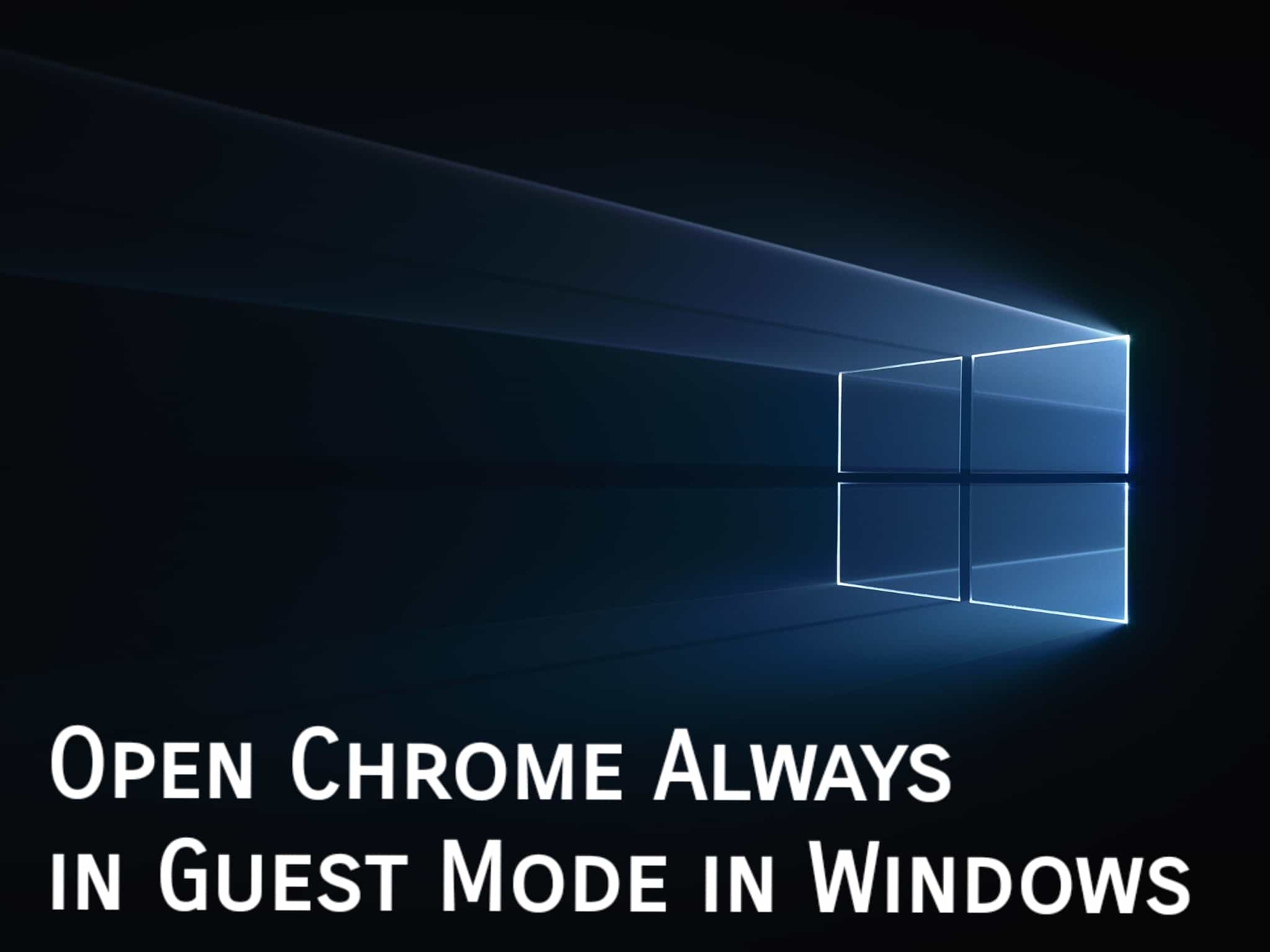Now users can use the Google Chrome browser’s Guest Mode which can be used to give someone a temporary access to your PC. This makes sure that no data is tracked except if the user has signed in to some kind of services. Though the Guest Mode has to be launched manually but if you have regular guest users, you can certainly always open Chrome in Guest Mode on Windows 10.
How to Open Guest Mode Window in Chrome browser
Guest Mode terminates the Chrome from saving browsing activities of the user. However, some activities cannot be hidden. In order to open a Chrome window in Guest Mode, follow the below steps –
- To begin with, Launch Chrome.
- At the top right, click on Profile.
- Click on Open Guest Window.
Guest Mode window will now open.
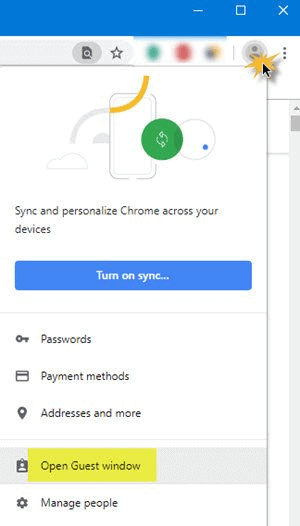
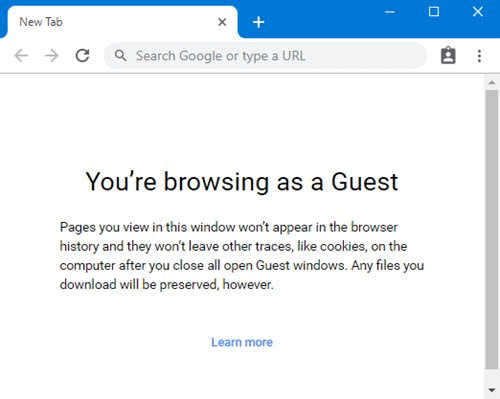
If you want to exit the Guest Mode, click on the Profile Picture present at the top right corner of the screen and then choose Exit Guest.
How to always Open Chrome in Guest Mode in Windows?
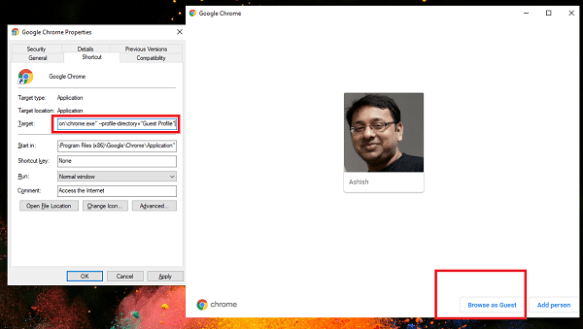
- Create a desktop shortcut for Chrome
- Right-click on it, and choose Properties.
- Now switch to Shortcut tab.
- Click on the Target Box.
- At the end of the quote, add
--profile-directory="Guest Profile" - Finally choose OK to save.
Rename the Shortcut to something else like Guest Profile. Now whenever you have a guest, you can let them use the special guest browser of Chrome.
- If the guest wants to use the Guest Mode, all they have to do is launch the browser using double click and then click on Browse as Guest Button so as to initiate Guest Mode.
Keep Visiting 🙂