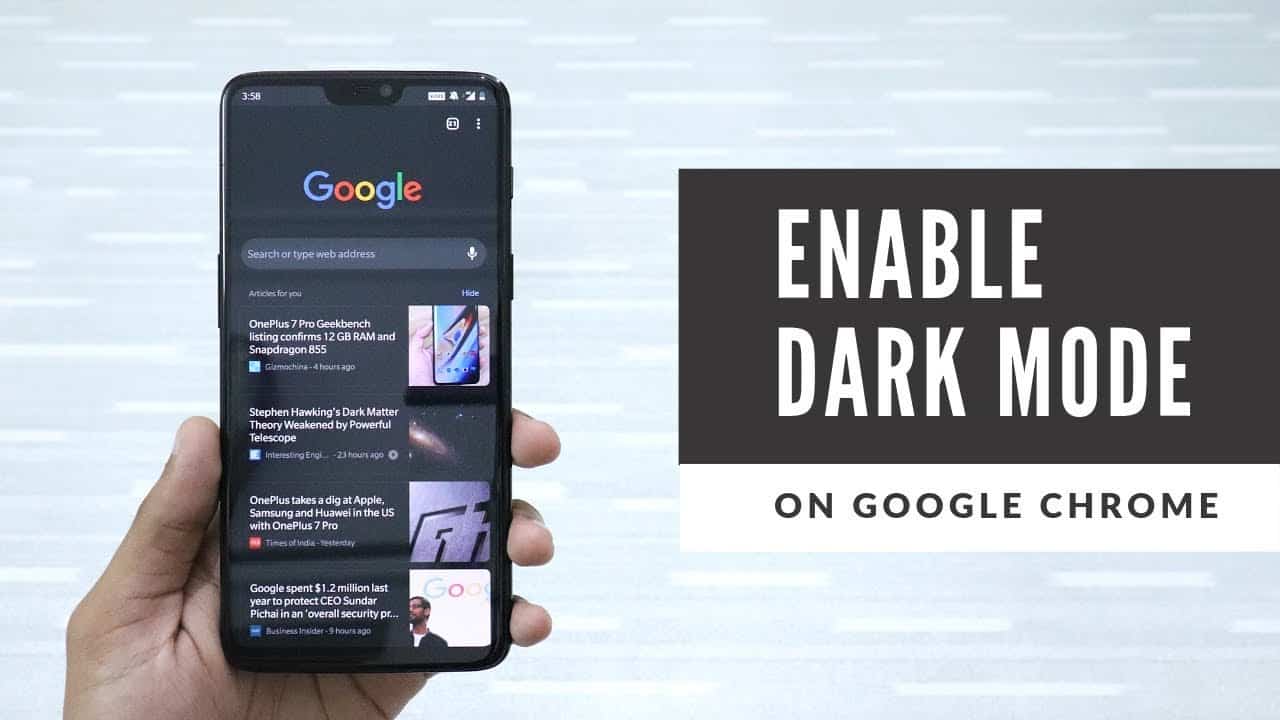Enable Google Chrome Dark Mode on Android without Root – As you might know, the Google Chrome v74 Update has brought with it the Dark Mode. However, this feature is not available for the public. But why to worry when you are at androidjungles.com? In this article, we are sharing with you all the methods to enable Google Chrome Dark Mode on Android without Root.
What is Google Chrome Dark Mode on Android without Root?
Dark Mode in the User Interface has become more popular since the year 2018 and with Samsung already having implemented this dark mode, Google has been updating stock apps like the Contacts, phone, Messages, etc. with Dark Mode too.
Although this feature has become an integral part of the Google Chrome v74, it is still not available for the public since there are a few inappropriate elements that do not coordinate with the Dark mode theme.
However, with the help of the article below, one can easily download and enable the Google Chrome Dark Mode on Android without Root. All that is required is to follow the below steps –
Enable Google Chrome Dark Mode on Android without Root
Even if the Google Chrome Dark Mode feature is yet not released for the Public, one can still use it by simply switching ON the Chrome Flag. Want to know how? Keep reading below –
Update to Gooogle Chrome v74 or above
- Update Google Chrome app by checking the updates in – Settings > Apps and Notifications > All Apps> Chrome. When scrolled until the bottom, Chrome version will be shown. Make sure the app is updated to version 74.
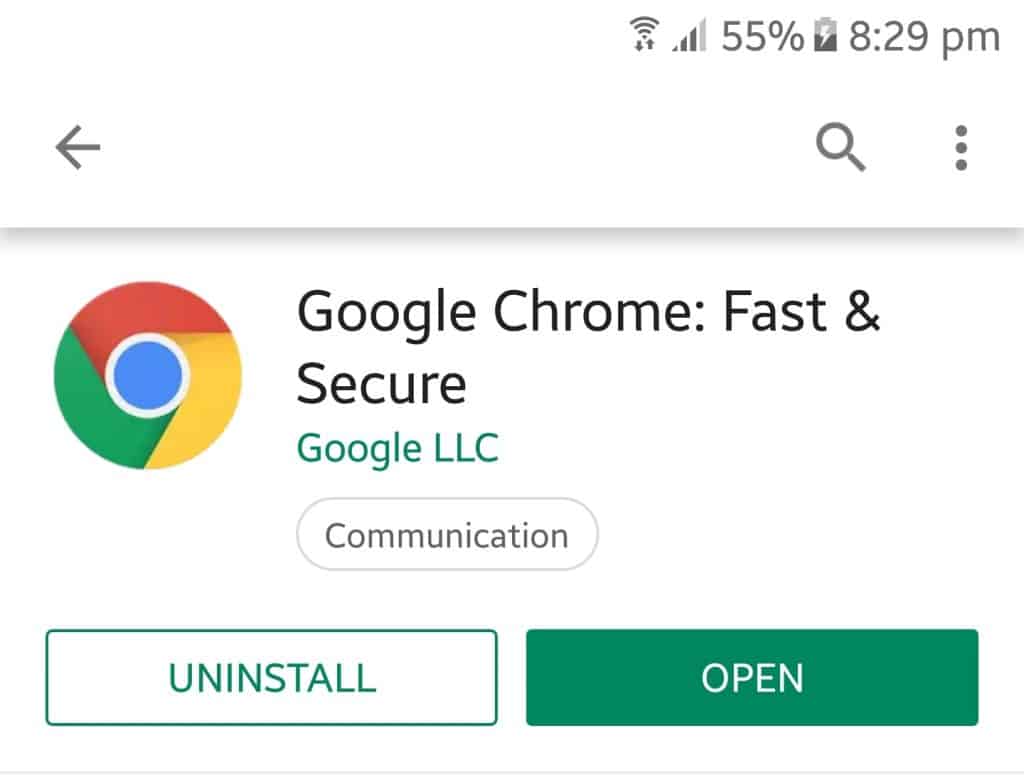
- If the update is not available on your device, you can simply download Google Chrome v74 Apk. For this, just enable the ‘Install Unknown Sources‘ option through Security>Settings> Enable Unknown Sources toggle.
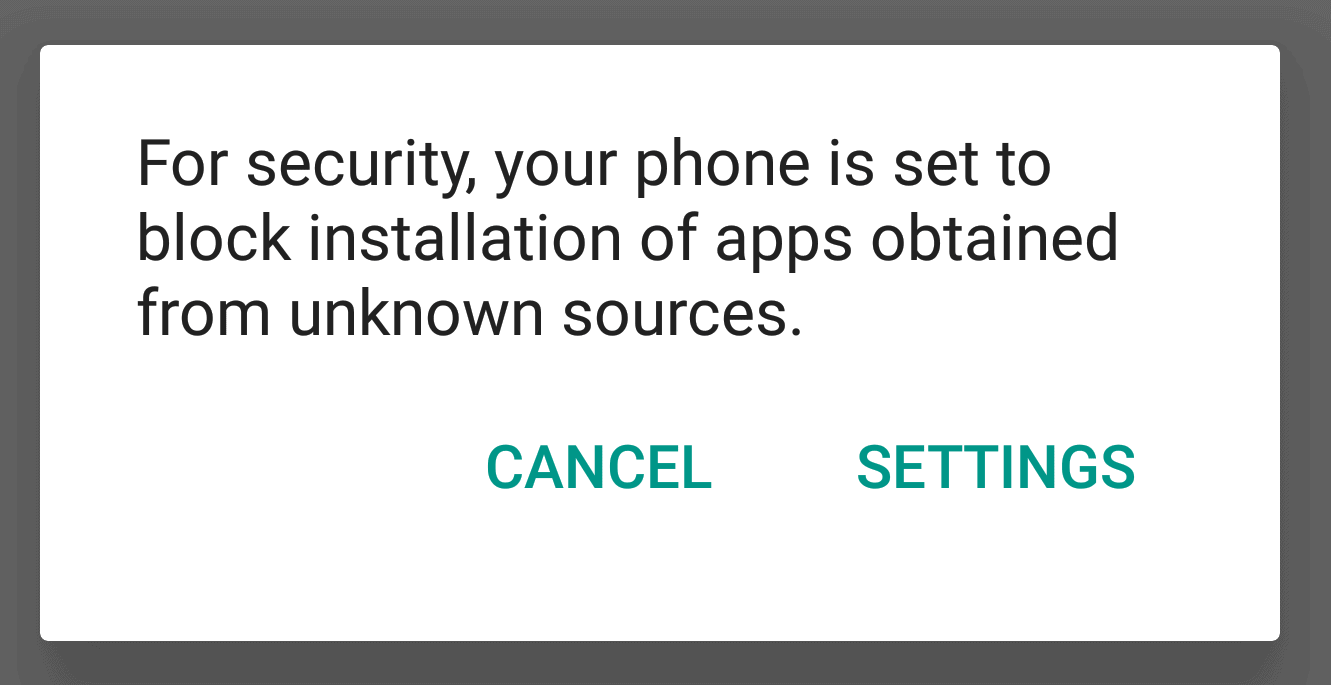
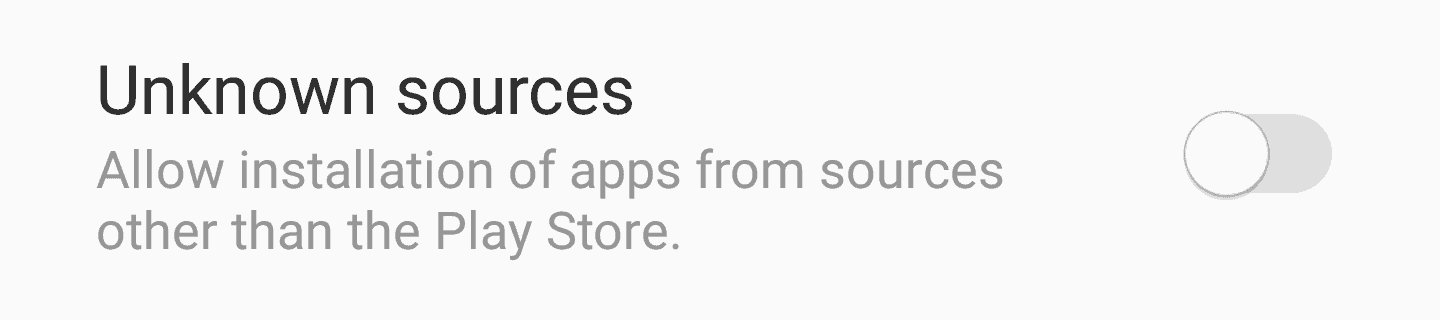
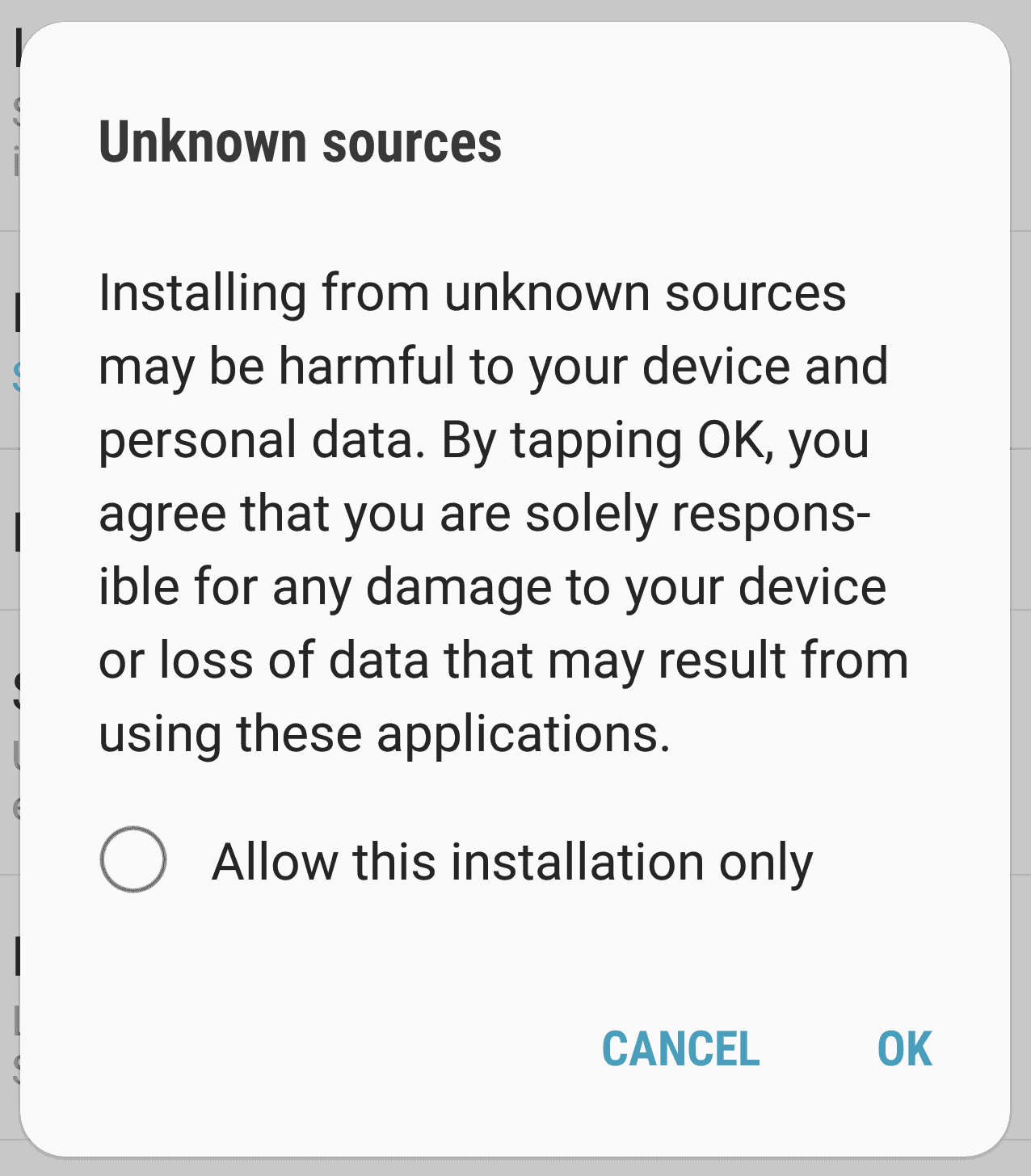
- Once the Google Chrome V74 has been installed on your device, you can go to the next step –
Switch the Chrome Flag to Enable Dark Mode
- Launch the Google Chrome App by going to the App Drawer.
- In the URL Bar on Chrome, enter chrome://flags and press enter button.
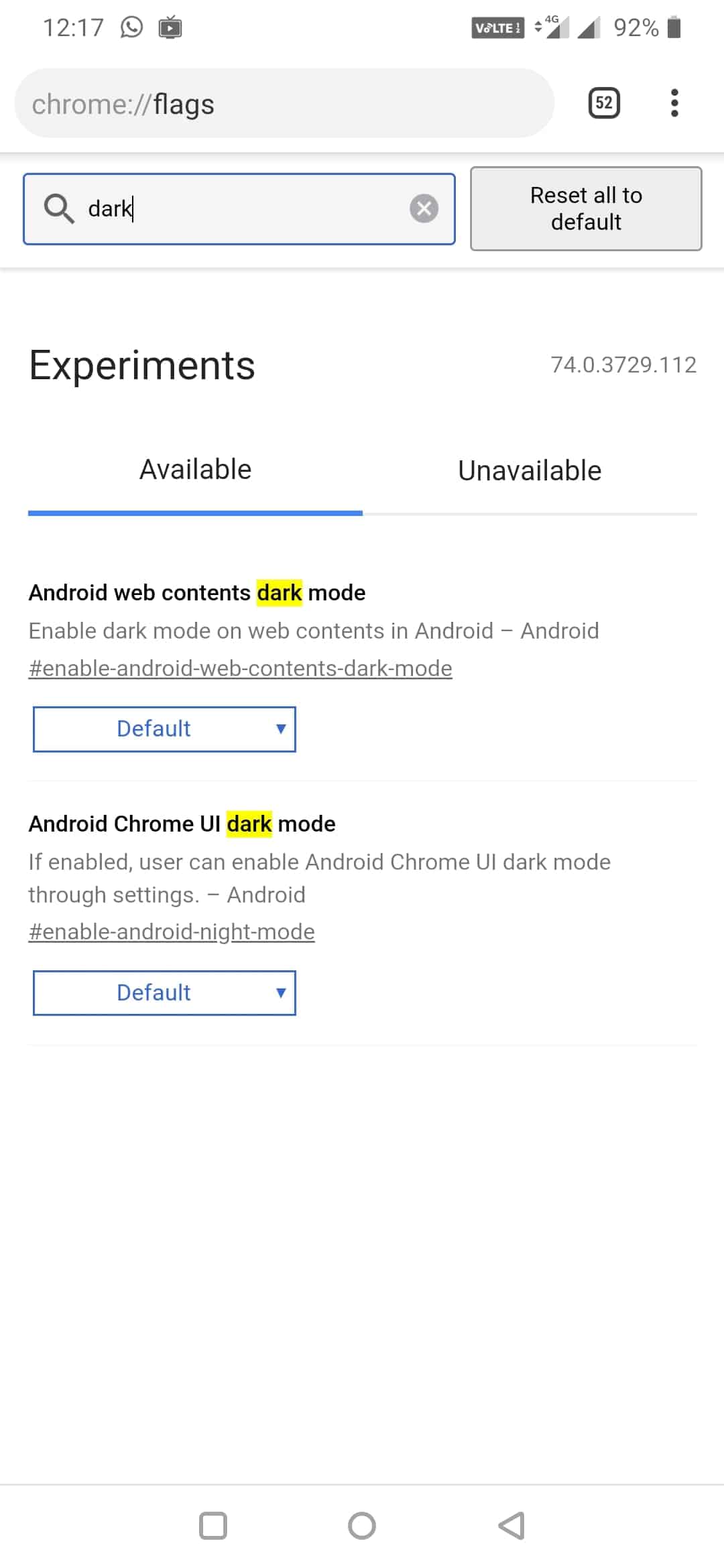
- A search bar will appear on the screen where you have to enter – Android Chrome UI Dark Mode.
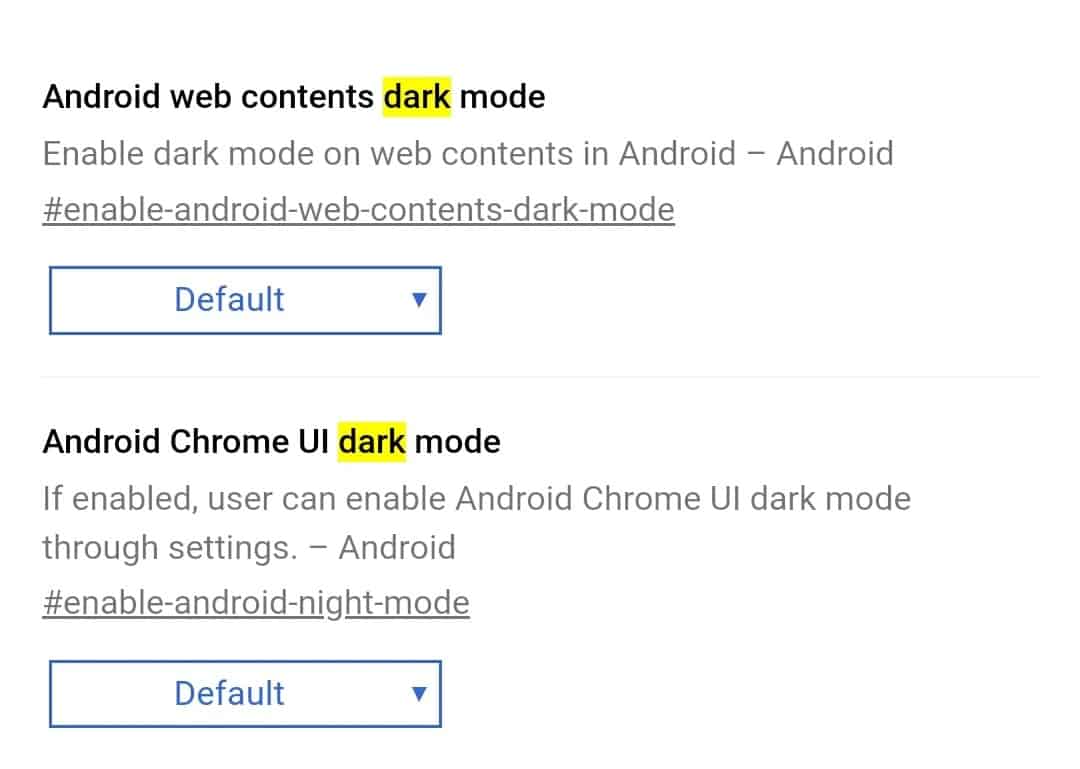
- Click on the Default box and select ‘Enabled‘ from the options.
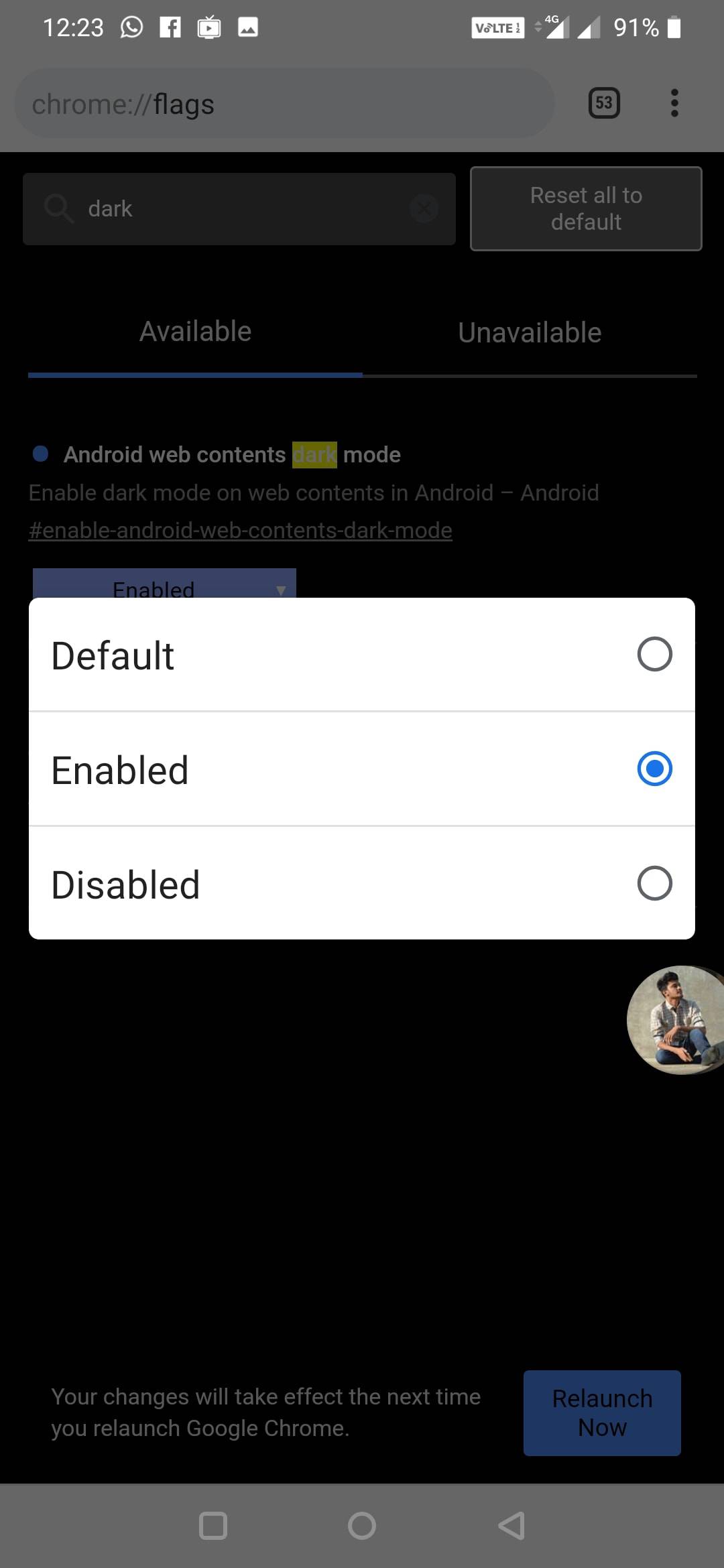
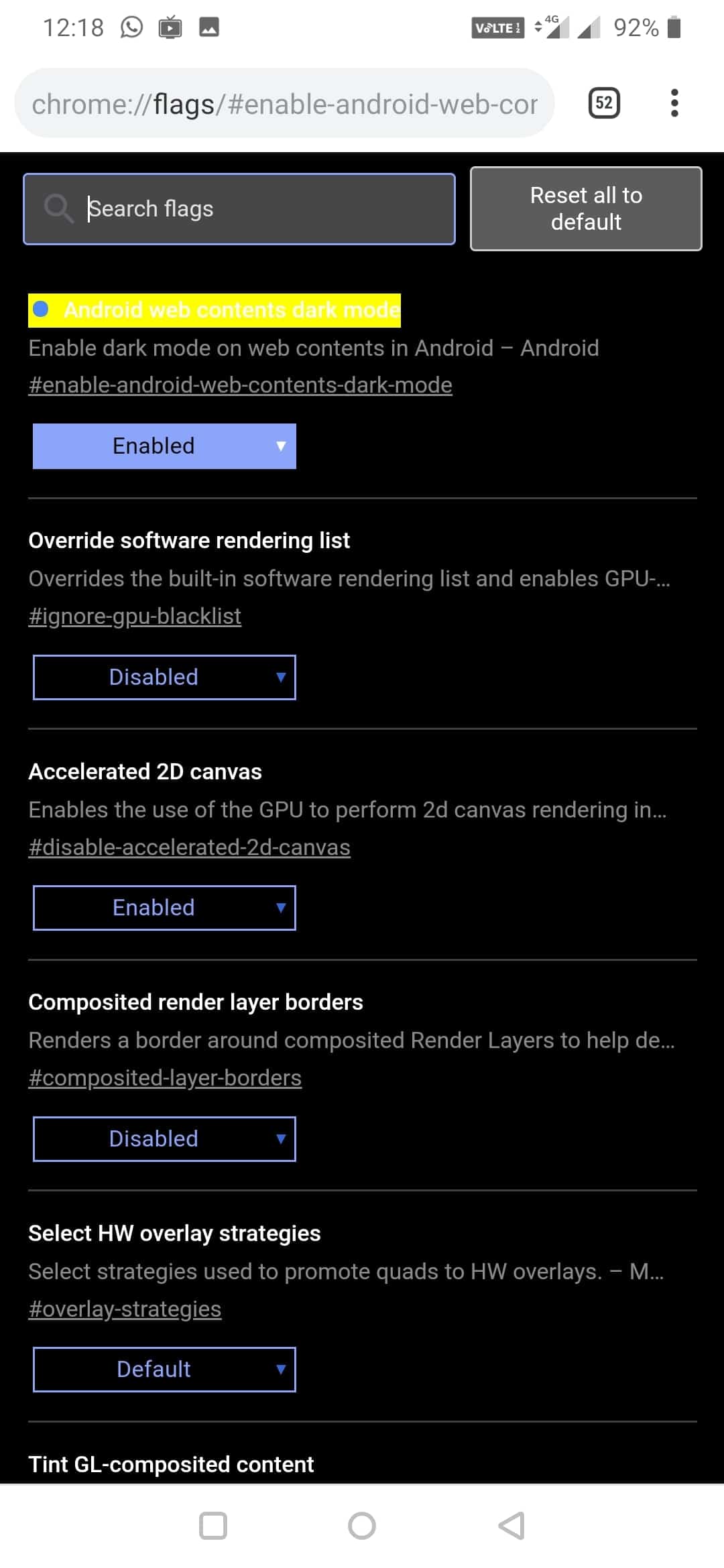
- When done so, Google will ask to relaunch the app. Click on the ‘Relaunch‘ button. The Chrome Flag is now enabled.
- Once relaunched, go to Chrome app and click on the 3 dots on the upper left corner.
- Select Settings. ‘Dark Mode‘ option will be displayed somewhere near ‘Notifications‘ and ‘Privacy‘.
- Simply Click on the Dark Mode and enable the toggle. Once did, the Google Chrome Dark Mode will be enabled on your Android.
That was it! The Google Chrome Dark Mode has been enabled successfully on Android device.
Note – In case the ‘Dark Mode’ option was not available on the app even after the update and relaunching, simply Force-close the app and then give it a try.
Must See – Download Best Free Samsung Themes for 2019 for Android 9 Pie or 8.0 Oreo
Final Words –
I hope the article was found useful to enable Google Chrome Dark Mode on Android without Root. If you have any doubts or queries, do let us know in the comment box below. We will be glad to help y’ all.
Do visit our page-Android Jungles for more such tech-oriented information or you can also subscribe to our newsletter and receive up-to-date notifications of our posts.
Happy Androiding 🙂