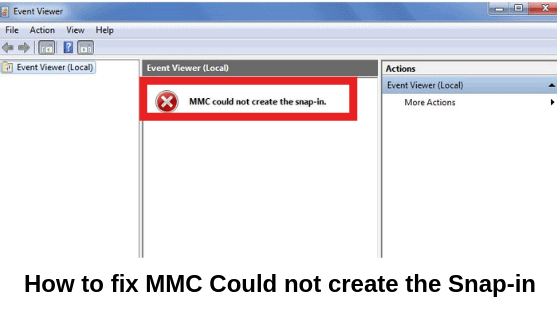Those who do not know MMC is the abbreviation for Microsoft Management Console. Basically, it is an application that gives you a programming framework in which collections of administrative tools can be saved, opened and created and it provides you with GUI (Graphical User Interface). When the Snap-ins are not installed properly, chances are you will get error messages as- MMC could not create the snap-in. Not to worry, as in this article, we have got this issue covered for you.
About MMC:
Microsoft Management Console was formerly a section of Window 98 Resource Kit. It is included in all of its later versions. MMC is the actual holder of operations and hence is known as Tools Host. It is not the manager but the supportive framework where the rest management tools operate.
The reasons to receive the “MMC could not create the snap-in” message could be:-
- Snap-in might have not been installed properly.
- If the configuration of Registry of a snap-in is in broken form, the snap-in initialization fails.
Read More: How To Fix PFN_LIST_CORRUPT Blue Screen Errors (0x0000004E)
How to fix “MMC could not create the Snap-in” Error Message?
Given below are 2 methods through which you can fix the “MMC could not create the snap-in” error message.
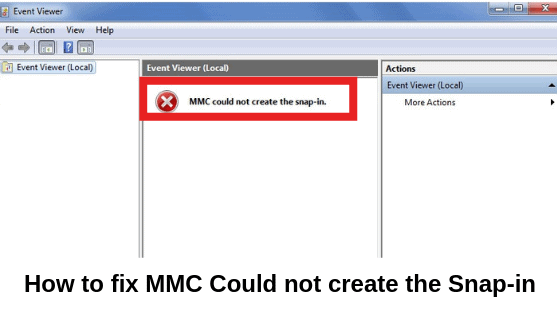
Method 1:- Registry fix
Note that before beginning the procedure and manipulating registry, create a system restore point or make a backup of the registry.
Step 1:- To begin with, press Windows+ R key together. Simultaneously, in the Run dialog box, type regedit. This will open the Registry Editor.
Step 2:- In the Registry, go to the key- HKEY_LOCAL_MACHINE\SOFTWARE\Microsoft\MMC\SnapIns
Step 3:- In the SnapIns, look for error number specified in CLSID.
Step 4:- When you have navigated to the key, right click on FX: {b05566ad-fe9c-4363-be05-7a4cbb7cb510} then choose Export option. Thus you can make a backup of the registry key in a .reg file. Next, you will have to again right click on the same key but this time select the option to Delete.
Step 5:- At last, select Yes in the Confirmation box to delete the registry key. Then close the Registry Editor and restart your system.
Step 6:- When you restart the PC, Windows generates the required registry configuration automatically for the Event Manager and your problem will be solved. Once open Event Viewer and see if the problem is solved.
This was the first method to fix MMC could not create the snap-in error. In case this did not help you, you can jump to the next method.
Method 2:- Turn on Microsoft .net Framework
Step 1:- On the Windows Button, Right Click and then choose to open the Control panel.
Step 2:- Over there, Click on the option of Programs.
Step 3:- In Programs, select Turn Windows features off or on.
Step 4:- Select Microsoft .net Framework 3.5. Now expand every component and check those which you want to turn on.
Step 5:- Then restart your computer. Now see if the problem still persists.
Step 6:– You can also run the System file checker tool once more. This may help to fix the issue.
Wrapping Up:-
Hope the article was helpful to you all. In case of any doubts or queries, you can let us know in the comment section below. Keep visiting our page Android Jungles for more such tech-related information or you can also Subscribe to our Newsletter.
Happy Androiding 🙂