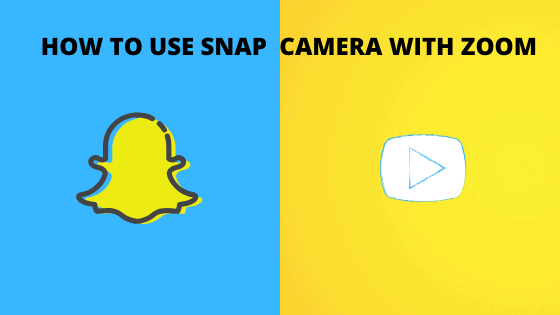If you want to try out amazing lenses of Snap Camera on Zoom, you can use Snap Camera with Zoom with the help of the short guide below.
Just note that Snap Camera is not supported on the latest version of Zoom for Mac, on v4.6.9 and beyond. Hence the method below will work for the latest Zoom app version. However, you can use a Snap camera on the older version.
How to use Snap Camera with Zoom?
- Open Zoom preferences.
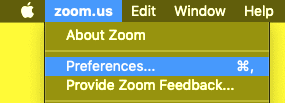
- On Windows – click on your profile picture and then go to Settings.
- On Mac – Go to Menu> zoom.us> preferences.
- On the left of the Settings window, choose Video Settings.
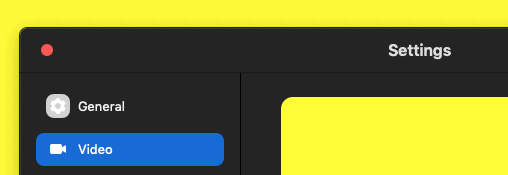
- Now choose Snap Camera as your camera.

FAQs
What is Snap Camera?
Snap Camera is an amazing app for PC and Mac that brings a huge collection of lenses and filters to enhance your Mac or PC camera.
How to Download Snap Camera?
You can download the Snap Camera application for Windows or Mac from here.
Is Snap Camera free to use?
Absolutely Yes. Snap Camera is totally Free to use.
Do check – What does grey arrow mean on Snapchat?
What is Zoom?
Zoom is a video conferencing app that offers quality video, audio, and wireless screen-sharing performance. The app is compatible with a number of Os like – Windows, Mac, Linux, iOS, Android, Blackberry.
Why use Snap Camera with Zoom?
Snap Camera comes with an umpteenth number of amazing filters or lenses and the stability and quality of the camera are quite appreciated as well.
I hope the article helped you!
Also see –
- Best Tiktok Alternatives to try out this Quarantine!(2020)
- Best TikTok Tips and Tricks to Grow Followers instantly
- Download Pixel Experience ROM For Xiaomi POCO F1 (Android 10)
Happy Snaping!