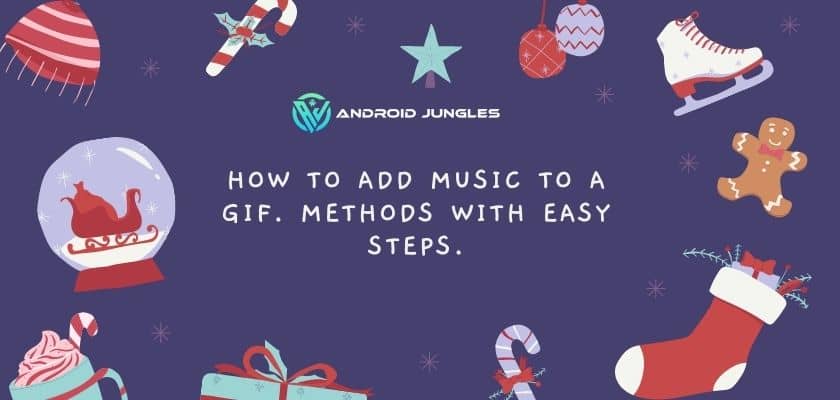Hey People, In this article I will be sharing with you a tutorial on how to add music to a GIF. I have tried to explain to you all the possible methods with simple and easy steps about how to add music to a GIF.
So, let’s start.
Basic Details –
GIF stands for Graphics Interchange Format, which actually belongs to the image format that doesn’t support playing music because it can’t store audio files, and only video can be compatible with a music file.
So, how to add music to a GIF? Only when you convert the GIF into one video file like MP4 can you add music to GIF possibly.
Do you know how to add music to a GIF? In this article, we will share with you the top five GIF editors on Windows, Mac, Android, and iPhone. You can choose accordingly the different devices available which fit your needs.
Here is the list of apps that you can use as per your devices.
Check out – How To Delete Game Pigeon. Explained In Easy Steps.
How to add music to a GIF?
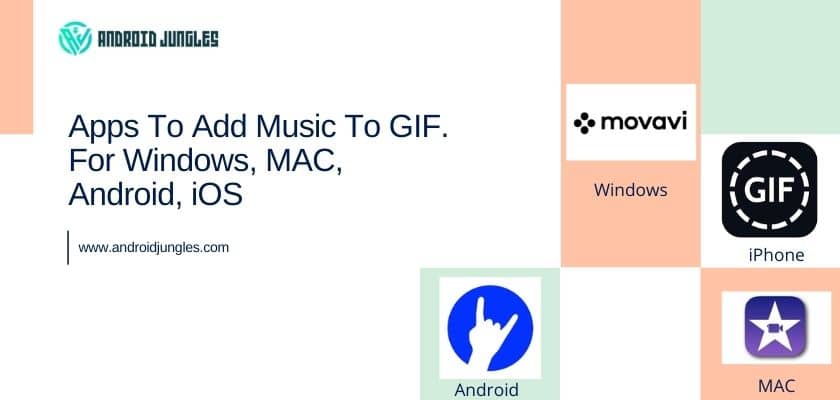
With the above-mentioned apps, you can add music to a GIF. So, let me share the steps one by one for all the apps through which you can achieve your goal on how to add music to a GIF.
So, lets’ start.
1. Coub — GIFs with sound (Android) –
Coub is the best GIF editing app, you can use this app to create video loops from YouTube, GIF, Camera, and many resources, and add cool music to make this loop look so funny! And this app also has a GIF resource library. It would be best if you found the GIF file to fit your need, and you can also upload your won GIF files.
This app is supported with the Android OS. If you are an Android user, this app will be your best choice to your question about how to add music to a GIF.
Please follow the steps:
- Open the app, To upload GIF files click on the camera button at the top right corner. You have the options to upload GIFs – From Camera, From Video Link, or From Library.
- You can crop the part that you don’t need. If you want to add another GIF, you can add another GIF just by using the “+” button.
- In the button of main screen, there has an “Add Music” button, you can add music or sound in this GIF file, and you also can apply the original video sound.
- After finishing all the editing you just need to apply the changes. You can do it via the apply button at the top right corner. And now you can share your GIF with music.
If you want to know that ho to add music to a GIF using iPhone if you are using iOS then check out the next app.
2. GIF Maker (iPhone) –
GIF Maker is a free app for iPhone. You can use this app to add music to videos or video to GIFs. This app has built-in animate effects that you can add to your GIF files. This software has a timeline feature that helps you to delete the part that you don’t want and you can sync the music with the video.
Here are the steps that you can follow for how to add music to a GIF using iPhone:
- Launch the app and import your GIF files.
- You can split the part and you can add the music that you like on your GIF. Through this app, you can add text, filters, elements, and many effects to your GIF videos.
- After you are done with your editing you can click on “√” the button and apply the changes and you can share your GIF.
Now, let me share the software that you can use for how to add music to a GIF using MAC OS. This software is helpful if you are using Macbook and looking for how to add music to a GIF using Macbook
3. iMovie (Mac) –
iMovie is a free powerful video editing software for Mac users. This software is popular among Mac uses, and users can use this software to display video, edit video, record screen, and more. Through video editing functions, you can add music to GIFs.
Also, read – How To Cancel Starz On Amazon Prime. Explained In Easy Steps.
Follow the steps mentioned below:
- Open the software and import the GIF to the timeline.
- Just select the music that you want to add and add it to the soundtrack. Crop the part that you do not want, and sync the sound with GIF file.
- The software also lets you add text, effects, and other more elements into your GIF file.
- After you finish with your editing, you can export the file and save it to your computer.
Now, as we have shared the software for MAC, let me share the software app for windows as well.
4. Movavi (Windows)
If you are looking for software, which supports adding music to GIF on Windows, Movavi will be the best choice. This software is a powerful video editing program on Windows. Users can use this software to do a lot of video editing operations, such as changing the background color, adding filters, adding music to GIFs, and more. If you want the best software to add music to GIF using windows then this software is for you.
Let me share the steps that you can follow to add music to a GIF using windows.
- You can use this software to add music to GIF. just upload the GIF to your timeline and move forward.
- Select the music that you want to add to GIF from music settings. And you also can import music from your computer through this software.
- When you are done with your editing, click the export button to export your file to your computer.
So, these are the methods that you can follow to get your answer about how to add music to a GIF.
Checkout – How To Delete Watch Later On Youtube. Explained In Easy Steps.
Conclusion –
I hope that the above-mentioned article helps you to add music to GIF. There are lots of apps available to add music to GIF but we have tried to share the best of them, which we have tried and tested.
If you have any questions ask us in the comments.
Happy Androiding…