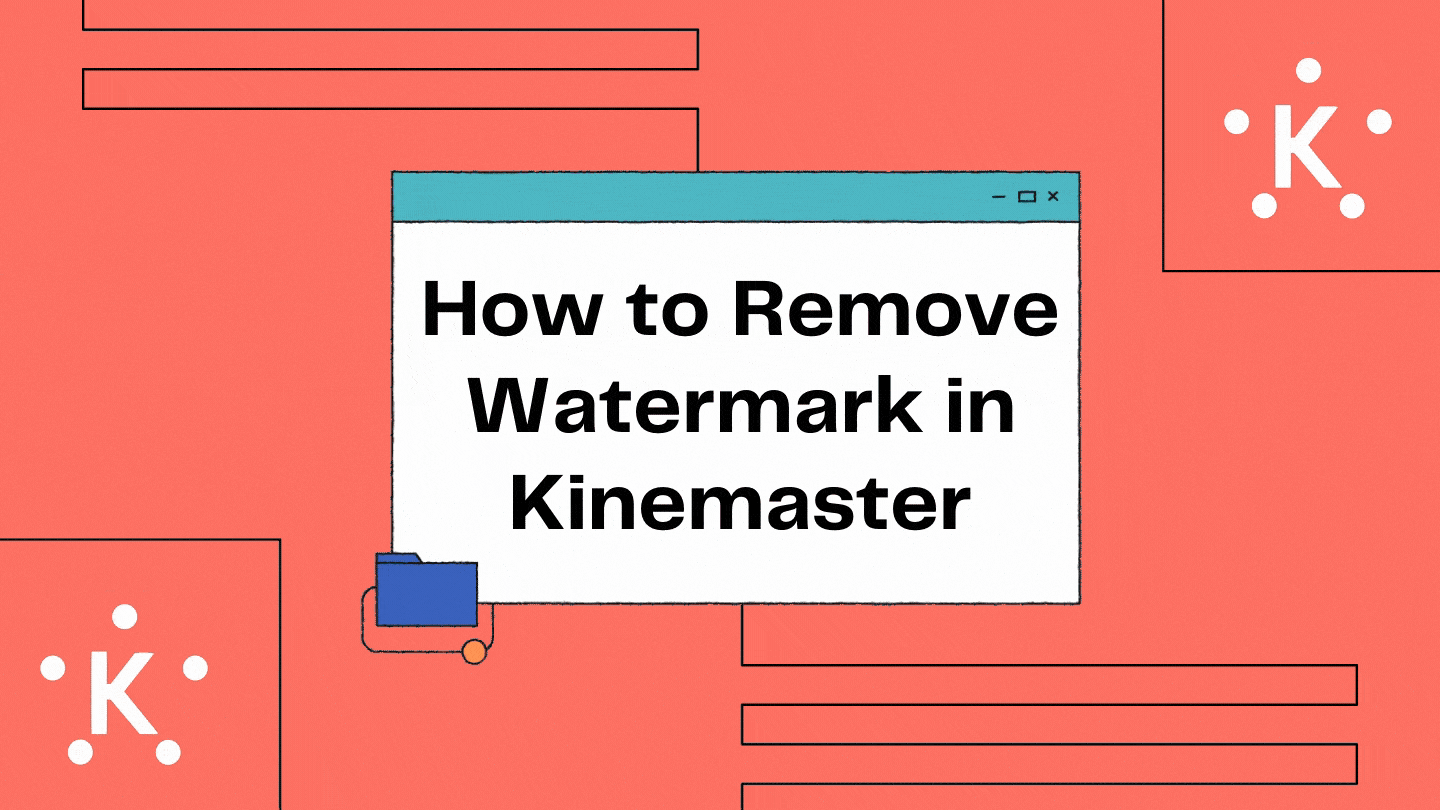In this article, we are sharing with you all how to Remove Watermark in Kinemaster. Keep reading further to know all methods to remove KineMaster Watermark.
Editing is all fun with the help of amazing tools and apps that are now available. The features these tools offer can entirely change the image or video quality and appeal. However, no matter how great your editing skills are, some tools just don’t give up.
In order to promote their app, the developers of such tools and apps install a Watermark or logo which comes as by default on the images and videos edited using these apps.
This little logo can certainly ruin the image or video by interrupting. However, what if I tell you, you can actually remove the Watermark on both images and videos?
Yes, that is totally possible. some other tools help you remove Watermark on KineMaster like apps. Here is a detailed guide on the same. Hope it helps!
What is KineMaster?
KineMaster is one of the Best free video editing apps. This app is available for Android and iOS. Using this amazing application, one can Reverse, blend, cut, and also add high-quality music to their videos. Isn’t that amazing?
The app lets you make great videos on your phone, tablet, and even Chromebook. The app is a pretty easy-to-use, full-featured video editor loaded with useful tools.
KineMaster and all of its editing tools are free to use. However, you can always get more features by unlocking the app with KineMaster Premium. It is also possible to edit and share all your videos using KineMaster.
Features of KineMaster
Here are some of the amazing features of the KineMaster app that can help you in editing videos.
- Add and combine multiple layers of video, images, stickers, special effects, text, and handwriting
- Reverse your videos
- Color adjustment tools to correct and enhance videos and images
- Share on YouTube, Facebook Feed and Stories, Instagram Feed, Stories, and more!
- Blending modes to create startling, beautiful effects
- Add voiceovers, background music, voice changers, and sound effects
- Editing tools to trim, splice, and crop your video
- Export 4K 2160p video at 30FPS
- The KineMaster Asset Store provides music, clip graphics, fonts, stickers, transitions, and more to enhance your video, updated weekly
- Speed control for time-lapse and slow-motion effects
- EQ presets, ducking, and volume envelope tools for immersive audio
- Keyframe animation tool to add motion to layers
- Apply different color filters to make your video stand out
- Many, many more features, options, and settings!
Download KineMaster
Given below are the links using which you can download KineMaster App for both Android and PC.
KineMaster App Download Android
Remove Watermark in Kinemaster
Given below are the different methods using which you can Remove Watermark in Kinemaster.
Use Remove Logo Now Software
One of the best, easy, and reliable software tools that you can use to remove KineMaster Watermark from Images, Videos, etc. Is Remove Logo Now.
This great software comes with an easy to use interface so that even first time users can easily remove logos from images. You can also remove Watermark from Videos.
However, many users have reported that video quality gets affected after using the tool. But you can give it a try and check if it’s ok with you.
Here’s how you can use the tool –
- Download and install Remove Logo Now software on your PC.
- Open the software.
- Now click on the Add File(s) button.
- Then select the file which you want to edit.
- Now Select “Find Logo” and the software will automatically look for the watermark on your video.
- Otherwise, you can also choose or mark the logo manually.
- Finally, hit the “Start” button and the logo will be removed from your video.
That’s all you need to know. Note that the app is easy to use, as you might have seen, but it also might take a little long time for the app to remove the logo. So be patient.
Watermark Remover Tool online
The next software tool you can use to Remove Watermark in Kinemaster is Watermark Remover online tool. As the name says itself, the tool can be used online only, and hence you will need a good internet connection.
The tool is very easy to use and the best part about it is that it supports all file formats. Although there are not many advanced features to use, the tool definitely does the said task.
- To use this tool to remove the logo from the video, simply open the browser on your device.
- Go to Watermark Remover Online Tool.
- Now according to your need, click on Photo Watermark Remover or Video Watermark Remover.
- Then simply upload the file that you want to edit by clicking on the upload button.
- Next, click on the Remove Watermark button.
Soon the watermark will be removed from your image or videos.
Kapwing
Kapwing is yet another one of the best tools one can use to remove the KineMaster logo. The tool can however be used with ease only on images and videos having the KineMaster logo at the corner. Although the editing features are limited, the tool does the job and is quite easy to use.
Once you crop the video and the KineMaster logo, the quality of the video will also remain just the same. Hence, this method is a reliable one if the video quality is what your concern is.
- Go to any browser on your device and search for Kapwing.
- Now upload the video you want to edit and click on the Click to upload option.
- After the file is imported, choose the Crop option and crop your video to remove the KineMaster logo.
- lastly, click on the Done cropping option and then on the Publish button.
Video Logo Remover
Another one of the great tools that you can use to remove a logo from videos is by using the software – Video Logo Remover. The best part about this software editor is that it is very lightweight and thus will not take much of the space on your PC.
Video Logo Remover is also very easy to use and unlike the Remove Logo Now, it works pretty fast. here is a detailed guide on how to use the tool.
- To begin with, Download Video Logo Remover software on your PC.
- Now Open the software and click on the Load Video File button so as to import the video you need to edit.
- Next, click on the Set Logo Area to choose the watermark that you want to remove, and then click on the OK button.
- Lastly, click on the Remove Logo button.
That’s it. You are done here.
How to Remove Watermark in Kinemaster on Android?
You can easily remove Watermark on Kinemaster on Android with the help of Crop and Trim Video Logo Remover. This amazing tool can help you easily remove Watermark and Kinemaster logo on Android devices.
Here’s how you can use this amazing Watermark remover tool for Android –
- To start with, install Crop and Trim Video Logo Remover so as to start editing.
- Now click on the “Crop” tab so as to import the video having the kinemaster logo into the app.
- Then, a box will appear. Just drag it where the watermark is placed and to crop out the watermark.
- Finally, tap on the check icon to save it.
I hope it was easy for you too!
How to Remove Watermark in Kinemaster on iOS?
You can remove KineMaster Watermark on iOS using the Video Eraser. Now Video Eraser Remove Logo on iOS. Removing KineMaster Watermark on iOS is pretty simple.
The app is easy to use and has a wide range of tools you can choose from. the ads might become a little annoying but you get to remove Watermark for free.
All you have to do is download the app and use it with the help of the below simple guide.
- To start with, go to the Apple store and install Video Eraser Remove Logo app on your iOS device.
- Then open it.
- In the app interface, tap on the plus sign icon so as to add a video from kinemaster into the app to edit the logo.
- From the interface, tap the video icon and choose the option of- Remove Watermark.
- Next, you have to Drag the rectangle so as to select the watermark area.
- In the end, tap on Start.
- Once the logo is removed, tap on the Processed tab to find your video from the screen.
Concluding Words
I hope you all could easily Remove Watermark in Kinemaster using any of the above methods.
In case you have doubts regarding any of the above procedures, feel free to let us know in the comment section below.
Also, if you have any suggestions on other ways to remove KineMaster Logo, make sure to mention them in the comment below. We will add them up!
Happy Androiding:-)