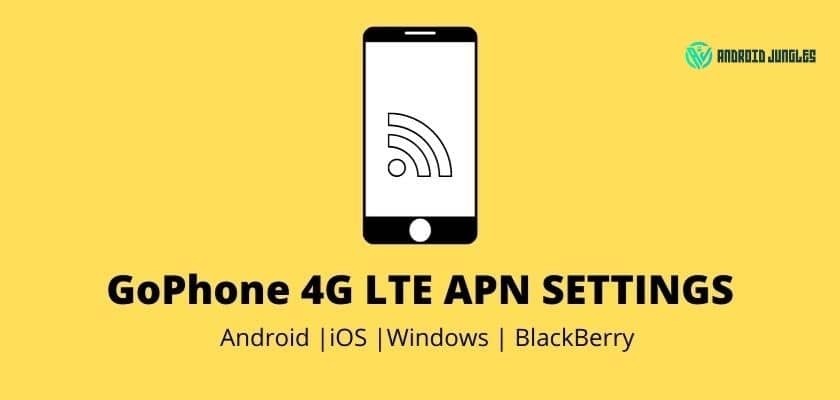Hey people, In this article, we will share the best GoPhone 4G LTE APN setting with its guide. Please follow the steps given below, and you will find the solution.
Below are the best GoPhone 4G LTE APN Settings for Android, iOS, Windows, and BlackBerry.
GoPhone Service Provider certainly offers one of the fastest internet speeds and network Connectivity. However, when the APN Settings, which generally come as default, is somehow changed, it could badly affect the service of your GoPhone.
But nothing to worry about as using our guide below, you can check and set the best GoPhone 4G LTE APN Settings on your Android or iOS or Windows or Blackberry device.
GoPhone 4G LTE APN Settings
- APN: phone
- MMSC: http://mmsc.mobile.att.net
- Proxy: proxy.mobile.att.net
- MMS port: 80
Must Read – Cingular 4G LTE APN Settings.
Here are the GoPhone 4G LTE APN Settings for all major Operating systems –
GoPhone 4G LTE APN Settings for Android

On your Android device, Go to Settings > Connections> Mobile Networks > APN (Access point names). Tap on Add.
Now enter the below information in the respected fields –
Note – Keep the fields not mentioned, empty.
- APN: phone
- Name: Internet/MMS 2
- APN Proxy:
- APN Port:
- MMSC: http://mmsc.mobile.att.net
- MMS proxy: proxy.mobile.att.net
- MMS port: 80
- MCC: 310
- MNC: 410
- Authentication type: None
- APN Type: default,MMS, supl, hipri.
- APN protocol: IPv4 / IPv6
- APN roaming protocol: IPv4
Lastly, Save the Settings. And restart your Android device.
Also, Read – What does grey arrow mean on Snapchat.
GoPhone 4G LTE APN Settings for iOS
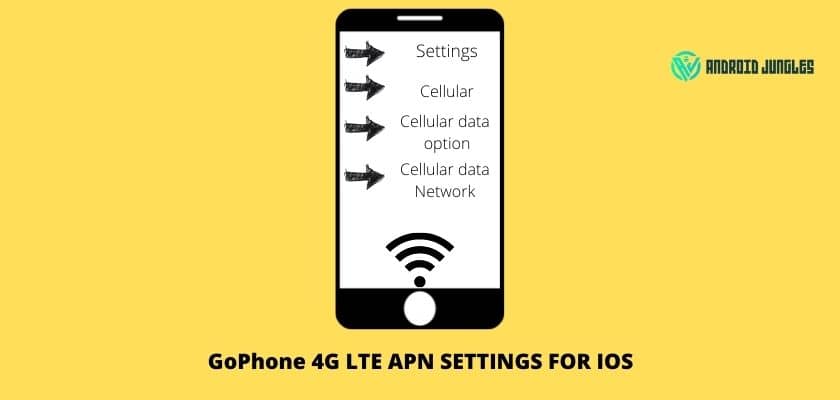
On your iOS device, go to Settings > Cellular. Turn on Cellular Data. Now tap in Cellular Data Options and then on Cellular Data Network.
In the Cellular Data options, enter the below information –
- Access point: phone
- Username: Undefined or empty. Leave Blank
- Password: Undefined or empty. Leave Blank
Enter the below info in the MMS Section –
- MMSC: http://mmsc.mobile.att.net
- MMS proxy: proxy.mobile.att.net
- MMS max message size – 1048576
- MMS UA Profile URL- http://www.apple.com/mms/uaprof.rdf
Finally, Save the Settings by pressing Home. And then Restart your iOS device to apply the newly made settings.
Also, Read – FMWhatsapp APK Download.
GoPhone 4G LTE APN Settings for Windows
For Windows OS, you will have to perform the below steps and then enter the below-given information to set 4G LTE APN Settings-
- On your Windows, go to App list> Settings> Network and Wireless> Cellular.
- In cellular, choose your sim card and Select Properties.
- In the Internet APN section, choose to Add an Internet APN.
Fill in the below info –
- Name: Internet/MMS 2
- APN: phone
- Username: Undefined or empty, Leave Blank
- Password: Undefined or empty, Leave Blank
- Server: Undefined or empty
- Type of sign-in info: None.
- IP Type – IPv4
Enable Use this APN for LTE, and replace the one from Mobile Operator.
Save the settings.
Cellular MMS –
Now coming to the MMS section, In cellular, choose your sim card and Select Properties. In the MMS APN section, choose to Add an MMS APN.
- Name: Internet/MMS 2
- APN: phone
- MMSC: http://mmsc.mobile.att.net
- MMS proxy: proxy.mobile.att.net
- MMS port: 80
- IP Type – IPv4
- Max MMS size: 2048 KB
Don’t forget to Save the Settings.
GoPhone 4G LTE APN Settings for BlackBerry
On your Blackberry device, on the home screen, slide down from the top. Tap on Settings> Network Connections > Mobile Network> Tap on APN.
- APN: phone
Save.
Swipe left and open the Main menu. Go to Text Messages> Tap on the three dots> choose Settings> Text Messages > MMS. Now tap on Advanced and enter the below info-
Cellular MMS–
- APN: phone
- MMSC: http://mmsc.mobile.att.net
- MMS proxy: proxy.mobile.att.net:80
In the end, Save the Settings.
I hope that the article was helpful and you could easily configure GoPhone 4G LTE APN Settings!
If you have any doubts, feel free to ask us in the comment section below. We will get back to you as soon as possible!
Happy Androiding:-)