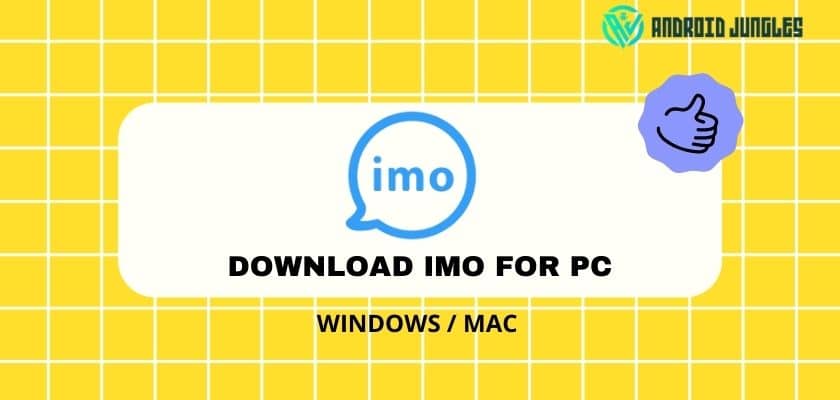If you are looking for a way to Download IMO for PC, here is an article in which we share with you the methods to download and install IMO for PC using Android emulator – Bluestacks. If you cannot download IMO using Bluestacks, we have mentioned an alternate method and a method to download IMO for pc using Youwave. So hop in!
What is IMO for PC?
IMO is an application that lets users make video and audio calls on a PC that is too high quality and has some amazing features like Group Chat, Encrypted calls and messages, Sharing media files, message translation, and so on.
Download IMO for PC (Windows)
| Name | Imo for PC |
| Size | 10.7 MB |
| Supported OS | Windows |
| Windows compatibility | XP, Vista, 7, 8, 8.1, 10 |
| Mobile needed? | Yes. Once for OTP |
| Last Updated | Dec 28, 2017 |
Install IMO on PC (Windows) using Android Emulator (Bluestacks) –
Given below are two methods to install IMO using the Android emulator – Bluestacks. But note that before you get into following the install method, first make sure that you fulfill all the required things.
Prerequisites –
Here are a few requirements that you will have to make before proceeding further.
- Install an Android Emulator, preferably Bluestacks, in this article. I will be using Bluestacks, the most reliable Android emulator.
- At least 2GB RAM in PC for the Android emulators to work on your PC. Or you can install IMO Free Video Calls and Text with Youwave on PC.
- Good internet connection.
- IMO Android APK.
Also, Read – Download iOS Emulator for PC ( Working Guide in August 2021)
Here is how you can install IMO on PC using Bluestacks –
- Download and install Bluestacks Android emulator.
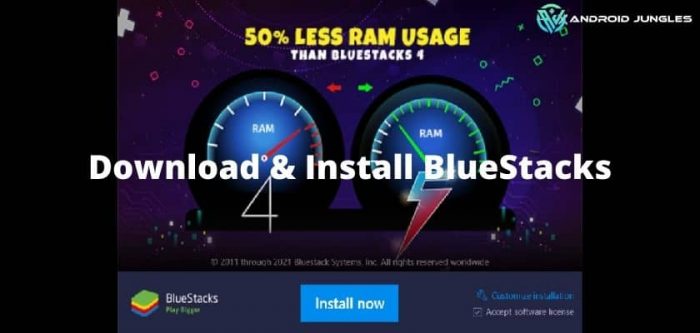
- Open Bluestacks.
- Go to Google Play Store from Bluestacks itself.
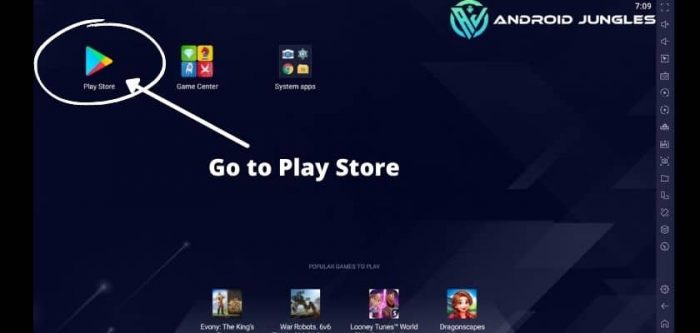
- Login or Sign up using your Google Account.
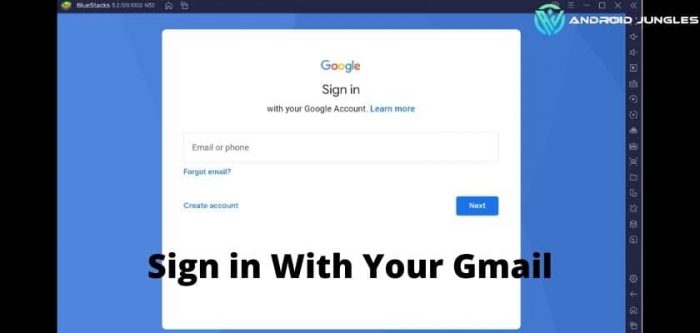
- Once the Google Play Store is opened, click on the Search bar.
- Type IMO in the search bar.
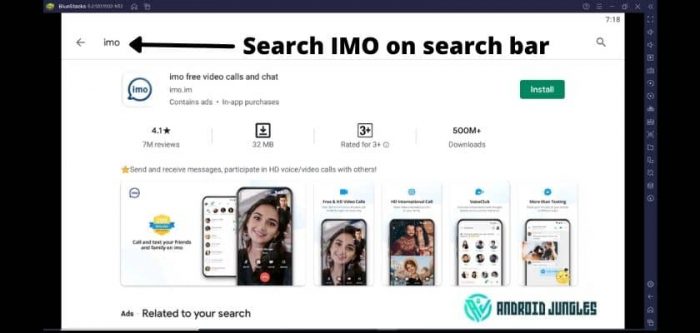
- Click on the first IMO result that appears on the screen.
- Then click on the Install button.
- Accept the given terms and click on Continue.
- Soon IMO will be installed on Bluestacks.
- Then launch IMO from the app drawer.
- Log in using your IMO Account or Sign up if you do not have an account.
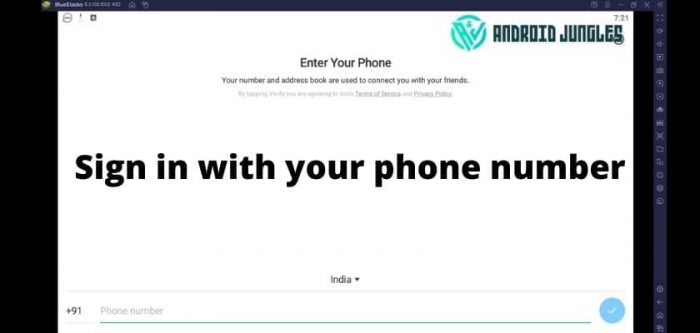
That is it. You can now use IMO on PC. You can make as many audio and/or video calls as you want to make using this amazing software for PC.
Second Method to Download & install IMO on PC (Windows) Bluestacks –
In case Google Play Store is not working on your Blustacks, then you can follow the below method to install IMO for PC using Bluestacks –
- Download & Install Bluestacks Installer.
- An icon will be added to your desktop once you install the Bluestacks Offline installer.
- Click on that icon. It will launch Bluestacks. This will take time, depending on the performance of your PC.
- Download IMO Apk on your PC. You can download IMP APK from the below download link.
- Now uncheck the box against ‘Download with Secured Download manager.’
- Once you download IMO on PC, double click on it.
- This will begin installing IMO through Bluestacks.
- In case IMO is not installing on your PC, make sure that Bluestacks has been properly installed. Or else try restarting the PC.
- Soon you will get a notification that IMO has been successfully installed on your PC.
- Once you are done, open IMO from Bluestacks.
- Then log in to your account if you do not have any sign-in to one.
Below I have given the download link of IMO APK. You can download it.
That is it. This was how easy it was to install IMO using Bluestacks Offline Installer.
Also, Read – Download Xender for PC {100% Working}
Install IMO free video calls & text with Youwave on PC (Windows) –
As mentioned earlier, it is not possible to properly run Bluestacks on your PC if it does not have 2GB RAM. However, you can easily download IMO for PC using Youwave.
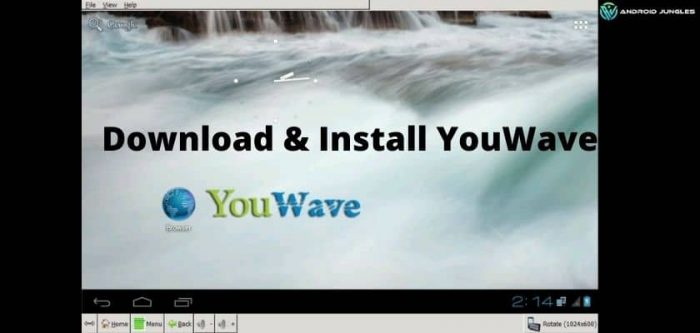
- Open Youwave.
- Download IMO APK on your PC.
- On the top-left corner of the Youwave interface, you will see an option of Path to apps.
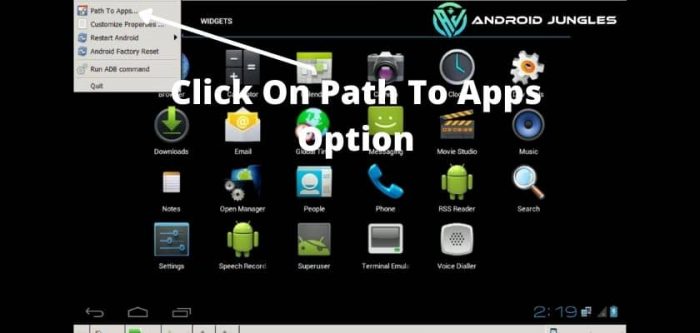
- Choose the folder where you saved the downloaded IMO APK.
- This will show the IMO for PC in the left panel of Youwave.
- Double-click on it.
- Youwave will now start installing IMO.
- Open the app drawer from Youwave and launch IMO.
Download IMO for PC (MAC)
We have shared how to download and use IMO on PC (Windows) in the above paragraphs. We have shared direct links and two other methods as well. So, we hope that you can run IMO on your Windows PC.
Now, in this section, I will share methods to download IMO for PC (MAC). Basically, I will share 2 methods, Of which one is a direct link and the second method is with Emulator. So, let me share it one by one.
Method 1: Direct link To Download IMO For PC (MAC) –
Find the direct link (.dmg file), and you will be good to go. Just download the .dmg setup file from the given link below and follow the steps to complete the setup and start using the IMO app on MAC laptop and PC.
Method 2: Install IMO on PC (MAC) using Bluestacks –
This is a similar method like we have discussed for Windows PC using Bluestacks. Bluestacks is available for MAC users also. So, you can download Bluestacks on our MAC PC and install it and follow the methods same as above we have used for windows. Here I have mentioned the steps also for reference.
- Download and install the Bluestacks MAC version. ( I have provided the MAC Bluestack download link below)
- Open Bluestacks.
- Go to Google Play Store from Bluestacks.
- Log in with your Google Account.
- Now Search for IMO on the search bar.
- Then download and Install IMO.
- Accept the terms and go ahead.
- Then launch, IMO.
- Log in using your IMO account.
Please find the link below to download BlueStacks for MAC PC.
That is it. You can now log in or sign up to IMO and start a video or audio-calling your friends.
Imo for PC – Features
- High-Quality Calling – Calling, be it Video or Audio call, on IMO is high quality. You do not have to make any additional payments to use this feature.
- Easy to use – IMO, for PC is a straightforward app to use. The interface is intuitive, and hence even beginners can use this with utmost ease.
- Share media files – One can also share media, audio, etc., files over the air using IMO with their friends, family, etc.
- Group chat feature – IMO allows the Group Chat feature just like WhatsApp, FB, etc., where you can make a group of your friend or family and chat.
- Encrypted calls & messages – Through this feature of Encrypted calls and messages, your privacy is safeguarded. The messages or calls that you make to other people will be sent anonymously.
- Multi-lingual & in-built Translator – The app comes with an in-built translator that can translate in Arabic, Bulgarian, Chinese, Czech, Danish, Dutch, Finnish, French, German, Greek, Hindi, Hungarian, Indonesian, Italian, Japanese, Korean, Malay, Norwegian, Portuguese, Romanian, Russian, Slovak, Spanish, Swedish, Thai, Turkish and Vietnamese languages. IMO does not let language be a barrier in communication.
- Works good on all connections – Even on the slowest connections like 2G, IMO works well. So if you are having some network problems or slow connectivity, there would not be much to worry about while using IMO.
- Amazing stickers – IMO offers some really cool stickers like WhatsApp, FB, Hike, etc.
I hope the article was of use, and I assume that you all have successfully downloaded and installed IMO on your PC.
In case of any doubts, feel free to comment down below. We will get back to you as soon as possible.
Happy Androiding:-)