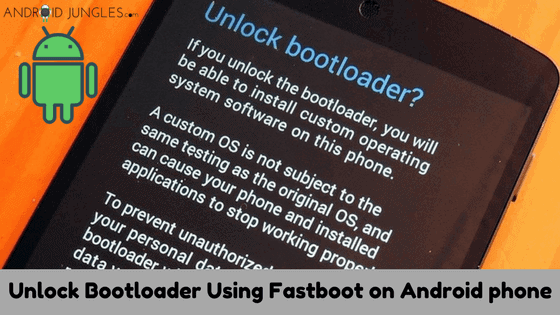Unlock Bootloader on Android using Fastboot: Unlocking bootloader using Fastboot is an easy task to perform, however, not all phone companies make it an available option for you.
Most of the manufacturer’s setup the device as such that their devices to let users unlock bootloader only when they request a bootloader unlock token. This is how the manufacturer knows about the bootloader being unlocked and thus disabling the warranty of your device.
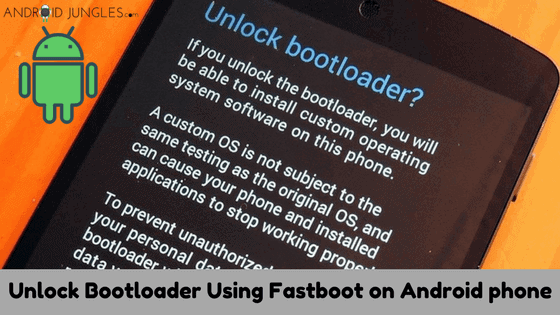
In this article, we will be sharing you a guide on how to unlock bootloader using fastboot. Follow the guide below to know more.
How to Unlock Bootloader on Android?
Before getting into the guide, here are a few requirements you need to follow first.
Pre-Requirements
- Laptop/ PC
- At least 70% Charging in your phone.
- Working and latest USB Cable.
- Download ADB Fastboot Tools.
- Backup your Phone.
- Download Mediatek VCOM Drivers.
Dont miss – Download Tool All In One to Unlock Bootloader, Flash TWRP, Stock images
We are providing you four methods of unlock bootloader. You can choose any as per your convenience:
Method 1. How to Unlock Bootloader via Fastboot
Here is the first step-by-step guide on how to unlock bootloader using Fastboot on Android:
Step 1. To Begin with, Setup ADB and fastboot on your PC.
Step 2. Now Enable USB Debugging on Android Device and OEM Unlock.
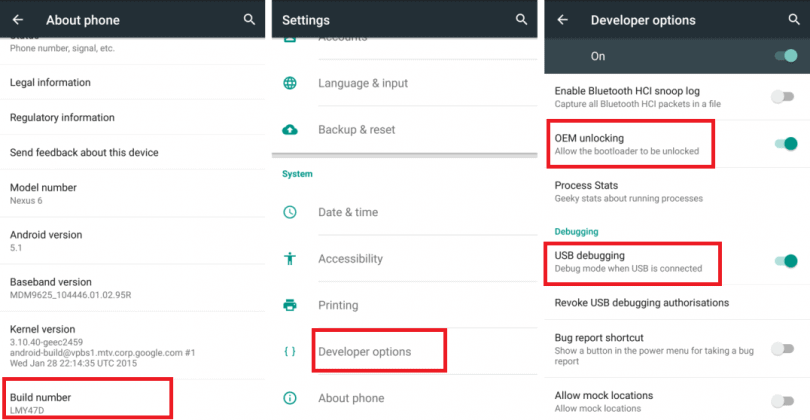
Step 3. Through the USB Cables, connect your device to the PC.
Step 4. Now, open a command window on your PC.
Step 5. Boot Android into bootloader mode with the help of the command given below.
adb reboot bootloader
Now you may receive a request to authorize USB Debugging on the device, all you have to do is, accept it.
Step 6. So we can say that now your device is in the bootloader mode.
For unlocking the bootloader, issue the command mentioned below.
Step 7. If you get a confirmation screen on your device, press the Volume Up button to highlight YES and press the Power button to select it.
This initiates the bootloader unlocking process. This would take no more than a couple of minutes.
Step 8. Now that the bootloader is unlocked, your device will reboot into the bootloader mode.
You will have to boot it into your system by using the given command:
fastboot reboot
Step 9. While the process of a reboot, your device will be going through a factory reset and gradually boot into a system of it.
And you are done! Your device has bootloader is now unlocked!
Also see – How to Unlock Bootloader Without PC on Android
Method 2: How to Unlock Bootloader on Any Android Phone
For this, you will need the unlock code that you will get by contacting the manufacturer. Some of them do not provide the code so it isn’t even worth a try, you can rather look for another option.
However, if you get the code, here is the further procedure to follow:
Step 1. To begin with, you will need the unlock code which you can get by contacting the manufacturer as I said earlier.
Once you get it, Enable the developer option. You can do that by:
Go to Settings> About> Software Information> More> Tap on the Build Number 7-8 Times until you see a toast message- “Developer Option Enabled”.
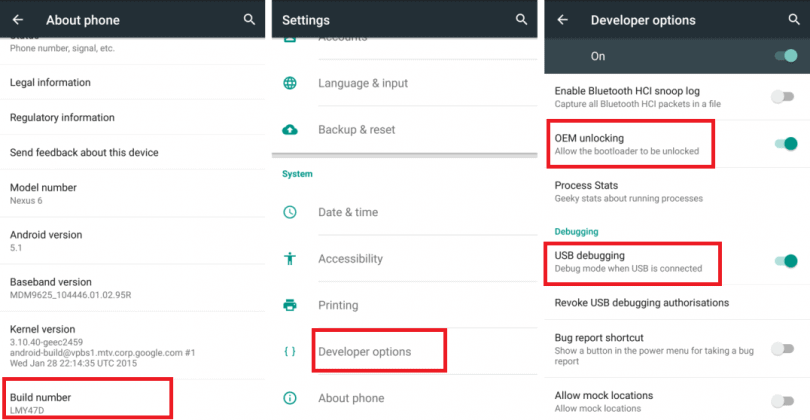
Step 2. Now go back to settings and enable the OEM Unlock. You can do this by-
Settings> Developer Options and Enable OEM Unlock and USB debugging.
Step 3. Nextly, Download and Extract the Download ADB Fastboot Zip file on your Windows PC.
Step 4. Through the USB Cables, connect your phone to the PC.
Step 5. Once you have connected your phone to the computer, wait until the drivers get installed.
Step 6. In the ADB Fastboot folder, open a command prompt Window by pressing Shift Key+ Right Mouse Click.
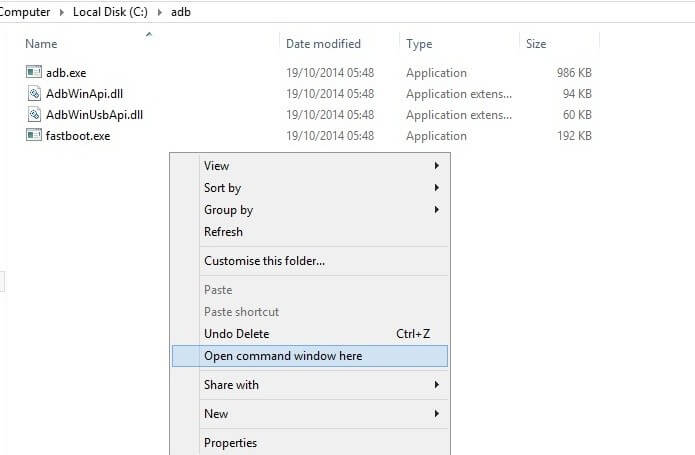
Step 7. Type the following command in your Window:
adb devices
Step 8. If you come across one pop up to allow USB Debugging on your phone, Click OK. And then, type the command given below:
adb reboot bootlader
Step 9. Now that your Phone reboots into bootloader, check if your phone shows the bootloader locked and then type the command given below so as to know that the fastboot drivers are installed properly.
fastboot devices
Step 10. With this command, you will see a list of the connected devices. If the serial number of your phone shows up, you are on the right way and ready for the next step.
If your phone is not listed this shows that the drivers are not installed. For a further process, you will have to continue fixing your drivers then your phone may be listed in the list.
Step 11. Once that your phone is recognized by the command above, get back to unlocking bootloader with the following command:
Note: This will wipe everything from your phone.
fastboot oem unlock
Step 12. Once the above command finishes executing, run the below command:
fastboot reboot
Step 13. Now your Phone will reboot. Wait until it’s booted completely. Once it’s done, you are good to go and have fun.
Dont miss – Install TWRP and Root Android WITHOUT PC (Using Bugjaeger mobile ADB)
Method 3: for MT6580 SoC devices
Now in some of the MT6580 SoC devices, you get an option of unlocking bootloader.
For this purpose, all you got to do is, Go to Settings> Developer Options or in Settings> About Phone and Turn Off the “OEM Lock”.
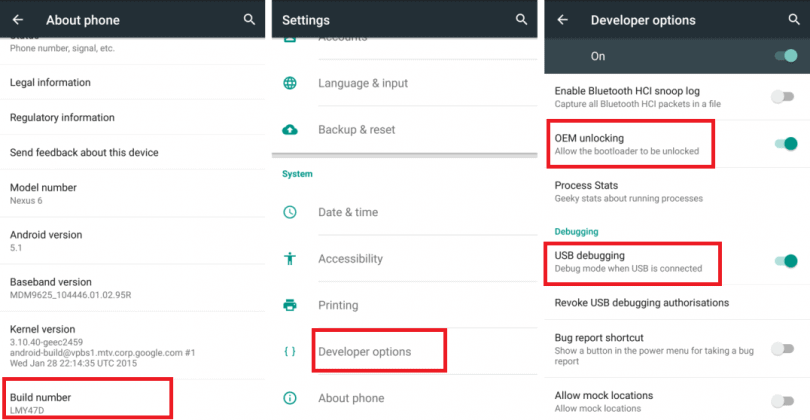
Method 4:
At times, a 3rd Party Developer or Manufacturer itself will release a tool to unlock bootloader on their device.
Do check – 10 Best YouTube Video Downloader apps
Some Smartphones with MT6580 and MT67XX chipset need to unlock the bootloader first or else your device will not be compatible for rooting or installing any custom ROM.
Also see – How to Unlock Bootloader on OnePlus 8 and 8 Pro
FAQs
What is a Bootloader?
A Bootloader is a code which initializes some hardware and then loads the kernel and RAMdisk and gets the boot process going.
It runs when we turn on our device. This whole process is termed as bootloader. This process is common for other devices as well. Be it a computer, laptop or Smartphones.
Dont miss – Check Android Screen time on Android devices
Why to Unlock Bootloader on Android?
Basically, Unlock Bootloader makes it possible for you to Root your Android Smartphone. So by rooting your device, you can perform various tasks as Flashing TWRP and also Custom ROM in a much easier way.
Since manufacturers of various phones wish users to use the Stock ROM they made for the device, they have a policy to make users not Unlock bootloader to root it or install a custom ROM.
Also see – AZWhatsApp Apk Download Latest Version 10.20
According to this policy, the manufacturers build the smartphone with locked Bootloader because of which the warranty of your device automatically voids if you try to root it.
So if you wish to try any sort of Custom ROM, it is a necessity for you to unlock the bootloader. For the whole procedure of unlocking bootloader using Fastboot, keep reading further.
Do see – Android Bloatware list; Remove Android Bloatware without Root
What is Fastboot?
Fastboot is a powerful tool that works only in the bootloader or fastboot mode. It makes it possible for you to re-flash the system partitions on your Android Device and requires a device with an unlocked bootloader.
When you wish to update your device suddenly or when you by mistake soft-brick your device and need to install a clean stock system image, you can make use of this great tool.
Also check- Download Facebook Dark Mode Apk and dark mode Messenger app
Final Verdict
So, guys, this was all about how to unlock bootloader using Fastboot. Hope you guys found the article useful and have successfully unlocked the bootloader on your phone.
Although many company’s devices such as LG, Motorola, Sony, do not support direct bootloader unlock but you can still give this method a try. Great if it works, and no harm even if it doesn’t.
For any queries or suggestions, feel free to write to us in the comment section below. For more such updates and tricks, make sure that you have subscribed to our Newsletter.
Dont forget to see- How to root Android 11 using Magisk canary?
Happy Androiding:-)