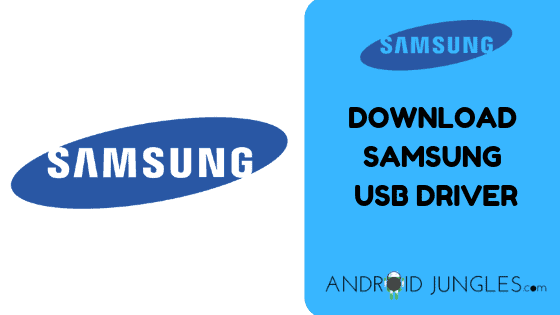Download Samsung USB Driver – If you want to connect your Samsung smartphone or tablet to your Windows PC, you will need the Samsung USB Drivers for a better and safer connection, then you have dropped up at the right place.
In this article, we have mentioned the download links for Samsung USB Drivers for Mobile Phones. Along with that, we have provided an installation guide for the installation of these Drivers on your Samsung device.
Samsung USB Driver for pc is the driver files specifically designed for Samsung devices. These USB Drivers help you establish a good and secure connection between the Samsung device and the Windows PC or laptop. You can share and transfer files from your Laptop or PC to the Samsung device and vice versa through these drivers.
For developer-level tasks like rooting your device, flashing the stock firmware, IMEI Flashing, etc, you will need the USB Drivers installed to perform certain steps of the procedure. And hence here we are with a detailed article to help you out with the Samsung USB Drivers.
A good USB Driver is essential to carry out the above-mentioned functions seamlessly on your Samsung Galaxy device. And hence here we have mentioned the Samsung USB drivers
Download Samsung USB Driver v1.7.43.0
Here is a list of the Samsung USB Drivers for Mobile Phones and Download links for the latest Samsung USB Drivers for Windows.
Latest Samsung USB Driver v1.7.43.0: Official download link | Mirror
Previous Versions
- Samsung USB Driver v1.7.23.0: Download link
- Samsung USB Driver v1.7.17.0: Download link
- Samsung USB Driver v1.5.65.0: Download link
- Samsung USB Driver v1.5.55.0: Download link
Install Samsung USB Driver on Windows 10/7/8
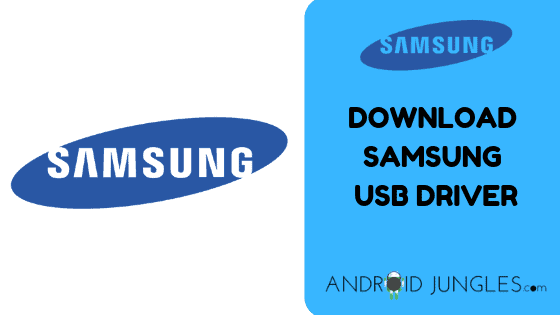
Given below is a detailed step-by-step guide on how to install Samsung USB Drivers on your Windows PC in no time.
Method 1: How to Install Samsung US Driver on Windows PC
Step 1. Download the latest version of the Samsung USB Driver from the links given above.
Step 2. Once the driver gets downloaded on your computer, extract it Using 7zip or Winrar.
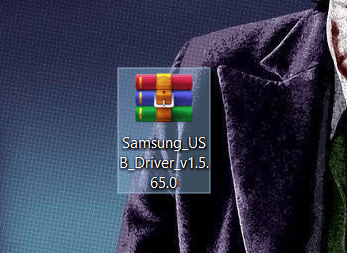
Step 3. When you have completely finished with the extraction of a driver, you will see the Samsung Driver Setup file. Open the setup file.
Step 4. Click on the Next button to continue with the process.
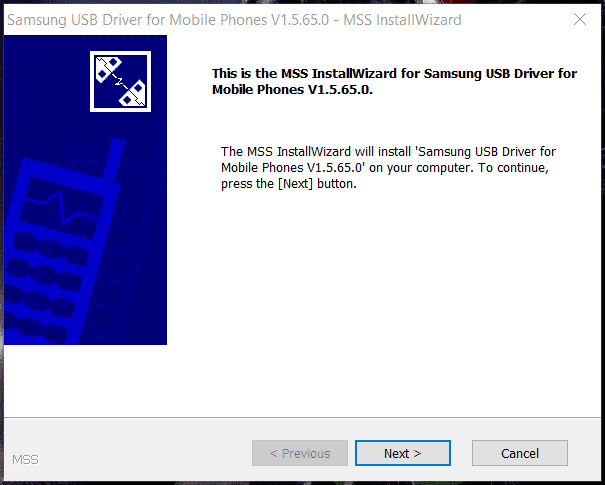
Step 5. Next, select the language of your choice and the country then to continue, click on the Next button.
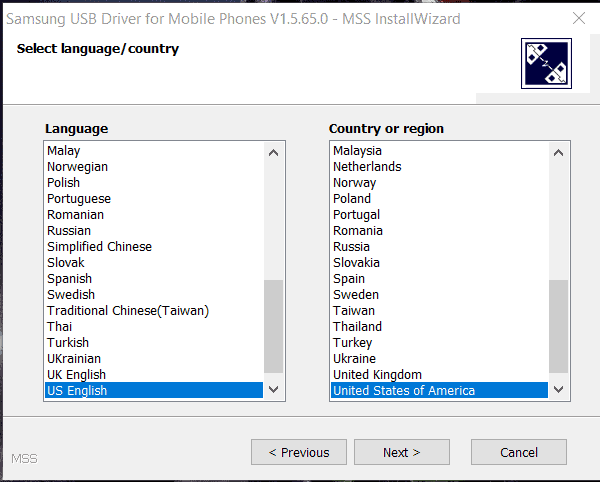
Step 6. You will have to choose the location for installation now. You can also leave it default and then click on the install button.
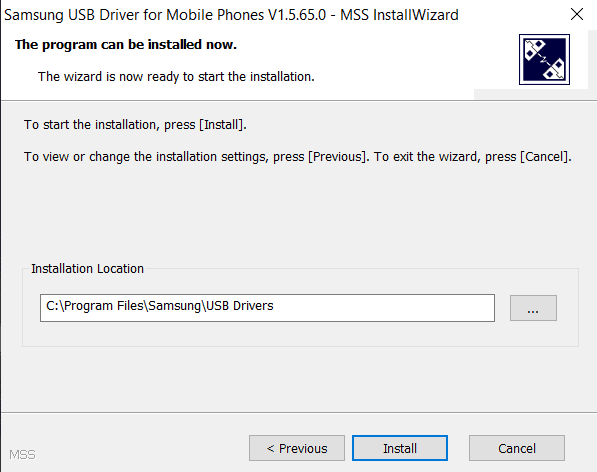
Within a minute or a few, the installation process will be completed.
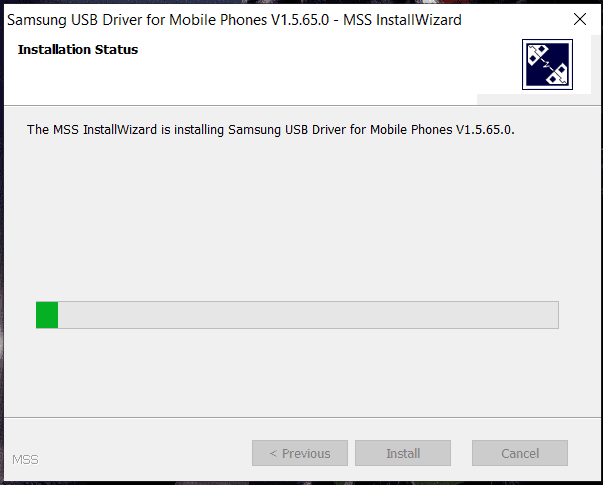
Step 7. When the installation process gets done, click on the Finish button to exit the Installation page.
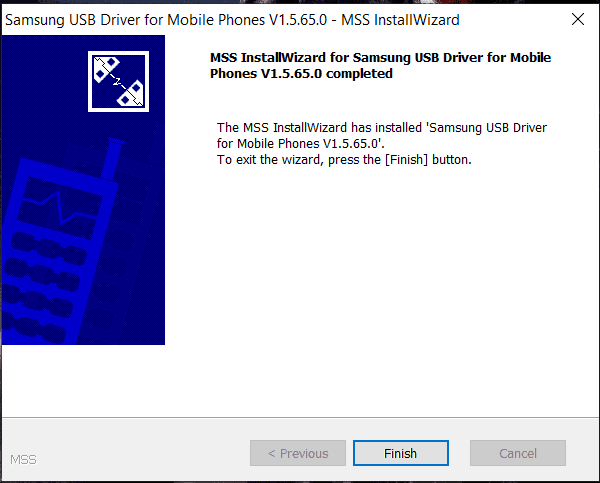
You are now all set to connect your Samsung Smartphone or tablet to the Windows PC.
Method 2: How to Install Samsung USB Driver on PC Manually
Step 1. To begin with, connect the USB device to your PC and check if the device is powered.
Step 2. On the PC, open Windows Device Manager.
Step 3. Look for that USB device you connected either in the ‘USB Controller’ section or the ‘Unkown Devices’ drop-down menu.
Step 4. Now right click on the USB Device and choose ‘Update Driver Software’.
Step 5. Then choose ‘Browse my Computer for Driver Software’.
Step 6. Go to the location – C:\Program Files (x86)\Samsung USB Drivers, Libraries, Source\Performax USB v4.01
Step 7. Then check the checkbox – ‘Include Subfolders’.
Lastly, click NEXT. The Samsung USB Drivers will be updated soon!
FAQ For Samsung USB Driver
#1: Is the Samsung USB Driver safe for our mobile phones?
Answer: Yes. If downloaded from an original, trustworthy source, just like the one where you are reading this, Samsung USB Drivers are absolutely safe for your device. It tends to be safe for both the computer and the laptop as well.
2#: What is Samsung Driver used for?
Answer: Samsung USB Drivers are specifically used to connect the PC or laptop to your Samsung device. They are also helpful in tasks like flashing stock firmware, IMEI Flashing, root access, etc.
#3: How often are the Samsung Drivers for mobile phone updates?
Answer: The Samsung USB Drivers are generally updates at the time of addressing performance issues and fixing bugs.
#4: Is a USB Driver for Smartphones free?
Answer: Yes. USB Drivers for Samsung smartphones are absolutely free of cost for the purpose of downloading, installing as well as using. You have not demanded any sort of cash or deposit or advance. You do not have to give any sort of money for unlocking any feature or in-program advertisements.
#5: With what are the USB Drivers compatible with work?
Answer: As the name says itself, Samsung USB Drivers are compatible to work with the series of Samsung phones like the Galaxy series, etc. You can easily test the apps on Samsung devices running an Android Operating System. This points to the general fact that you cannot test their apps on other phone models be it Pixel, HTC or Huawei or iPhone, etc.
Wrapping Up:
In this article, we have shown you how to download the Samsung USB Driver and some of its related concepts. We have also shared with you all the links for its devices and alternative you could use for the tool, i.e. Samsung Kies for viewing the phone content of your device through a USB connection.
Being one of the best USB Drivers to test the developer apps on Samsung Phones, Samsung USB Drivers help you establish a connection with the Samsung Device and your Computer or laptop.
This way you can share and transfer files, documents, audio, media, video, etc through the computer or laptop to the Samsung device and vice versa.
You also get to perform various developer-level changes on your Samsung Device with the initiating step of connecting it to your PC, like Rooting, Flashing the Stock firmware, etc.
If there is something we missed, you can tell us in the comment section below. Also, if you come across any problems while installation feels free to drop a comment in the comment box downsides. We will be glad to help you out.
I hope you found our guide worth the time. Thank you for reading our article. Keep visiting our page Android Jungles for more such tech-related articles.
If you have any doubts or questions regarding the guide to the root MediaTek devices process, feel free to let us know in the comment section below.
Happy Androiding😊