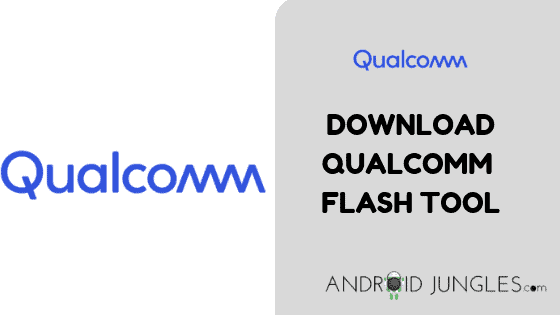This article leads you to one of the most demanded and popular flashing tools- Qualcomm Flash Tool. This incredible tool shares compatibility with all the Qualcomm chipset devices- tablets and smartphones. This tool allows installing the most recent firmware packages on your device. You can, with this device, enjoy a number of connections of gadgets as long as they have the Qualcomm chipset. To download, this amazing tool, keep reading the article further.
What is Qualcomm Flash Tool QPST?
Qualcomm Product Support Tools is the abbreviation for QPST. Qualcomm has proved to be the most common and popular chipset producer. And nowadays, we can see that with most of the devices around. Qualcomm tool is a small application that allows you to download and introduce firmware to your device. You can easily flash the firmware using this incredible easy-to-access tool.
Here in this article, we have mentioned for you the links to download the latest Qualcomm Flash Tool. With the friendly user interface, you can go through the steps ending up with firmware flashing.
Download Qualcomm Flash Tool
Here are mentioned the latest version of the Qualcomm QPST () Service Programming Tool. The software given below is compatible with Windows XP, Windows 7, 8, 8.1, and 10 as well.
How to Use Qualcomm Flash Tool?
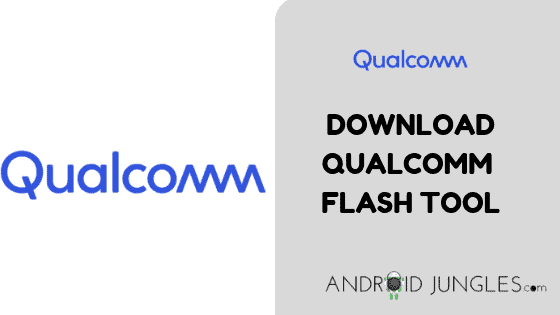
Before getting into the actual procedure of using Qualcomm Flash Tool for flashing your device, do note that this guide given below will be effective only for Qualcomm devices that make use of NOR and NAND Flash devices. For a NAND Flash, a single-image download can send the NAND boot loader, the phone image, or both of them to the phone. You can download a boot loader only to a phone that utilizes NAND flash.
Also, note that flashing the firmware with the help of the QPST Tool can erase the personal data on your Qualcomm device. Hence, it is recommended to have a backup of your entire personal data on the device you are about to flash.
Step 1. To begin with the usage of Qualcomm Flash Tool, Download and then Install Qualcomm USB Driver on your computer. In case you have them already installed on your PC, skip the step.
Step 2. Download the Qualcomm Flash Tool from the links given above and install it on your Windows PC. When you install it on your PC, Go to- C: Program Files Qualcomm QPST bin folder. Over here you will come across a number of files.
Step 3. Then connect your Qualcomm tablet or smartphone to the computer via a USB Cable. After that, open the QPST Configuration.
Step 4. When you are done launching QPST Configuration, click on the Port Menu.
Step 5. Then click on the menu of starts clients and choose the Software Download option. You will then come across a QPST Software Download Dialog Box.
Step 6. Now tick on the small box present in front of the phone image and then click on the Browse option.
Step 7. Assuming that you have already installed the firmware on your computer, Locate the firmware (.hex) on your Windows PC that you wish to flash on to your Qualcomm device.
Step 8. Under the Boot image, click on the Browse button and locate the BOOT_LOADER.HEX file.
Step 9. Click on the Start button in order to initiate the flashing process.
Step 10. Once you are done with the flashing process you will come across a green bar at the end of the procedure. Disconnect your Qualcomm device from the computer and reboot it.
You can also make use of the QFIL Flash Tool as an alternative to Qualcomm Flash Tool QPST.
Features of Qualcomm Flash Tool:
User-Friendly Interface
The Qualcomm Flash Tool comes with a user-friendly interface that allows even the newbies to work on it with comfort. The main user interface is customized keeping in mind how it would seem to the beginner; displaying all available functions.
Although it’s better to handle because of the interface, this tool is built for those who have the basic knowledge of it and how to use it in the first place. The main user interface of the Qualcomm flash tool is rich in detail. You get to see progress bars as well as logs that is you get a direct command on everything.
Back-Up and Restore
The Qualcomm Flash Tool allows you to create backups of their system with the help of the tool and then again restore it to a new firmware. This would save you the additional efforts needed to create a back up which is again hard to restore later on.
QPST Configuration
The tool allows you to monitor the status of active devices available serial ports and active clients as well. You can use QPST Configuration on other QPST Clients also.
Firmware Downloader
At times, users may find it problematic to find the exact firmware needed for their device. And hence this tool proves to be a boon for all of those since it comes with an in-built system helping you out with ending up in the right firmware and then download it. You will then see an automatic option to flash it as well. In short, this tool is a sort of automatic set software knowing how to manage its staff.
Permanent Installation
Qualcomm Flash Tool is available in Microsoft installer as a default package that will allow you to install it on your system for a permanent time period. However, the settings that you have configured will not change and you will not be needing to run the tool from one single folder. This would work like any other Windows Software.
Final Words:
In this article, we have shown you how to download the Qualcomm Flash Tool. We have also shared with you all the highlighted features of the same. Being one of the best tools to flash stock firmware, the Qualcomm flash tool helps you to flash the stock firmware of all the Qualcomm devices in a few easy steps.
You get an easy-to-access User Interface which helps you even if you are a newbie. The Qualcomm Flash Tool is compatible with Windows XP, Windows 7, 8, 8.1, and 10 as well. Also, if you are looking for an alternative to the Qualcomm flash tool, here are some- Mi Flash Tool, eMMC DL Tool, Qualfast Tool, Smart Phone Upgrade Tool, Qcom Phone Download Tool, QcomDloader Tool, GNQC Download Tool, QFIL Flash Tool.
In case we missed something worth mentioning, you can let us know in the comment section below. Also, if you come across any problems while using the Miracle Box or any related matters, feel free to drop a comment in the comment box below. We will be glad to help you out. Hope you found our article of some use. Thank you for reading our post. Keep visiting our page Android Jungles for more such tech-oriented things.
Join us on Facebook, Twitter, and Instagram for Tech related Updates. Also, make sure to Subscribe to our Newsletter if you wish to keep updated with the technological stuff. If you have any doubts or question regarding the Qualcomm Flash Tool, feel free to leave a comment in the comment section below.
Happy Androiding😊