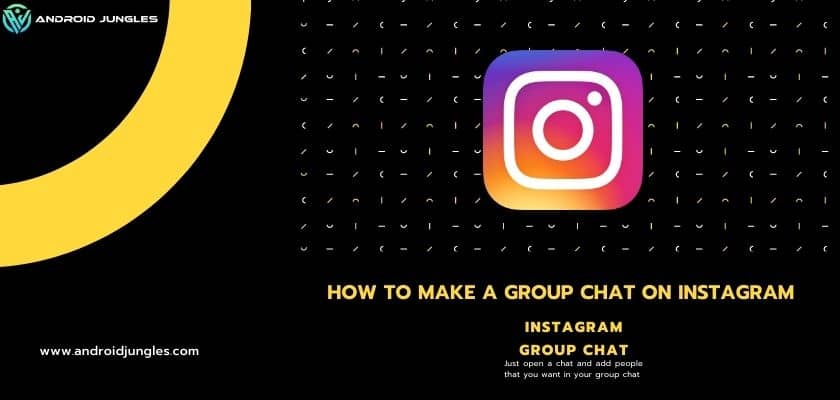Hey People, In this article, I will be sharing with you a tutorial on how to make a group chat on Instagram. All the details and information about how to make a group chat on Instagram are explained here.
So, let’s start.
Basic Details –
Instagram is all about DM, which shows in the chat section on Instagram. You can chat with friends, share stories, and send media from Instagram directly. But unlike Facebook, Instagram doesn’t have the option to create groups that operate as their pages. Instead, Instagram has pages, where users can create pages on their favorite topics and generate followers. These pages are also used by owners to generate advertising and influencers by promoting the content.
But Instagram is a place where you can hang out with all your old friends virtually, and it becomes difficult to chat with a group of friends at once. Then Instagram introduced group chat features in DMs. Similar to WhatsApp, you can create a group and add more people through your contact. Let’s Learn how to make a group chat on Instagram for chatting, sharing stories, and more. Also, learn how to keep this group private and other features of Instagram below with how to make a group chat on Instagram tutorial.
Also, check out our guide on – How To Cancel Linkedin Premium Account. Explained In Easy Steps.
Now, let’s start with the tutorial on how to make a group chat on Instagram.
How To Make A Group Chat On Instagram –
YOu can create a new group chat by sending messages to two or more contacts on Instagram. So, here I will explain to you the steps on how to make a group chat on Instagram using messaging.
- Open Instagram on your iOS or Android devices.
- Create new group chat.
- Click on the DIrect messaging on tht top right corner of your Instagram. (You will find that on your feed screen or home screen at top right corner.)
- Select two or more people you want to message or search for their username form the top search bar which is located at the top.
- Then you just need to click on Chat.
This way you can create a group chat.
Must read – How To Cancel Adobe Subscription. Explained In Easy Steps.
Now you can do the following things after creating a group chat.
- Type a message.
- Tap to select a photo or video from the library.
- Touch to take a new photo or video. One can add effects, filters, and caption if s/he wish to. Select View Once, Allow Reading or Continue Chatting.
- Now you can name your Instagram group as per your choice. (To name a group chat, tap the group chat, then enter the Name for group and you are done here.)
So, with this, you can create a group chat. I hope you have understood our tutorial on how to make a group chat on Instagram. Now, let me share some more tips that you find helpful about Instagram.
Tips and Tricks –
- Above explained is the settings for group chat, but what about the other options? Group chats work almost the same as one-to-one direct messaging. one can send as many audios and video recordings, photos , documents and files, stickers, or text.
- To do video calls you need high speed internet connection on Instagram that you might need to know. For better quality video calling Instagram required High speed internet.
- When you post something, you’ll see which of the members saw the post. This will be updated instantly whenever you are connected to the internet. Logically, an internet connection is required at all times to chat in groups, as well as to send files or photos.
- You can unsend a message in a group chat. Long press on the message you want to delete and tap Unsend message. This has a nice animation, which makes the message disappear.
- And the last tip is, Be a little specific as the Instagram group can have 32 members in that which we think is a good number of people where they are your school friends, batch mates college friends, or coworkers but you need to be a little careful for adding people, Because the number of adding people is limited.
Now, let me share my final thoughts on how to make a group chat on Instagram.
Final Thoughts –
What applies to the DM on Instagram applies to group messages too. you can have fun using all the cool features of group chats. But keep in mind that you can add limited people in the Instagram group chat. I hope you have the idea now to create a group chat in Instagram.
If you have any questions ask us in the comments.
Happy Androiding….