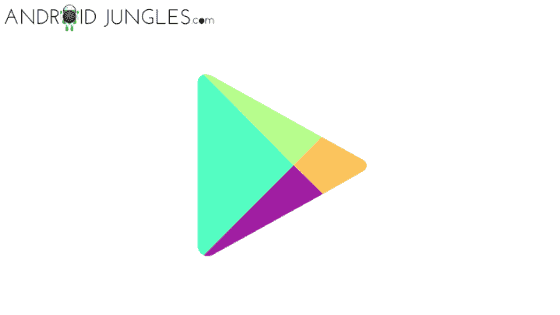Fix Google Play Store Error Code 0:- Many a time, you may encounter an error in the Google Play Store as- Google Play Store Error Code 0 while downloading or updating an app. This may turn very annoying when you are looking forward to downloading or updating any app and get away with your job. But when this error decides to show up, you can not get further in the process of updating or downloading any app. But don’t worry as today’s article is all about the same – how to fix Google Play Store Error Code 0.
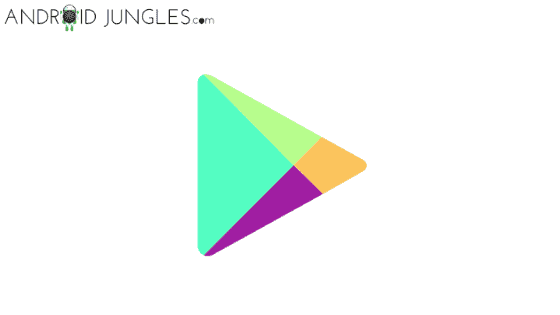
What is Google Play Store Error Code 0?
When you download an app from Google Play Store, you are also asked for certain permissions that the app needs to work on your device. These permissions are a crucial part of the functioning of the app.
Due to some reasons, if these permissions are disabled for either Google Play Store or Google Play Services, then you will encounter the Google Play Store Error Code 0.
At times, a junk of cache and data could also be a possible reason for the Google Play Store Error Code 0. As the reasons for Google Play Store Error Code 0 are quite simple, fixing them comes simply too.
By Clearing Google Play Store Cache and Data, you can fix Google Play Store Error Code 0. But if that does not work, then you can follow the other two methods that we have mentioned in today’s article. Keep reading further for more.
How to Fix Google Play Store Error Code 0?
To fix Google Play Store Error Code 0, we have mentioned below 3 different methods that may help you solve the error in no time. All you have to do is follow the steps given below these methods carefully and you will successfully fix Google Play Store Error Code 0.
Clear Google Play Store Cache and Data
To begin with the fixing Google Play Store Error Code 0, the simplest you could do is clear Google Play Store Cache and Data.
To do so, you can follow our guide specifically given for clearing Google Play Store Cache and Data with detailed information and screenshots for helping you or you can also follow the quick guide given below-
Step 1:- Head to the Settings of your Android device.
Step 2:- Then go to the Installed Apps option in the Settings.
Step 3:- Look for the Google Play Store. When you find it, click on the same.
Step 4:- You will find an option of- Clear Cache. Click on it.
Step 5:- Then click on the option of Clear Data present somewhere near Clear Cache.
You are done here! You have successfully cleared the Cache and Data of Google Play Store.
Now try using the Google Play Store to download or update any app you want and check if the Google Play Store Error Code 0 has vanished.
If not, then nothing to worry about as we have other two methods that will surely get you out of this problem.
Give Permission to Google Play Store
Step 1:- Navigate to the Settings option on your Android device.
Step 2:- Go to the Installed Apps section. There, go to the Google Play Store.
Step 3:- Now click on App Permissions.
Step 4:- See if you have enabled all the permissions required for the app to run. If not, then given Permission to Google Play Services as the app asks.
Once you are done giving permissions to the Google Play Store app, open the same and check if the Google Play Store Error Code 0 still persists. If yes, then do not worry. Just more to our another method given below.
Give Permission to Google Play Services
Step 1:- Go to Settings option on your Android device.
Step 2:- Head to the Installed Apps section. There, go to the Google Play Services.
Step 3:- Then click on App Permissions.
Step 4:- Check if you have enabled all the permissions required for the app to run. If not, then given Permission to Google Play Services as the app asks.
Once you are done giving permissions to the app, head to Google Play Store and see if the Google Play Store Error Code 0 still persists.
Final Words:-
That was it about how to fix Google Play Store Error Code 0. I assume you have all found the article of use. In case of any doubts or queries, do let us know in the comment region below. We will be glad to help you out.
Keep visiting our page-Android Jungles for more such tech-oriented information or you can also subscribe to our newsletter and receive frequent notifications of our posts.
Happy Androiding:-)