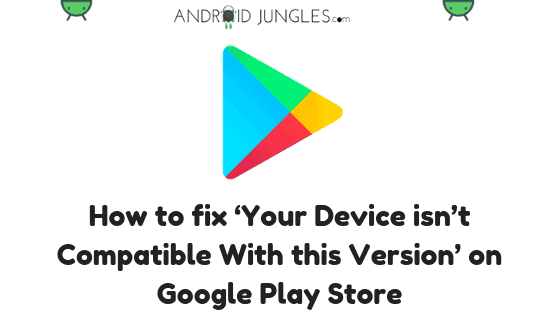Your device isn’t compatible with this version error message in Google Play Store
With the advancement in technology and development, there is an availability of a number of services across the internet to help you out with even the most basic things of our day-to-day lives. One such medium to help us out and created with the objective of helping out people with as many things as possible is the Applications.
Nowadays, there come applications handy for almost every job you want to accomplish. Be it exercising, interacting socially, studying, organizing stuff, time management, and whatnot, you get at least 100 apps for every job you mention. And we all agree to this, such apps help us a lot.
At times, when you are using Google Play Store, you come across a message- Your Device isn’t compatible with this version. This is the most annoying thing that can happen when you are so much willing to download a certain app. As per our experience, this happens while installing or even upgrading a particular app.
Now you might think this happens for some low-grade apps that are not developed well. But let me tell you, this issue has been seen for apps with more than Millions and Billions of users like Instagram, Clash of Clans, HUJI, and a lot more to the list. This happens to be because of some issues in Google’s Android Operating System.
You have now seen what the issue is and what the reasons for it are. Now let me take you to the point where you can tackle such a situation and get the app installed on your device. Here, in this article, we have provided you with Five different methods so that you can deal with the compatibility issues your device is facing while installing an app from Google Play Store:
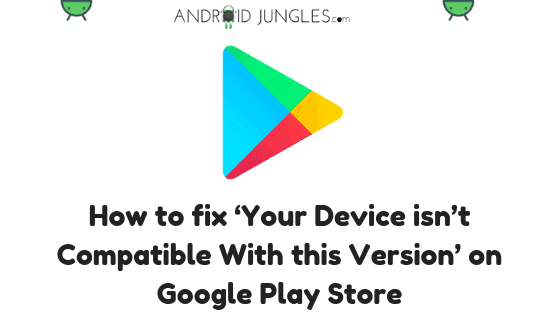
Method 1: By Clearing Google Play Store Cache
When you are up to installing a certain app and receive the error message- “Your device isn’t compatible with this version.” To deal with this situation, follow the steps given below.
Step 1: Pull down the notification bar of your device, there, tap on the settings icon at the right top corner of it or find the settings option in the application bar.
Step 2: In the settings of your Android device, go to the Apps or App Manager. There, scroll down and look for Google Play Store. When you see it, open the tab of Google Play Store.
Step 3: There, you will come across an option of Clear Cache. Tap on it and Clear the cache of Google Play Store.
This will result in vanishing any corrupt file or whatever that is interrupting the process. This procedure seems to work for most of the devices and apps.
Method 2: By Uninstalling Updates on Google Play Services
Given below is another trick you can try to deal with the “Your device isn’t compatible with this version” issue:
Step 1: Go to the Settings of your Android device.
Step 2: Go to the option saying- Application Manager or Apps.
Step 3: Look for Google Play Services. Click on it.
Step 4: Tap on the Uninstall Updates option. Click on OK.
This way, uninstalling the updates from Google Play Services will help in resolving the error message on Google Play Store.
Method 3: By Uninstalling Updates on Google Play Store
Given below is another trick you can try to deal with the “Your device isn’t compatible with this version” issue. In the previous method, we uninstalled updates from Google Play Service but in this method, we will be uninstalling updates from Google Play Store:
Step 1: Go to the Settings of your Android device.
Step 2: Go to the option saying- Application Manager or Apps.
Step 3: Look for Google Play Store. Click on it.
Step 4: Tap on the Uninstall Updates option. Click on OK.
This way, uninstalling the updates from Google Play Store will help in resolving the error message on Google Play Store.
Method 4: By the ES File Explorer App
Before getting into the procedure, let me tell you, this method is applicable for only Samsung Devices. In case, the steps given below are working on your device from any company you can give this method a shot. But that will be your responsibility.
Step 1: Find the exact model number of the latest Android device that has been released by your manufacturer. You can check this on the internet. Look for such a device that is available at your location. Copy that model number.
Step 2: Now Download and Install the ES File Explorer App on your Android Device from the Google Play Store. Then Launch the ES File Explorer Application.
Step 3: Once you launch the app, open it and go to the Tools Section. There, enable the Root Explorer along with the Show Hidden Files Option.
Step 4: Over there, under the page with the name “/” search for a file that is named as “System“.
Step 5: Search for a file with the name “build.prop” and then rename it as “xbuild.prop“.
Step 6: Now, copy the file that you just renamed and then paste the file into the SD Storage Space of your Android device.
Step 7: Then, open the file you just copied with the help of the ES Note Editor App.
Step 8: Once the file opens, enter the model number you have had copied at the beginning of this guide after the commands given below-
“ro.product.model=enter the model number here”
“ro.product.name=enter the model number here”
“ro.product.device=enter the model number here”
“ro.build.product=enter the model number here”
Step 9: Enter any of the latest Android version number after the – “ro.build.product=enter the model number here”.
Step 10: Then save the changes you just made.
Step 11: Proceed back to the “/” page and then the “System” file over there.
Step 12: Search the “xbuild.prop” file and then rename it to “build.prop“.
Step 13; then copy-paste this to the SD Storage space of your Android device.
Step 14: Next, change the permissions of the file. Give- Read permissions to Owner, Group, and Other.
Step 15: Give Write permissions to only the Owner.
Step 16: Remember to not give the Execute permissions to any of them.
Step 17: Then save all changes you made and restart your Android device.
Now when the phone reboots, try downloading apps from the Google Play Store. The Error of device compatibility with the app version should now be fixed.
Method 5: By SuperSU App (for Rooted devices only)
In this method, we will be resolving the device compatibility error with the help of the SuperSU app. Just note that for this method to execute on your device, your device must be rooted with the SuperSU app installed.
Step 1: To begin with the error resolving, download the Market Helper for Android APK from the link given below, by pressing the button. After downloading the APK, install it on your device.
DOWNLOAD MARKET HELPER FOR ANDROID APK
Step 2: Now, launch the app on your Android device.
Step 3: Then, from the Drop Down list, select the provided options so as to emulate any latest Android device from the manufacturer of your device.
Step 4: Now click on the Activate button and allow whatever root permissions the app asks you for.
Step 5: Be patient until you see the Activated Successfully message popping up on the app.
Step 6: Finally, Launch the Google Play Store App and download the app you wish to.
You are done here!
Rounding Up:
These were the five methods through which you can solve the error message while installing an app from Google Play Store. We have mentioned all the five methods in an increasing rank of difficulty. In my opinion, the first three seem to be easy and should be given a try first. If all three fail at the attempt, then you should move to the next two methods.
This was all about solving the very frequent error- “This version isn’t compatible with your device”. Hope you guys found the article of use. And got the app you wanted.
In case you have any queries, you can let us know in the comment section below. Keep visiting our page- Android Jungles for more such tech-related articles or you can also subscribe to our newsletter.
Happy Androiding:-)