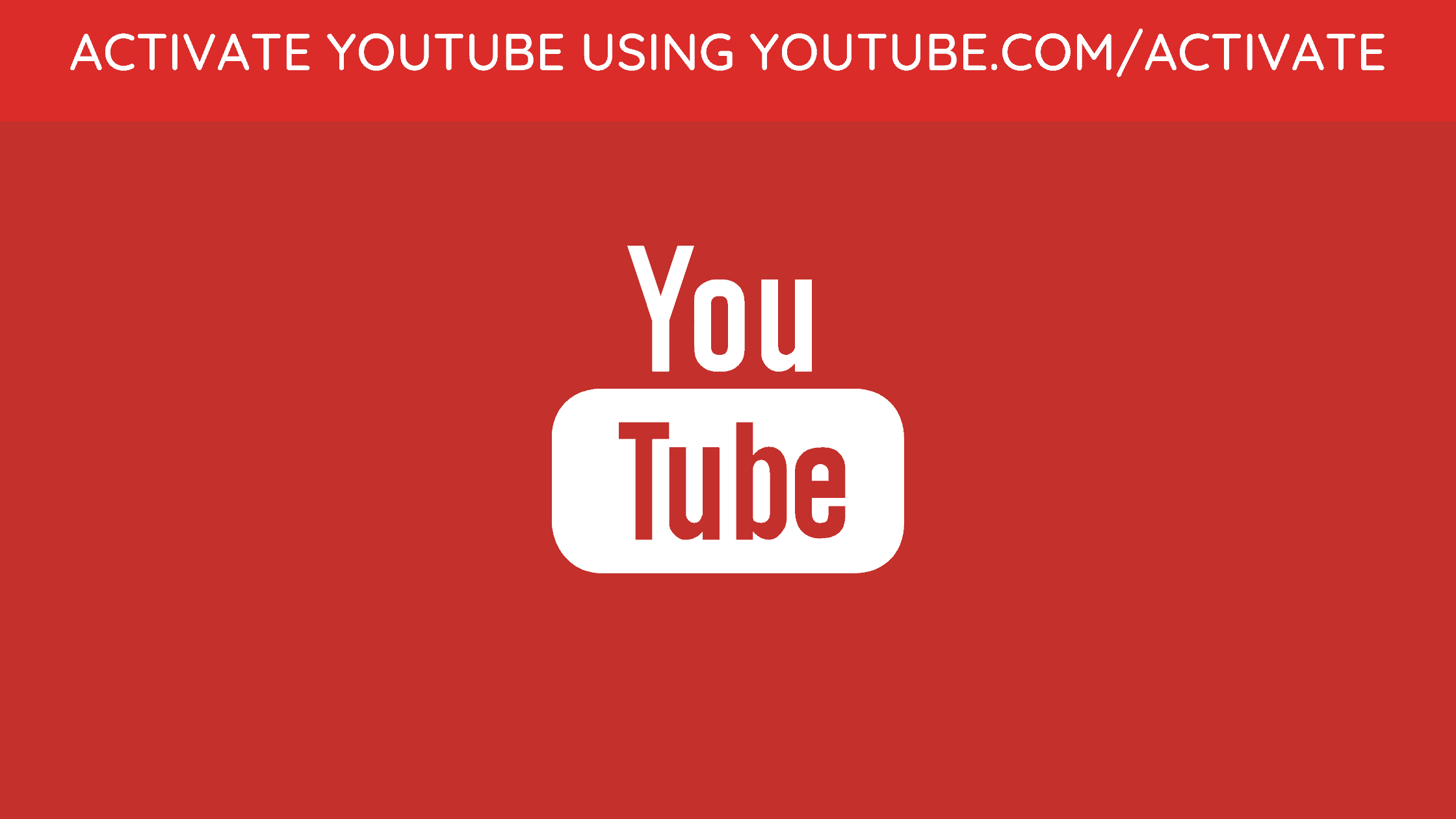In this article, we are sharing with you all How to To Activate YouTube Using Youtube.com/activate on Smart TV, Apple TV, Roku and Kodi.
YouTube is the world most favorite video streaming site. The site has over billions of users and an uncountable amount of videos on the platform. No matter what you ate looking for, you will find almost everything in this app.
Certainly, it is a great source of entertainment and you can also watch it on other platforms than smartphones like Laptop, Smart TV, Apple TV, Roku, Kodi, etc. However, you will have to activate YouTube using Youtube.com/activate on Smart TV, Apple TV, Roku, and Kodi. So here is a simple easy guide for that –
How to To Activate YouTube Using Youtube.com/activate
Here is an easy guide on how to activate YouTube with Youtube.com/activate on Smart TV, Apple TV, Roku, and Kodi.
Activate YouTube on Smart TV
The below-given method to activate YouTube on Smart TV using Youtube.com/activate works only for the Smart TVs Manufactured in the year 2013 or later only. So make sure to check the manufacturing year before you start the process.
- On your Smart TV, open YouTube app.
- Now Click on the Gear icon present to the left.
- Then click on Sign in.
- You will now see an 8 digit code on the screen. Make sure that you keep this screen open.
- Head to YouTube Activate page from your phone or laptop.
- Then Enter your Google account credentials and Sign in.
- Now you have to enter the 8 digit code that you’re received in the YouTube app in the 4th step.
- Click on Allow access if you see the option.
That is it. You have successfully activated YouTube using Youtube.com/activate on Smart TV.
Also check – Smart YouTube TV APK Download Latest Version 6.17.136 (No Ads)
Activate YouTube on Apple TV
- On your Apple TV, Go to YouTube> Sign in> Settings.
- Now choose Sign in.
- You will now receive a code. Don’t close this screen or simply Note it.
- Go to the Youtube Activate Page from your phone or lappy.
- Now enter the credentials of your Google account and sign in.
- You will now see a selection screen. Choose your Google+ account or page that is associated with your YouTube Account.
- Now you will have to Enter the code that YouTube gave you in the earlier steps.
- Lastly, Click on Allow access if you see the option.
You are done here. You have successfully activated YouTube on Apple TV.
Activate YouTube on Roku
Here’s how to activate YouTube on Roku.
- To begin with, connect Roku to TV.
- Now Sign in to Roku account.
- Now go to the Home Screen. You can do this by pressing the Home button from remote.
- Then choose the option Channel Store and press Ok from the remote.
- Now navigate to Top Free option and choose YouTube then press Ok.
- Here will be an option of Add Channel. Choose it and press Ok.
- Hold on for a while and YouTube will be added to your channels.
- In case you want to check, just press the Home button and go to My Channels. You will see that the YouTube channel is present on the channel’s list.
- Open the YouTube channel.
- Select the Gear icon from the left side of the YouTube channel.
- Now select Sign in and enter the credentials of your Google/YouTube account information. In case you are asked.
- Now you will get an 8 Digit code from Roku. Note this code or keep the screen open.
- Head to the YouTube Activate Page from your phone or laptop.
- Here, enter the credentials of your Google account and sign in.
- Now enter the 8 digit code that Roku gave you and proceed.
- Click on Allow access in case you are shown that option.
That’s all. you have successfully activated YouTube using Youtube.com/activate on Roku.
Activate YouTube on Kodi
Here is how you can activate YouTube on Kodi using the Youtube.com/activate page.
- On Kodi, go to Settings> Select Add-ons.
- Now choose Install from Repository/Get Add-ons.
- Select Kodi Add-on Repository then select Video Add-ons.
- Now search and select YouTube and Install it.
- When installed, go to Videos > Add-ons
- Now open YouTube and Sign in.
- You will now receive a code from YouTube. Don’t close this screen or you can also Note it down.
- Head to the YouTube Activate from your phone or lappy.
- Now enter credentials of your Google account and Sign in.
- Then Enter the code you received from YouTube earlier.
- In the end, Click on Allow access in case you see this option.
You are all done here.
Also see –
That is how easy it was to activate YouTube using Youtube.com/activate on Kodi, Roku, Smart TV, and Apple TV.
I hope the article was of use. In case you have any issues or are stuck at any of the above steps, feel free to let us know in the comment box below. We’ll come to your help.
Happy Watching:-)