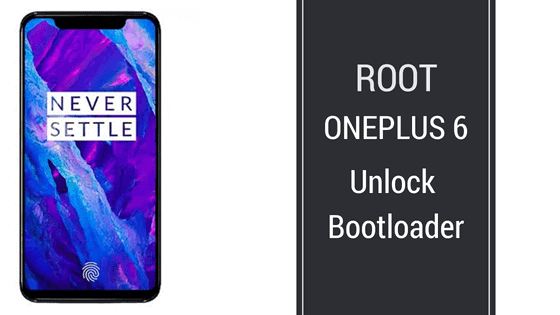How to Root OnePlus 6 and Unlock Bootloader
In this Guide, You will be able to Learn How to Root OnePlus 6 and Unlock Bootloader. Today we are here with Detail guide on Root OnePlus 6.
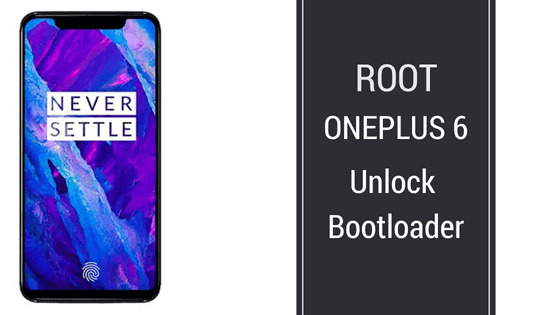
What is Rooting?
Rooting is the process of allowing users to Android Devices, like Smartphones, tablets, and other devices running the Android Operating system to attain privileged control over the Android System. it gives access to the Android system codes. it allows customizing the Android Software on the Android Phone or Installs other custom ROMs that the Device manufacture wouldn’t normally allow you to do.
Benefits of Rooting
- You can Install Custom ROMs.
- You can Install Xposed Modules.
- it’s allow flashing modding Zip files.
- You can Install MODs, Kernel.
- You can remove all bloatware.
What is TWRP Recovery?
The team win recovery project is the most known open-source software custom recovery for Android-based Devices. it gives a touchscreen-enabled user interfaced. TWRP Recovery allows users to install third-party custom firmware.
Benefits of TWRP Recovery
- You can Root and Unroot your Android Device using TWRP recovery.
- You can Root your Android Phone by flashing the Latest magisk via TWRP.
- You can flash custom ROMs, MODs, Kernel Using TWRP recovery.
- it allows installing Xposed Firmware.
- it allows the user to remove all bloatware using TWRP recovery.
- You can create Android Backup Using TWRP Recovery.
Pre-Requirements
- Make sure you have installed USB Driver on your Windows, Mac, Linux.
- Make sure you have a charging percentage of more than 70%.
- Make sure you have unlocked the bootloader of Oneplus 6.
- Create an Android backup on your Android Device.
- Install ADB and Fastboot Drivers and tools on your Windows, Mac, Linux.
- Make sure you have enabled the USB Debugging and OEM Unlocking.
Download
Patched boot.img:- Download
Steps to Enable USB Debugging and OEM Unlocking.
Step 1:- First of all head over to Device setting. Scroll to the very bottom and click on About phone.
Step 2:- Once You are in About Phone. Again Scroll to the very bottom and click 7 times on build number to enable Developer Options.
Step 3:- Now go back and open Developer Options and Enable USB Debugging and OEM Unlocking.
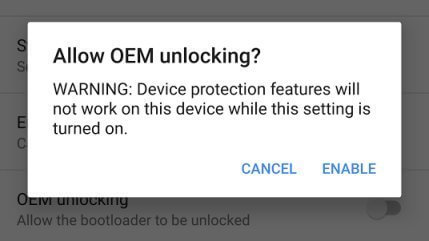
Step 4:- Also Enable Advanced Reboot Option.
That’s it!! Now you have enabled USB Debugging and OEM unlocking.
Steps to Unlock Bootloader of OnePlus 6
Step 1:- Now Reboot to bootloader and connect your Device to your Windows PC.
Download OnePlus Driver for PC
Step 2:- Now Open Command Prompt. on your Windows PC. We Have Shared Best ADB Fastboot Commands List.
Step 3:- Now type the Following Command. To Make sure the Device is detected in fastboot.
Windows:- fastboot devices
Mac:- /.fastboot devices
Step 3:- Now issue the following Command to Unlock bootloader.
Windows:- fastboot oem unlock
Mac:- /.fastboot oem unlock
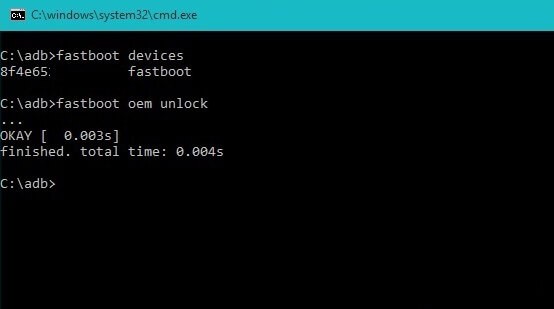
Step 4:- You will see some pop up on your OnePlus 6. Use the volume button to navigate.
Step 5:- use the Volume Down button and select unlock the Bootloader.
Now you have Unlocked Bootloader.
How to Root OnePlus 6
Step 1:- Reboot your OnePlus 6 into the Bootloader Mode.
Step 2:- Download the Fastboot image. The download link is given in the Download Section.
Step 3:- Now open the folder where you have downloaded the Fastboot patch image.
In the Address bar type CMD, It will open the Command prompt at this place.
Step 4:- Now type the Following Command. Make sure the device is detected in fastboot.
Windows:- fastboot devices
Mac:- /.fastboot devices
Step 5:- Now type the following command.
Windows:- fastboot boot patched_boot_magisk1642.img mac:- /.fastboot boot patched_boot_magisk1642.img
Now Device will boot up in the normal mode.
Step 6:- Now download the magisk manager app using the link which is given in the Download section.
Step 7:- Now install the Magisk manager app on your Oneplus 6.
Once it Installed. Open the Magisk manage App and Select yes to download the proprietary code.
Step 8:- Now Go to Setting in magisk manage and select beta for update channel options.
Step 9:- Now go back to the main menu in the magisk and make sure both options under the advanced settings are checked.
Step 10:- Now click on Install then select the direct method and grant permission to install magisk.
Now, wait for the installation finished. once the magisk installed click on reboot.
Step 11:- Once the phone is Rebooted. Open the magisk manager and click on the safety bet check.
That’s it!! Now You have Successfully Rooted Oneplus 6.
How to Make Sure Your OnePlus 6 is Rooted?
Step 1:- Download Root Checker App From the Google Play store.
Step 2:- Open the root check and click verify root.
That’s All About Rooting OnePlus 6.
Let us know if you have any questions About The Guide in the Comment section below.