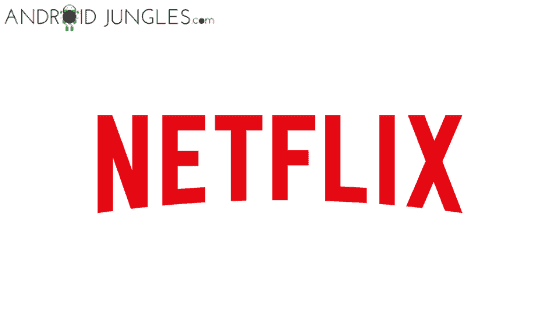Netflix Not Working on Apple TV- Fix
Fix Netflix Not Working on Apple TV Solutions:- A huge number of people rely on this amazing entertainment app that provides its users with the best of best TV series, movies and other means of entertainment. It is nothing new to mention about the popularity of Netflix and its usage by people. However, while operating with such a big mass of people, it is natural to get errors while using the app. If you are an Apple TV user, you might be aware with the frequent Netflix Not Working on Apple TV error. But it is nothing to worry about now as we have got the solution for you.
Netflix is an online media-services provider enabling people all over the world which is the means to access wide range of movies, TV Shows and series and a lot more. The subscription based format of Netflix does not reduce in its usage but only adds. People everywhere are addicted to this modern means of entertainment. Apple TV allows you to watch Netflix through the Netflix app. But there occur issues like Netflix Currently Unavailable on Apple TV which can be a game spoiler.
So if you are facing the Netflix Not Working on Apple TV issue, then here is what you can try to get over with this problem-
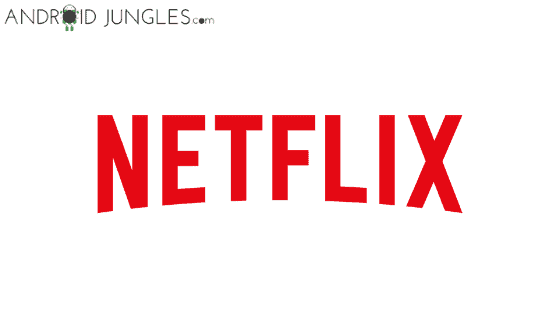
Check the Internet Connection
Many a times a mere connectivity issue could be the reason for the Netflix currently unavailable Apple TV error. Check the signal strength of your router or modem and make changes accordingly. Toggling the data connectivity could also help.
You can test the internet connection on your Apple TV by going to Settings> General> Network> Test Network> OK> Yes. You can then choose the download speed of your convenience that you want your data connection to work with.
Restart Apple TV
When anything goes wrong, just Restart! If you face any such Netflix Not Working on Apple TV issue, simply restart your Apple TV.
To do so, go to Settings> System (4th generation)> or General (3rd generation)> Restart.
If the settings of your Apple TV are not accessible, then you can follow the method given below-
Must Read: How to Fix Netflix Code UI-800-2 on Smart TV
Unplug-Plug Apple TV
If the Settings or any other option of the Apple TV are not accessible, you can simply Unplug and then Re-Plug Apple TV. Although this method sounds quite informal, it does work like any other technical method.
Update Apple TV OS
An update could be a reason that your Apple TV is not supportive to Netflix and hence you are facing the Netflix Not Working on Apple TV Error. Never miss any of the updates and these may for most of the times result into such errors causing you inconvenience.
To update Apple TV OS, go to the Settings> General> Software Updates> Update Software or Update Automatically> Download and Install.
Re-install Netflix App on Apple TV
You can simply Uninstall and then Reinstall Netflix App on Apple TV. To uninstall and reinstall Netflix on Apple TV, follow the below steps-
Go to the Netflix app through the Home screen. Then, press and hold the middle part of the touchpad and the Netflix icon will start to shake. You can use the Play or Pause button to delete the app from Apple TV.
Choose the delete option so as to confirm your action and then Netflix will be uninstalled from your Apple TV. Then go to the Apple App Store and search for Netflix. Install the app once you see it in the search results. Launch the app and hopefully, your Netflix Not Working on Apple TV error will be solved by now.
Update Network Settings on Apple TV
Updating Network settings will help in solving the error on your Apple TV. To Update Network settings on Apple TV, follow the methods given below-
For Ethernet:- Choose Ethernet> Configure IP> Automatic> Configure DNS> Automatic.
For Wi-Fi:- Wi-Fi Network> Configure IP> Automatic> Configure DNS> Automatic.
Restart Internet Router or Modem
At times, the Router or Modem get into some connectivity issues and this affects the overall internet connection of your Apple TV consequently affecting Netflix app. Restarting your Internet router or modem will help to solve issues caused by such reasons.
Restart Internet Router or Modem. Be patient for 30 seconds and then Switch the router on or plug it again and then see if the problem still persists.
Reset Settings on Apple TV
When you Reset Settings on Apple TV, everything goes back to where it started. You can then again Login and start afresh.
To Reset settings on Apple TV, go to Settings> General> Reset> Reset all Settings> Confirm.
Final words:-
I assume your Netflix Not Working on Apple TV issue has been solved by now. Many times due to some incompatibility issue, you may see that Netflix Says Currently Unavailable on Apple TV. But by trying the above methods you can easily tackle the problem and enjoy Netflix with no further worries. If nothing of the above was useful and you are still facing the error, it is recommended that you contact the manufacturer.
In case of any doubts or queries, do let us know in the comment box below. We will be glad to help you out. Keep visiting our page-Android Jungles for more such tech-oriented information and solutions for your problems or you can also subscribe to our newsletter and receive frequent notifications of our posts.