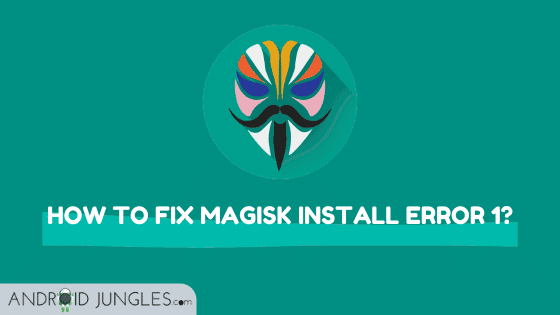Magisk is one of the most trusted rooting apps out there. However, as every app includes a bug, Magisk too might get you to face some issues. One such issue is the ‘Magisk Install Error 1′. So if you are facing this problem, nothing to worry anymore as in this article, we will be sharing with you all the methods to fix Magisk install error in TWRP or by using Flashify. Here you go-
Magisk is the best rooting app out there that offers a number of amazing features like Magisk Hide Magisk systemless partition which make it all the more preferred by users.
When you root your Android device using Magisk, you can use financial or banking apps and also update your device to the latest OTA update available. This seems to be an issue with other rooting apps like SuperSU or Kingroot.
However, just like any other thing in the world, even Magisk comes with a few issues. One such common issue is the ‘Magisk Install Error 1’ problem. ‘Magisk Install error 1’ generally occurs when you flash an incomplete zip file.
How to Fix Magisk Install Error 1
Given below are two different methods you can use to fix Magisk install Error 1 in TWRP or by using Flashify. Both of these methods are easy to follow so go-ahead –
Method 1. Fix Magisk Install Error 1 in TWRP Recovery
Step 1. To start with, put your boot.img file on the Micro SD card.
Step 2. Boot Android device into Recovery Mode.
Step 3. In the TWRP main menu, tap on Install.
Step 4. Then tap on Install Image.
Step 5. Now choose the boot.img file.
Step 6. Next, choose the Boot partition and then now swipe to confirm the flash.
You are done here.
Method 2. Fix Magisk Install Error 1 using Flashify
Step 1. To begin with, go to Google Play store and download the Flashify app.
Step 2. Now launch the app and allow all the asked root permissions for the app to work well.
Step 3. Then, from the main page, choose the boot.img.
Step 4. Look for the boot.img and swipe to confirm the flash.
Method 3. Manually Delete Magisk Files From /Data
To follow this method, you will need a rooted device. Or if you do not have root on your device, you will need a Custom recovery installed like TWRP or OrangeFox Recovery.
Step 1. Firstly, connect your device to the PC.
Step 2. Now open ADB shell.
Step 3. Change directories to /data.
Step 4. Enter the command “rm” to remove ALL Magisk related files in the root of /data.
Step 5. Reboot once you are done.
Method 4. Flash The UnSU.Zip and Magiskuninstaller.Zip
At times, Magisk will not flash because an older version of Magisk is installed or because SuperSU is installed. So at such times, you will have to flash UnSU.zip ot Magiskuninstaller.zip.
Download Magiskuninstaller.zip
That’s it. you are all done here. The Magisk Install error 1 should now be fixed. In case you are still facing the issue or have any doubts, feel free to put them in the comment section below.
Stay Home, Stay Safe.
Happy Androiding:-)