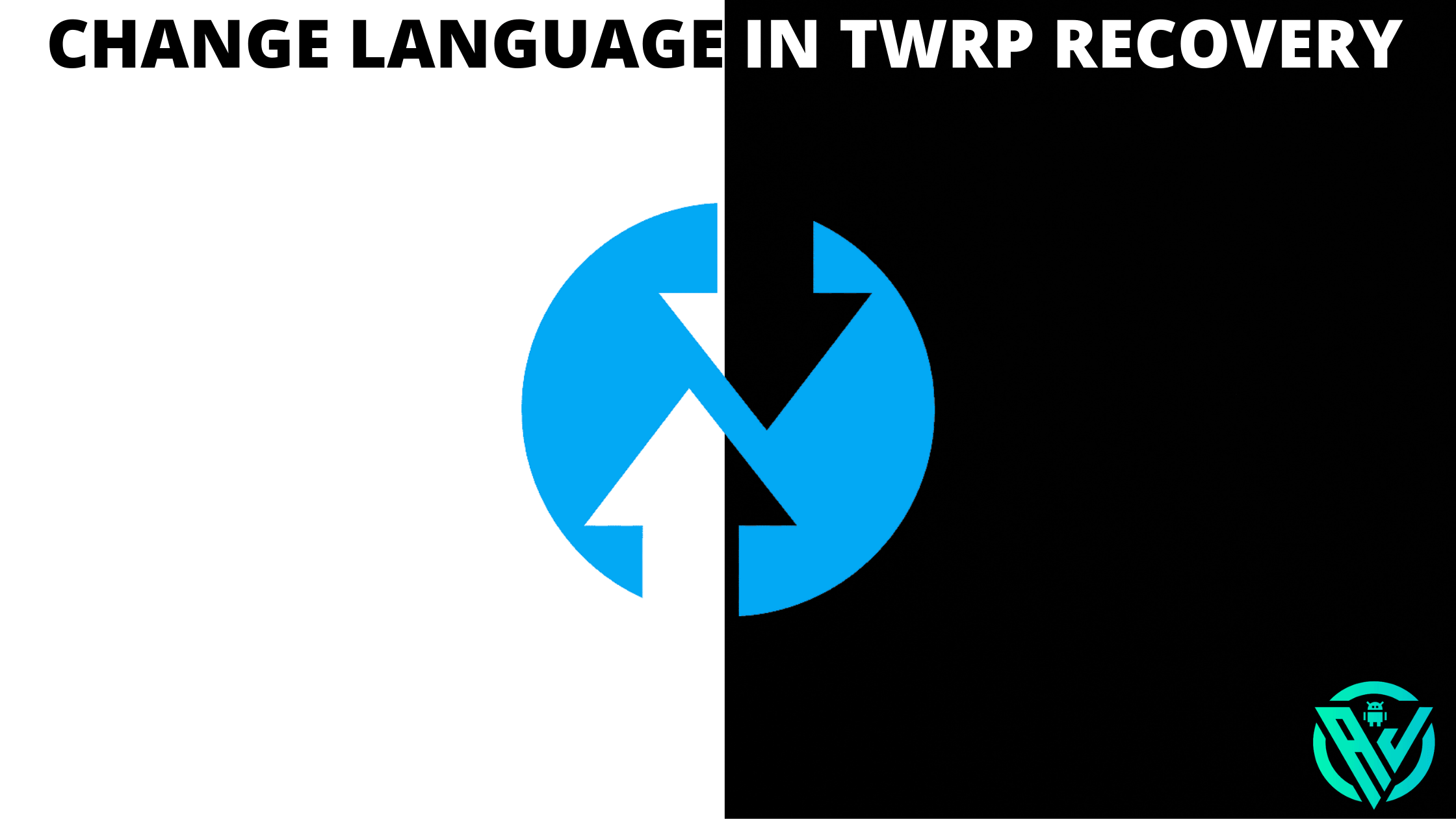In this article, we will be sharing with you all How to Change Language in TWRP Recovery.
Even if you are not an advanced Android user, I’m sure you might have come across the term TWRP Recovery at least once. When it comes to flashing Custom Recoveries, the first one that comes to mind is TWRP Recovery.
TWRP or Team Win Recovery Project has been dominating the Android world for quite some time now. And there’s a reason for that. TWRP Recovery offers the users the best services. The very recent TWRP Recovery 3.5. The latest version for Android devices is one such example.
Even before and after TWRP, there have been numerous Recovery projects like CWM Recovery, OrangeFox recovery, etc. But none of them have been as impactful as TWRP.
Talking of TWRP Recovery, a lot of developers release TWRP Recoveries before it’s official as TWRP Site takes some time to upload these Recoveries.
So these before-the-time recoveries usually have set default local language. Because of its global presence, their recoveries could be in any language of the world, but most probably Chinese or Russian.
Do not miss – Download and Install TWRP Recovery on Android devices
So if you too are a TWRP user and eagerly wait for TWRP or download Unofficial TWRP Recovery, but the language isn’t the one you understand, then you can change the language in TWRP with the help of an easy guide given below-
How to Change Language in TWRP Recovery?
Here is a guide on how to change the language in TWRP –
Step 1. To start with, Boot into TWRP Recovery on your device. you can either use Key combinations or ADB Commands.
Step 2. Once you are in the main menu of TWRP Recovery, tap on the 6th icon/box. This is the Settings menu.
Step 3. You will now see the General Settings menu. To go at the Language option, tap on the Globe icon from the upper menu bar at the extreme right.
Step 4. Here, you will see a list of languages. Choose the one you want to set.
Step 5. Lastly, tap on the button present at the bottom right of the screen.
That’s it. You have successfully change TWRP language.
Conclusion
TWRP Official site can be slow sometimes to release the latest TWRP builds for devices. Hence many eager users opt for unofficial TWRP Builds.
However, as these builds have preferred language set to local languages, it could be difficult for other users.
At such times, you can use the above guide and change language in TWRP. I hope you all could easily Change Language in TWRP Recovery with the help of the above guide.
In case of any doubts, feel free to let us know in the comment section below. We will be glad to help you out.
Happy Androiding:-)